GAM360
This article outlines the steps necessary to set up a GAM360 as a GrowthLoop destination and begin exporting audiences for activation.
This article outlines the steps necessary to set up GAM360 as a GrowthLoop destination which include:
- Setting up your Google Cloud Storage
- Configuring your GAM360
Setting up a Google Cloud Storage (GCS) bucket
You'll need to get in touch with your Google account manager to enable audience lists via GCS for your network. Your Google account manager should also provide you with a public GCS bucket to receive audience lists, as well as configure an associated Google Group to manage permissions for this public bucket.
The public bucket should have a URI in the format of: console.developers.google.com/storage/browser/gdfp_cookieupload_[Ad Manager network code]
Configuring your GAM360
Here are some prerequisites before you can set up GAM360 as a destination on GrowthLoop.
- Locate your
network code. Find it in Ad Manager under Admin, then Global settings, and then Network code. - Ensure an active
First-Party Audience Segmentexists in GAM360 for associating identifiers. - Select
Publisher Managedpopulation method if you don't want this segment to collect users through your inventory. Link - Expect up to a
24-hour delayfrom segment creation to batch upload availability. - If you have't already, create a Google Cloud Storage service account (refer to the first half of this document on how to set it up). Ensure that this service account is added as a member to the
Google Groupwith write access to the public GCS bucket set up by your Google account manager.
Setting up GAM360 as a destination
Select Destinations from the left rail of your GrowthLoop home screen.
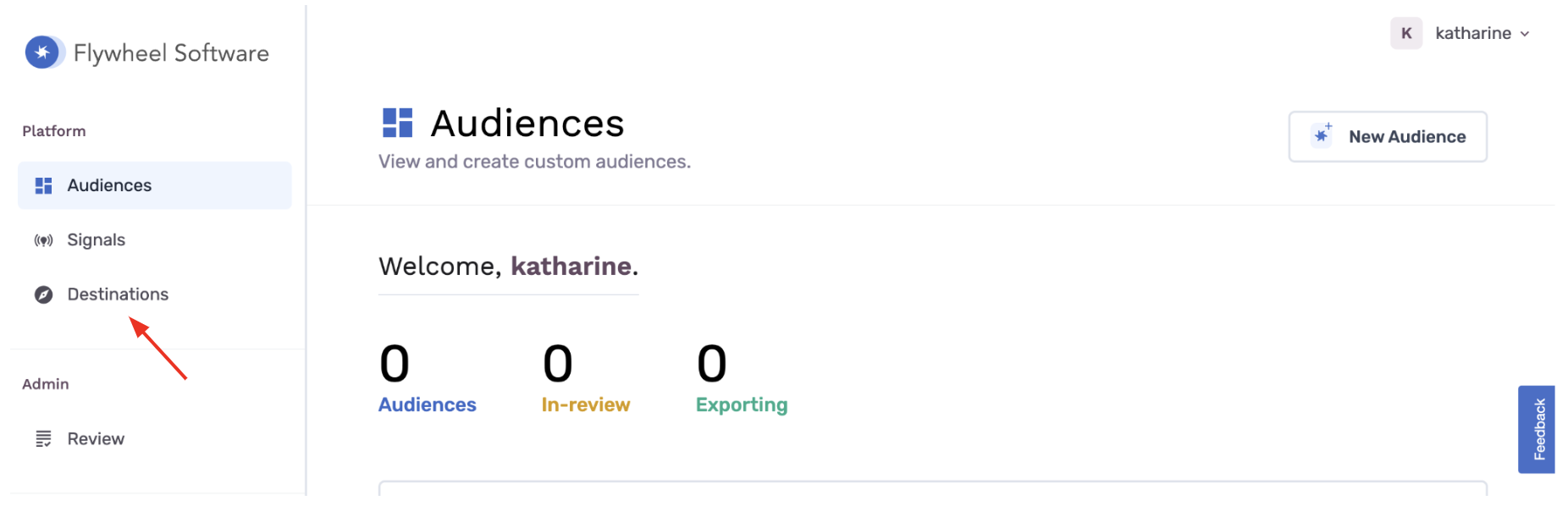
Click New Destination on the top right.
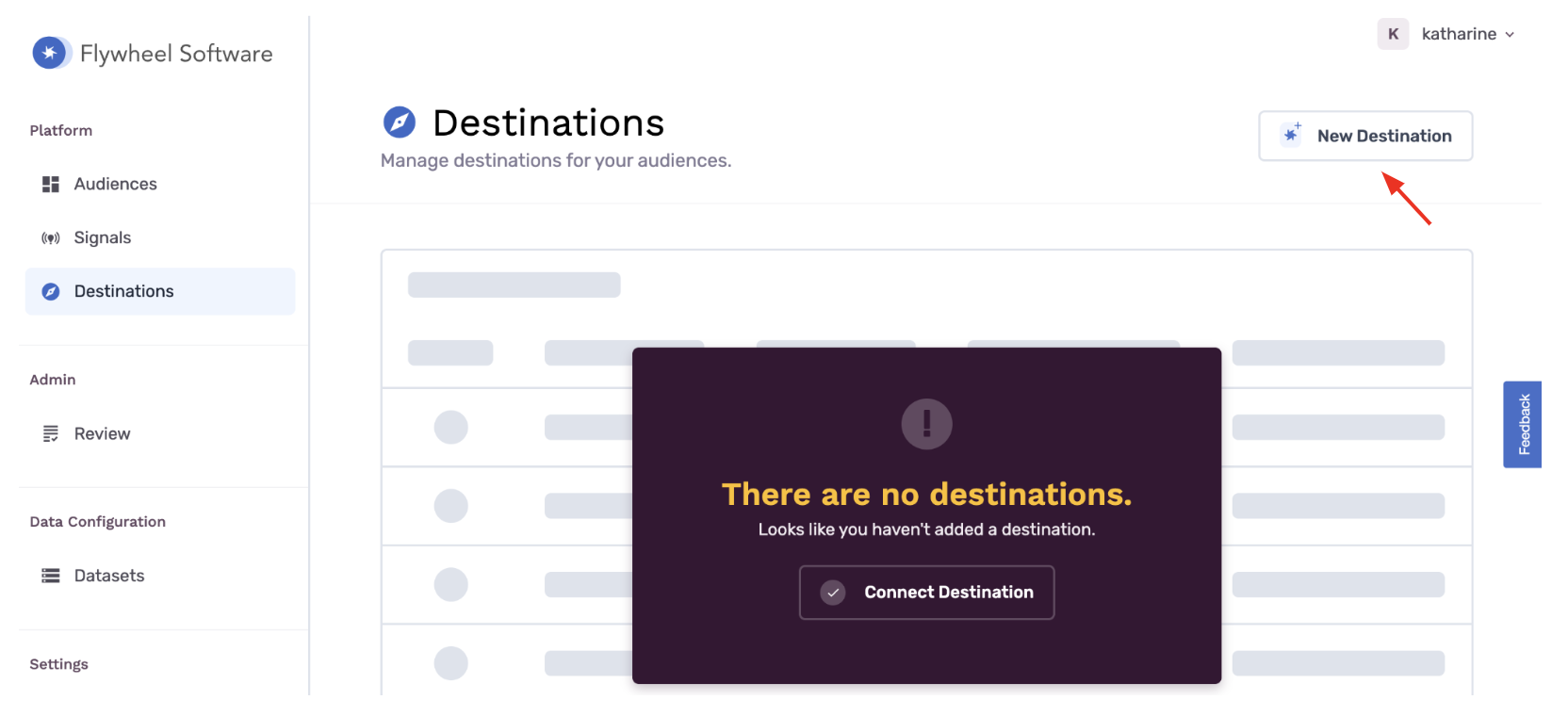
Search for "GAM360" and select this card
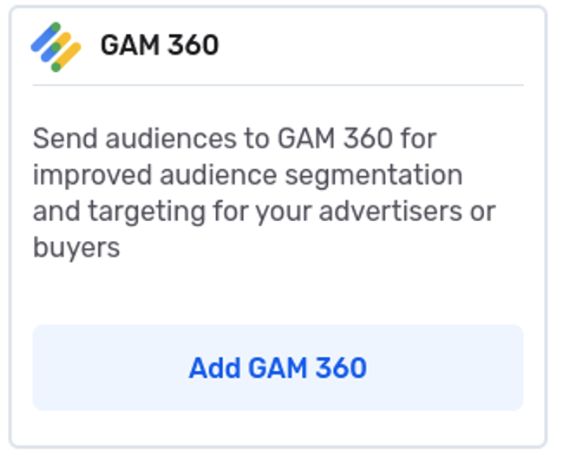
A modal window will prompt you to fill out Destination Info and Credentials.
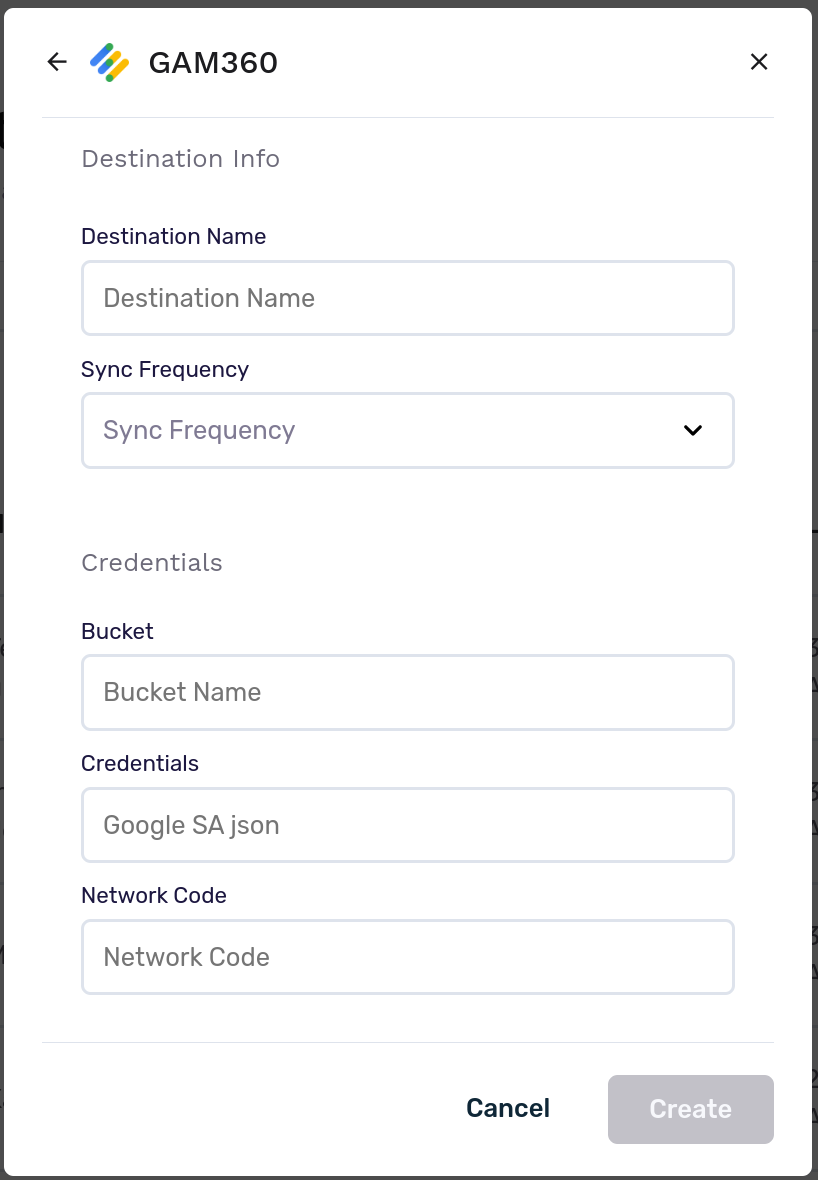
- Destination Name: A custom name for your destination.
- Sync Frequency: The frequency at which GrowthLoop will export audiences to your destination (hourly or daily).
- Bucket: The name of your Google Cloud Storage bucket in the following format:
gdfp_cookieupload_[Ad Manager network code] - Credentials: Copy and paste the entire contents of your JSON key file here.
- Network Code: This is a unique identifier for your advertising network, which you can find in Ad Manager under Admin > Global Settings > Network Code.
Click Create. You are now ready to begin exporting to your GAM360 destination, through a GCS bucket upload! You can confirm that your GAM360 is connected by clicking Destinations on the left rail.
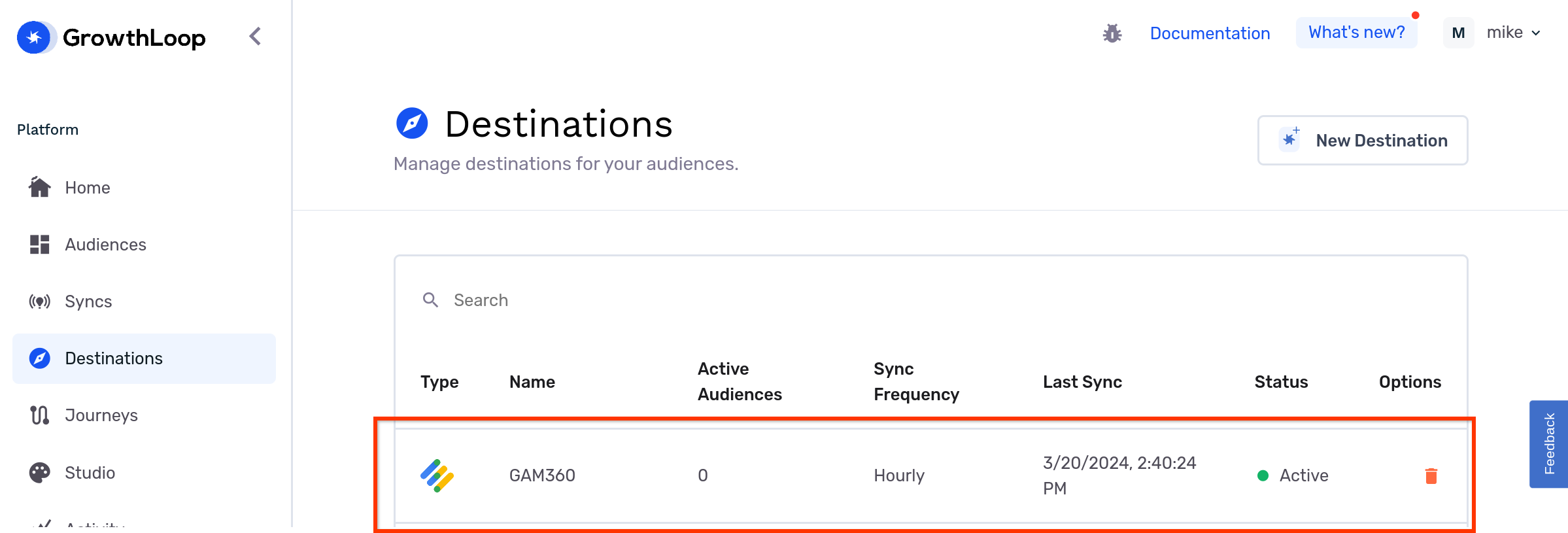
Exporting to GAM360
When exporting to GAM360, you will be prompted to specify a Match Field
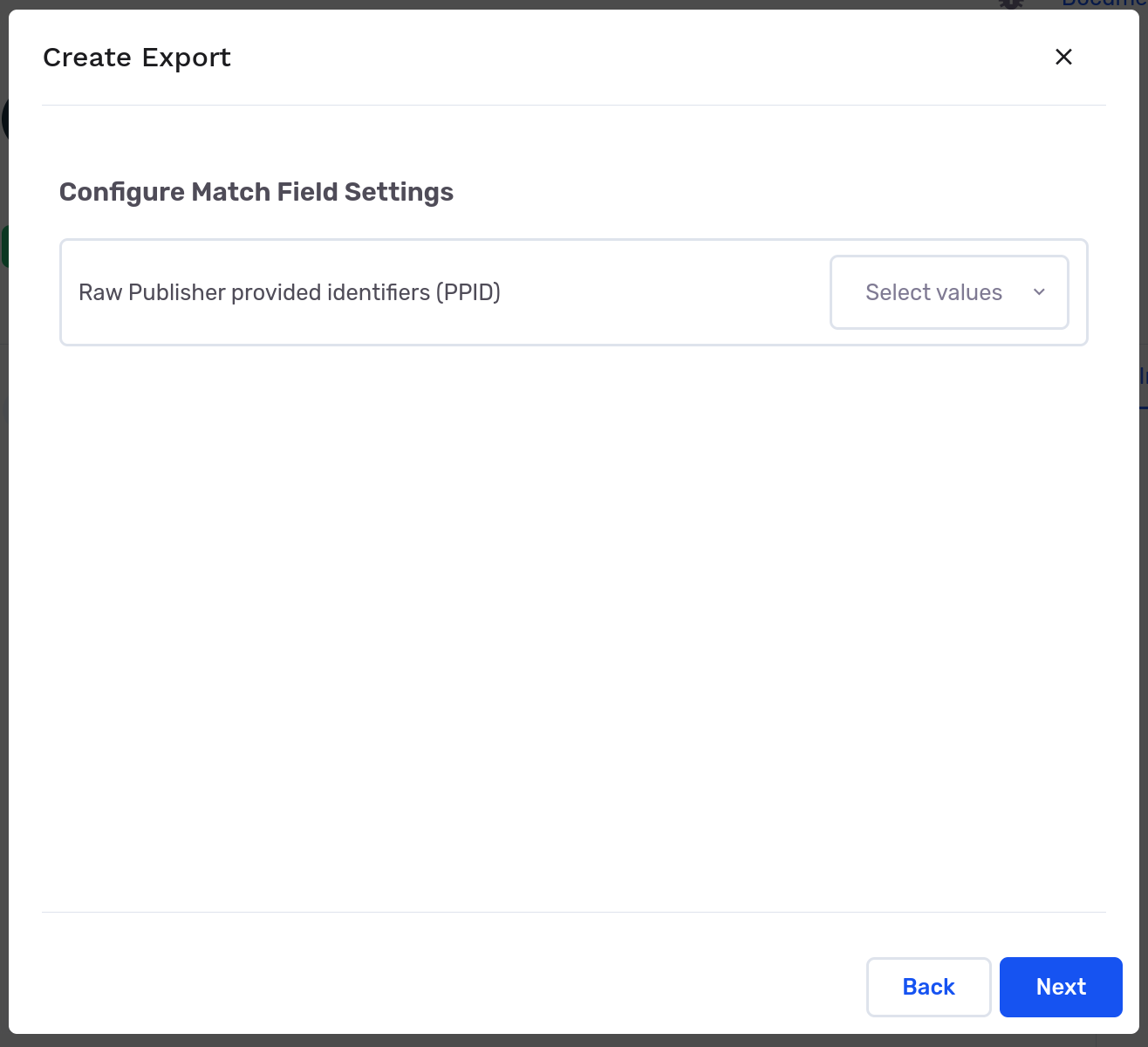
and the Audience Segment ID. This segment ID should be from an existing audience segment in GAM360.
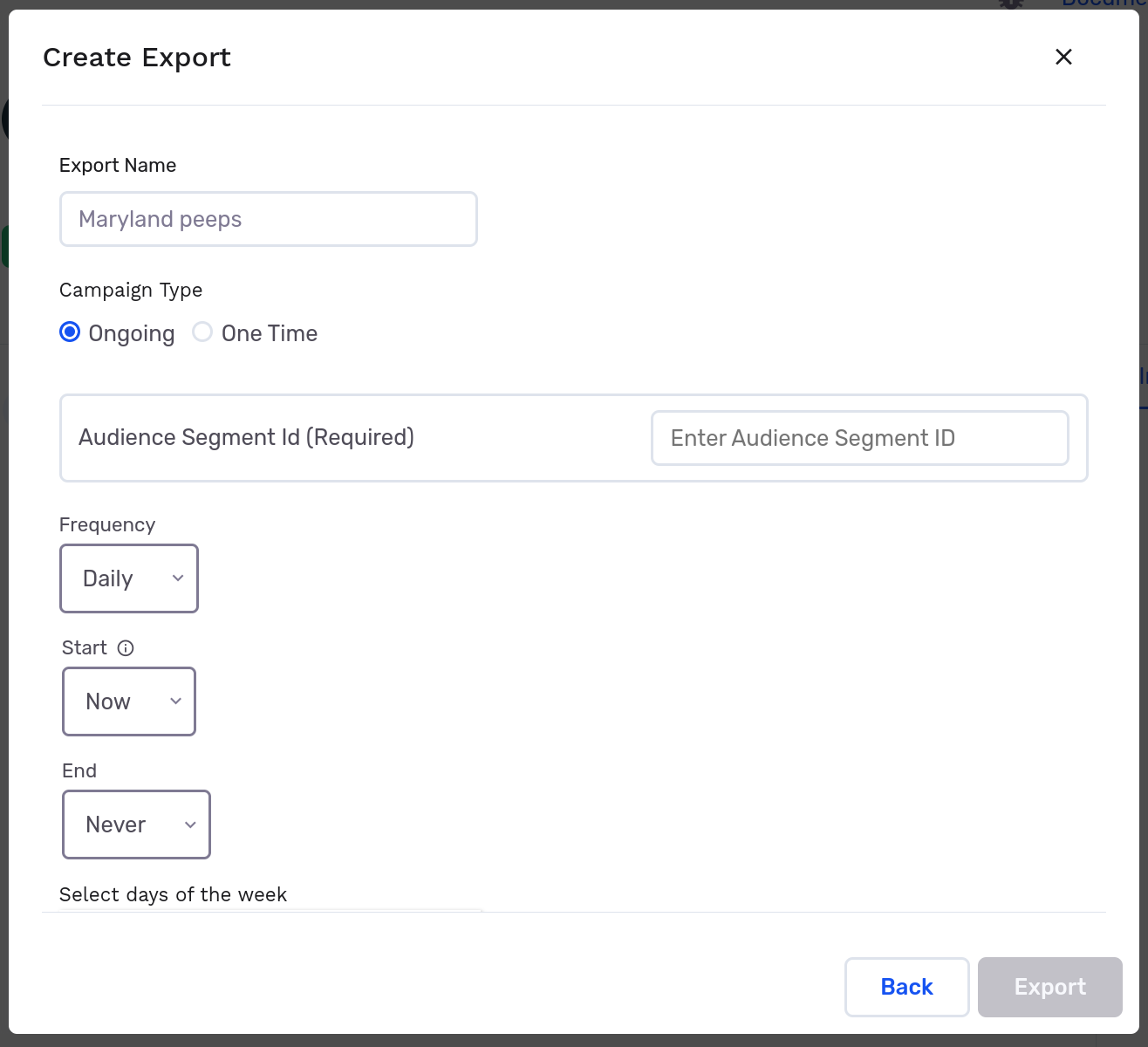
After hitting Export, it can take up to 24 hours for you to see a list of your audiences in GAM360.
However, you should be able to verify if the audience list has correctly landed in your GCS bucket. The data file will appear in the bucket as a folder, containing individual CSV files for each member of the audience.
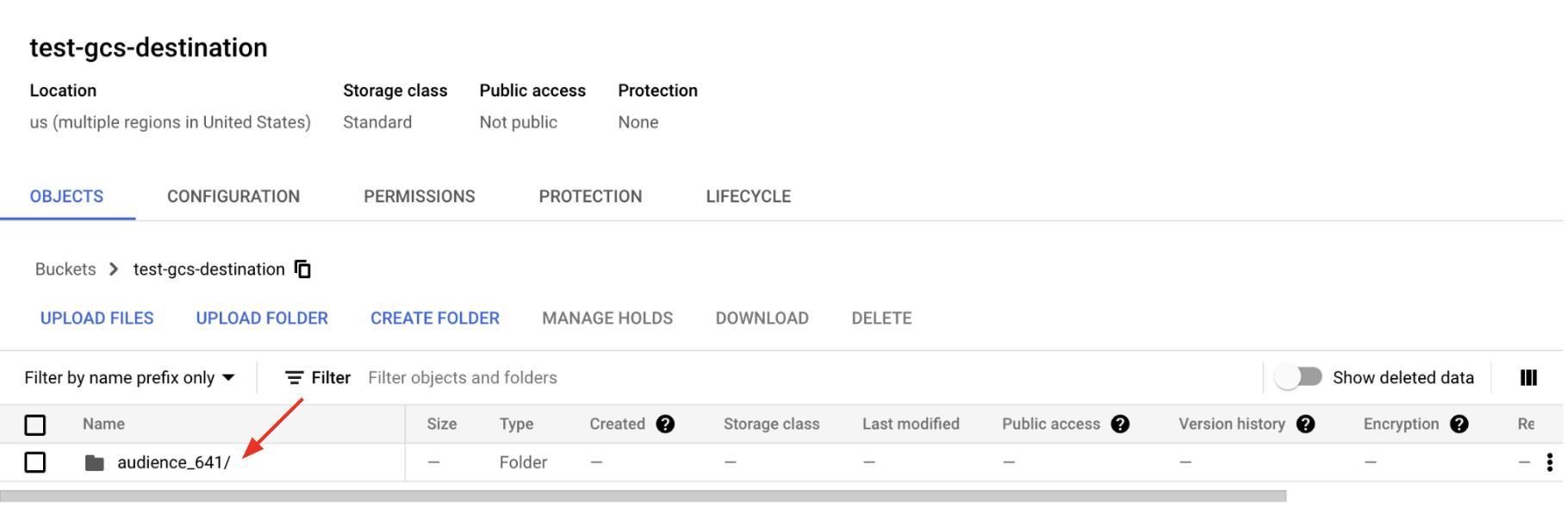
Happy exporting!
Experiencing any issues connecting to Google Cloud Storage as a destination? Contact us at [email protected] and we’ll be in touch shortly!
Updated 4 months ago
