Set Up Dataset Groups
Learn how to setup your first Audience Builder with Dataset Groups.
In this article, you'll configure your first Dataset Group in GrowthLoop so your business teams can begin creating audiences and journeys.
What is a Dataset Group?
Dataset Groups are a way to group a set of tables or models in GrowthLoop that business teams can use for building audiences and journeys. For example, you may have a customers table associated with a purchases table based on customer_id. You can add both the customers table and purchases table to the same Dataset Group in GrowthLoop so they can both be used together when creating audiences or journeys.
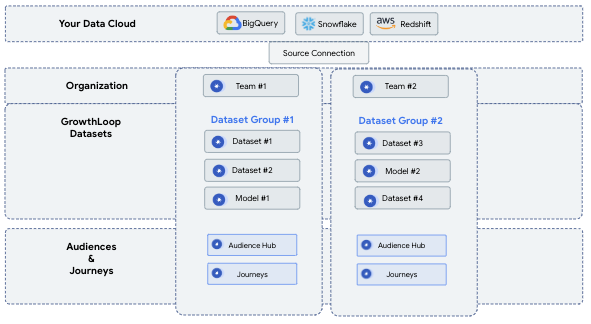
Each time a user on your team creates an audience or journey they will be asked what Dataset Group they would like to use. Once they select a Dataset Group, they can use all the data within those tables while building their audience.
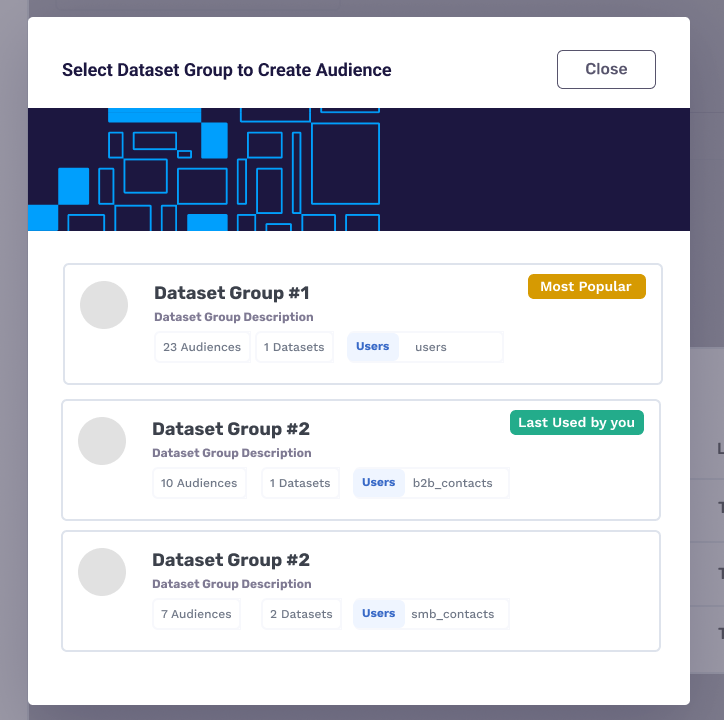
Many customers create Dataset Groups for each line of business. For example, they may have a Dataset Group for B2B Customers that has Accounts and Purchases table. Separately, they may have a Dataset Group for Consumer Customers that has a Customers and Events table. Administrators can then select who within your team has access to build audiences or journeys on each of the Dataset Groups
Create Dataset Group
- Navigate to
Datasetsin the left menu rail - You can see all
Dataset Groupsyour team has created - Select
New Dataset Group
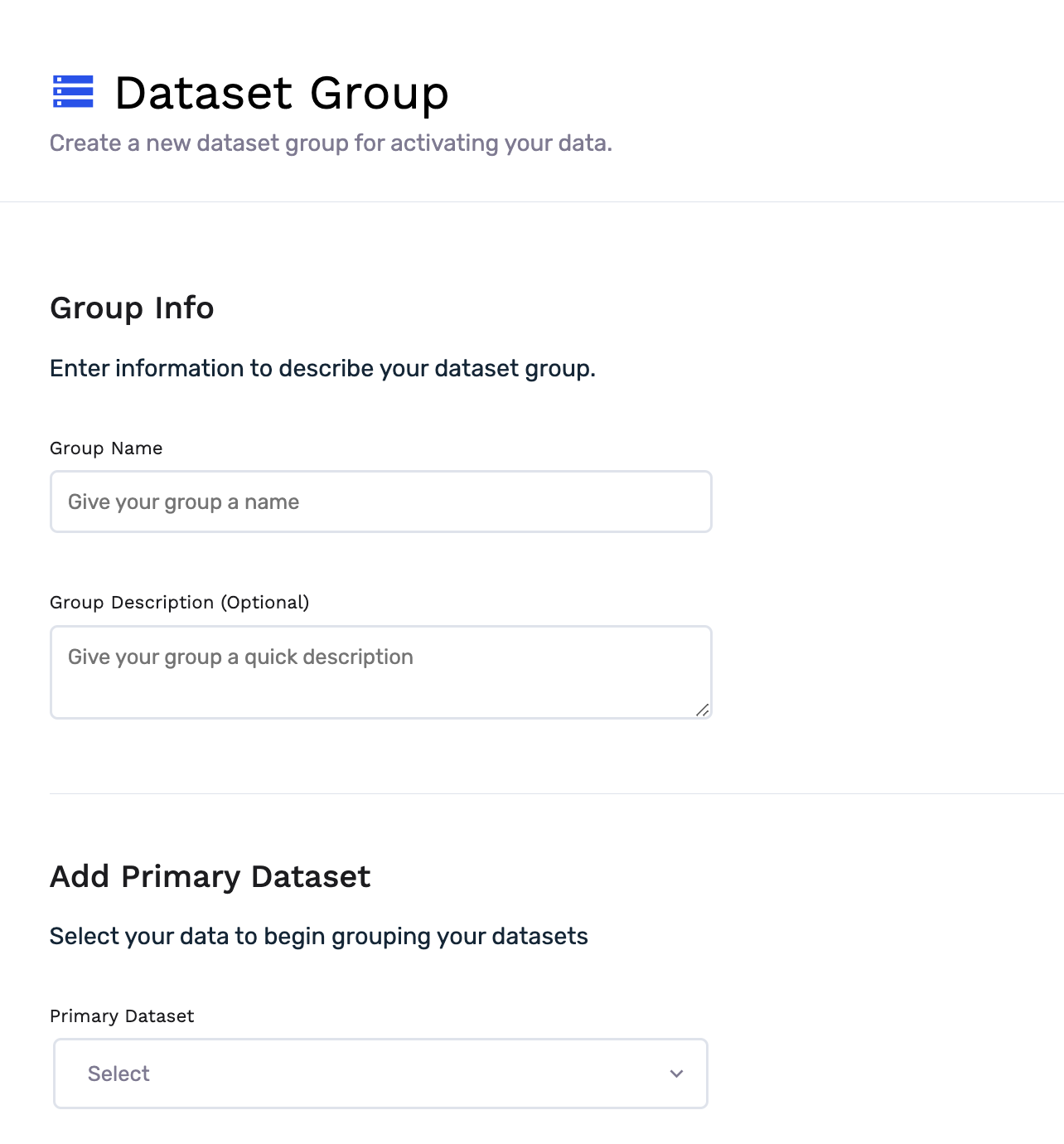
-
Group Name: This is the name of your
Dataset Groupthat will be visible to other users on your team. Every time a teammate creates a new audience or journey they will be able to selectDataset Groupand will see this name. We recommend putting in a name others in your organization will recognize. -
Group Description: Insert a group description so others on your team will know what area of your business this
Dataset Groupis most useful for when creating Audiences and Journeys. -
Select Primary Dataset: Select a
Datasetthat will serve as yourPrimarydataset. This is typically a users or customers dataset that you are planning to building audiences with and export. -
Configure Personalizations (Optional): Select fields from your
Primary Datasetthat you want to have as default personalization fields for every audience and journey created using thisDataset Group. This is just a simple way to make it easy for users to include specific fields when exporting an audience. -
Click Create
Add Datasets to Dataset Group
- Navigate to the dataset you want to add to your Dataset Group
- Open up the dataset and scroll to the bottom to the Join Configuration section
- Select your Dataset Group you would like to add this Dataset to from the Dataset Group dropdown.
- Select the table within the Dataset Group you would like to join the dataset to.
- Select the join relationship
- One to One
- One to Many
- Many to One
- Many to Many
- Having trouble choosing?: The helpful info icon will explain exactly how your datasets will be joined together so you can use it as your guide to confirm you will achieve your desired outcome.
- Select the keys from each dataset you would like to perform the join on.
- You can add multiple join keys by selecting "Add Join Key" if you would like to join the datasets on multiple columns.
- Save your Dataset.
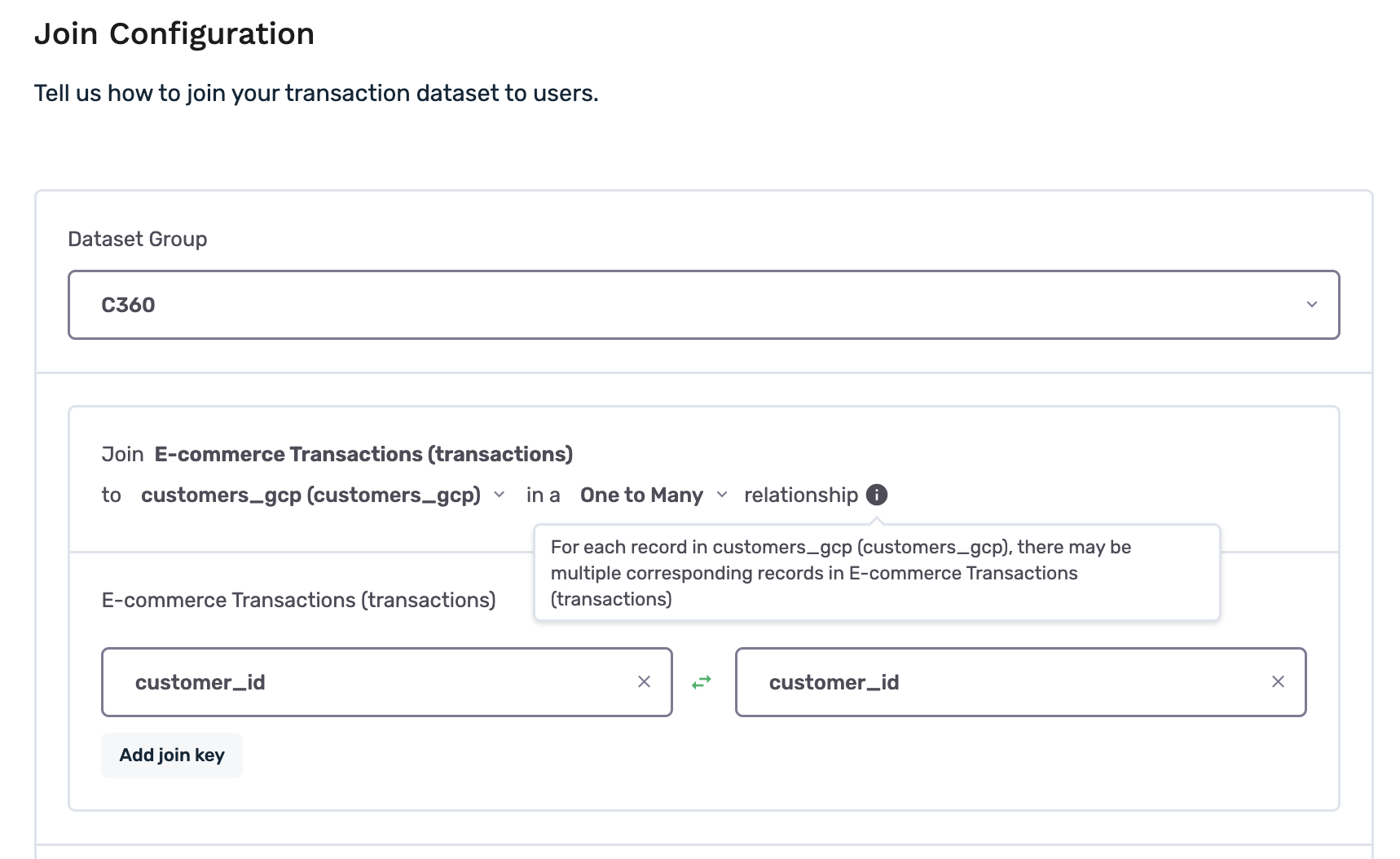
Building audiences with your new Dataset Group
- Select
Audiencesin left menu rail - Select
New Audience - Select your new
Dataset Group
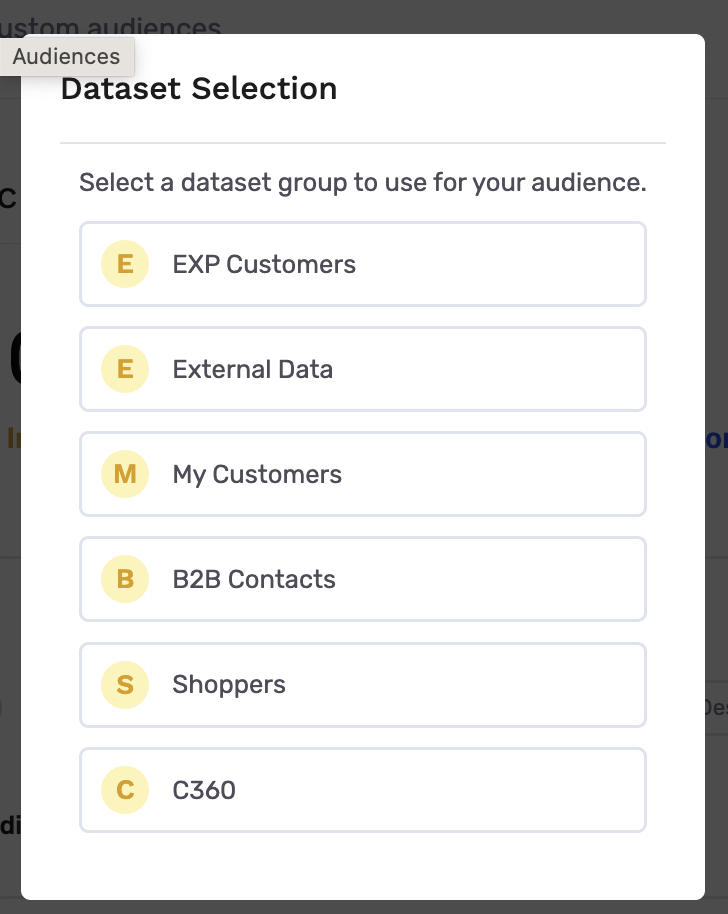
- Select
Start with the Basics - Build your audience!
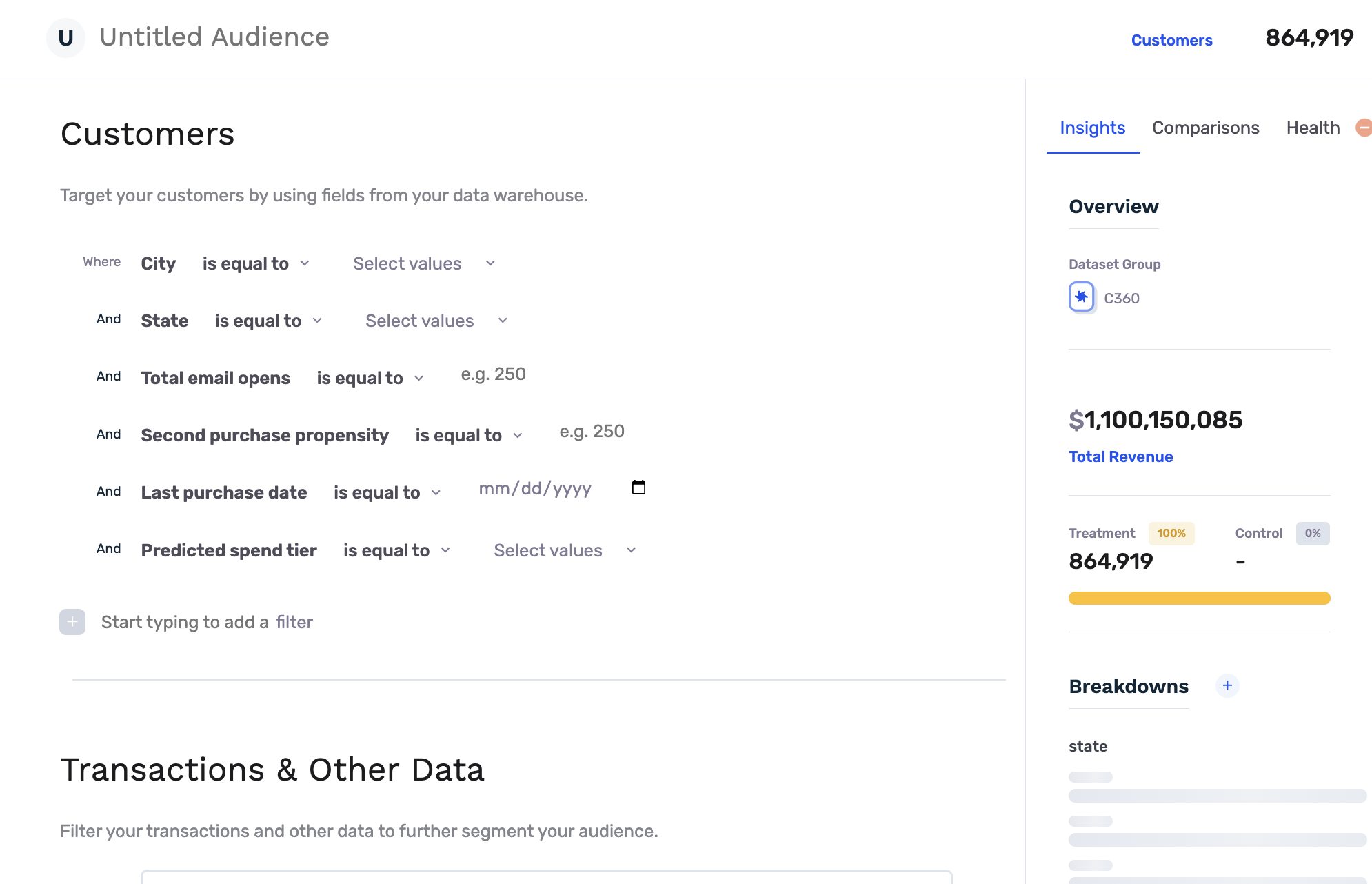
Your dataset group is now configured in GrowthLoop
Your dataset group can now be used to create:
- Audiences: Must add your dataset to a specific
Dataset Group - Journeys Must add your dataset to a specific
Dataset Group
Flexible Schemas with Dataset Groups
Dataset Groups were designed to be flexible and be able to map to any enterprise schema in the data cloud. Our goal is to "Meet you where your data is today". With that in mind, here are several use case examples of Dataset Groups setup by customers.
Adding Metadata Filters to Events and Purchases
A very common schema pattern is to have events or transaction tables without much information on them. The schema has been normalized so an events table may just have event_id and timestamp and not much else. The actual attributes of the events live on a separate table. However, your team will want to build audiences on all events of a certain category and value. So, how do you enable this?

Adding Metadata filters to Events
- Create Dataset Group
- Select your Users as a Primary Dataset
- Create your Events Dataset
- Add it to your Dataset Group through a one to many join with Users Dataset.
- Create your Event Information Dataset
- Add it to your Dataset Group through a many to one join with Events Dataset.
It's that simple. Now your business teams can build audiences and journeys based on event attributes stored in the event information while filtering your events.
Adding Nested One to Many Joins
Another common scenario is when data teams have to perform multiple one to many joins to get to useful information. Take the example of an e-commerce schema. Users make purchases, but each of those purchases can have multiple products within them. So, if you want to know how many customers bought Nikes, you actually want to filter on the products they've bought in addition to the Cart object. So, how would you do this?

Adding Multiple One to Many Joins
- Create Dataset Group
- Select your Users as a Primary Dataset
- Create your Carts Dataset
- Add it to your Dataset Group through a one to many join with Users Dataset.
- Create your Product Line Items
- Add it to your Dataset Group through a one to many join with Carts Dataset.
It's that simple. Now your marketing teams can filter on everyone has spent more than $500 on products with brand "Nike".
Adding B2B Accounts Object
A common usage pattern of GrowthLoop at B2B companies is for Account Based Marketers to build audiences of users while using information at the company or account level. For example, an account based marketing may want to target all customers that work at companies in the automotive vertical. Or they may want to target all users that work at accounts that are high spenders. So, how would you do this?
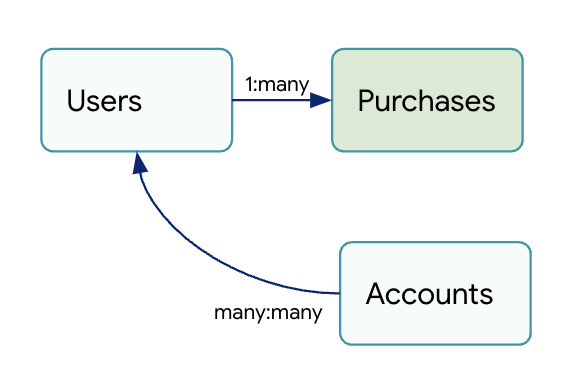
Adding B2B Accounts Objects
- Create Dataset Group
- Select your Users as a Primary Dataset
- Create your Accounts
- Add it to your Dataset Group through a one to many or many to many join with Users Dataset.
- Create your Purchases dataset
- Add it to your Dataset Group through a one to many join with Users Dataset. Note, if your Purchases or events datasets have an account_id, you could also join this Purchases dataset to Accounts to filter to users that belong to accounts that have exhibited certain purchases behavior.
It's that simple. Now your marketing team can build audiences targeting users that belong to accounts that exhibit certain attributes.
These use cases are just the beginning of what is possible. With Flexible Schemas in Dataset Groups can design your Audience Builder to fit your data in hundreds of ways. The goal is to "meet you where your data is today", so you can get up and running and give your marketing teams a powerful audience and journey canvas.
Experiencing any issues with GrowthLoop? Reach out to us at [email protected] and we’ll be in touch shortly!
Updated 7 months ago
