Attentive
In this Help Center article, we will walk you through the steps to get Attentive connected as a destination in the GrowthLoop web application. Once connected, you will be able to send your audience segments to Attentive for marketing activation!
Prerequisites
Before you begin this process, you must have an Attentive SFTP account set up for you. If you haven’t yet requested an SFTP account, please contact your designated Client Strategy team member or our White Glove team [email protected]
You will be required to provide an email address that will be used to manage the SFTP account and reset the password.
Let’s get started!!
When you sign into the GrowthLoop, navigate to the Destinations tab on the left sidebar and click New Destination in the top right corner
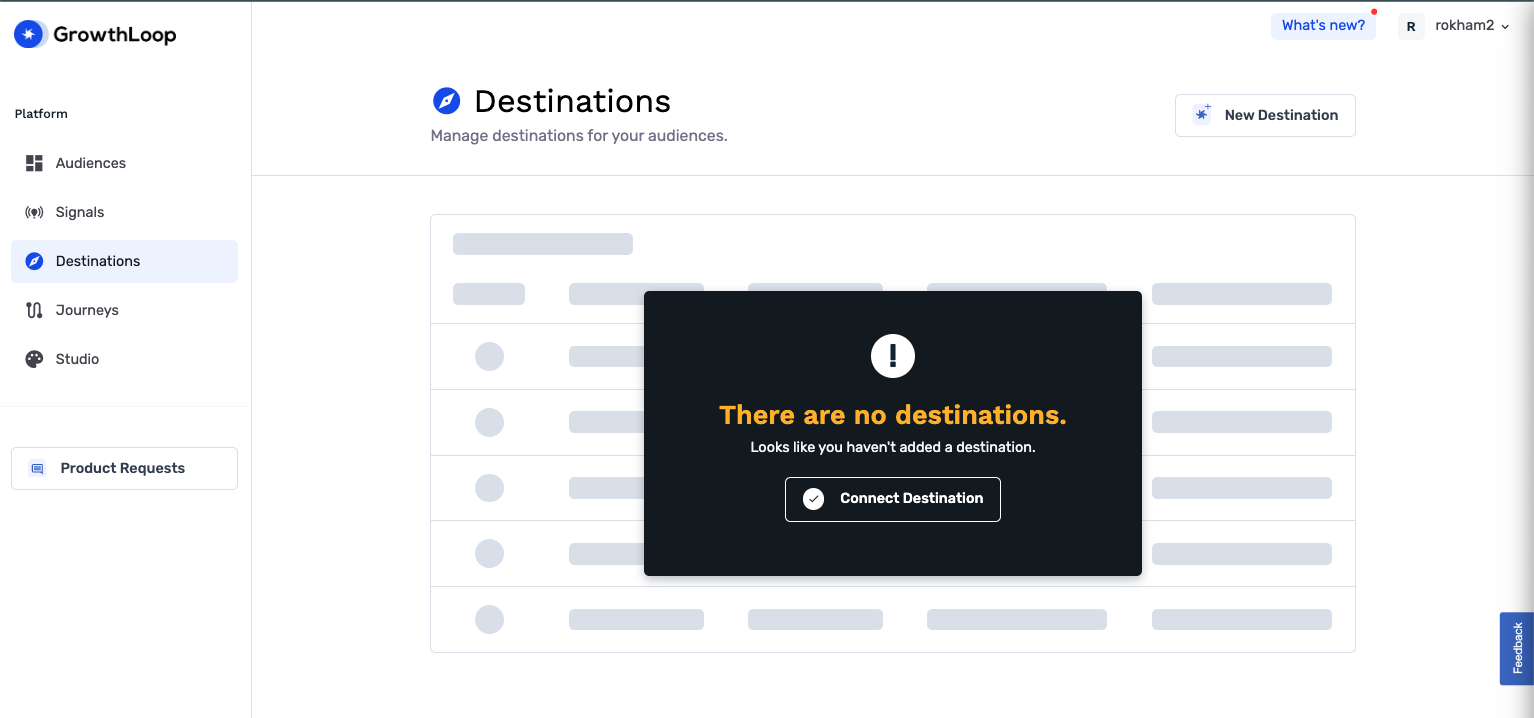
When the Select Destination window pops up, scroll to find Attentive or Type in the search box and click Add.
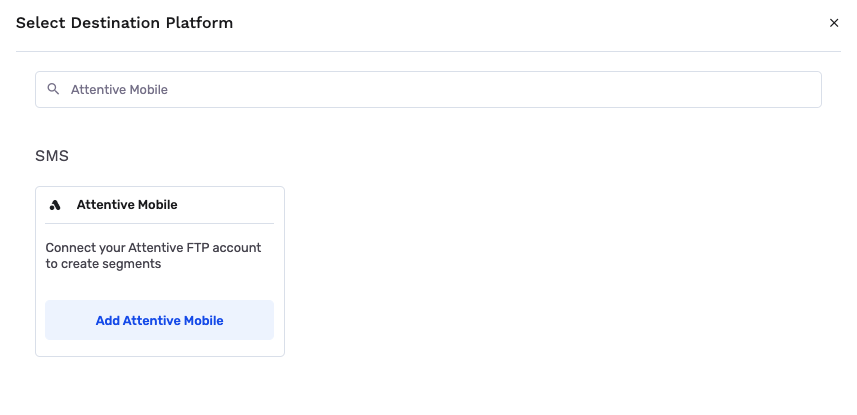
Clicking “Add Attentive Mobile” will pop up a window with configuration settings. You’ll need to select/insert the following information:
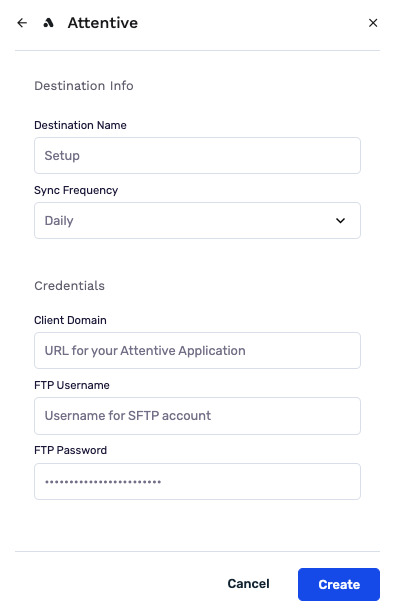
- Destination Name:This is how the destination will be named and referred to in to the app going forward
- Sync frequency: how frequently audiences will be synced to the destination
- Client Domain: URL used to access your Attentive application.
- FTP Username: this is your Attentive Username when setting up your SFTP account. You’ll need to contact your Account Manager for this if you already haven’t done so.
- FTP Password: this is your Attentive FTP Password when setting up your SFTP account. You’ll need to contact your Account Manager for this if you already haven’t done so.
Go ahead and select Create, and we’ll validate we have all the proper permissions to load audience data to Attentive.
You should now see Attentive in your list of connected destinations! To view this in the GrwothLoop App, navigate to the Destinations Tab in the left sidebar. You’ll see a list of all your destinations.
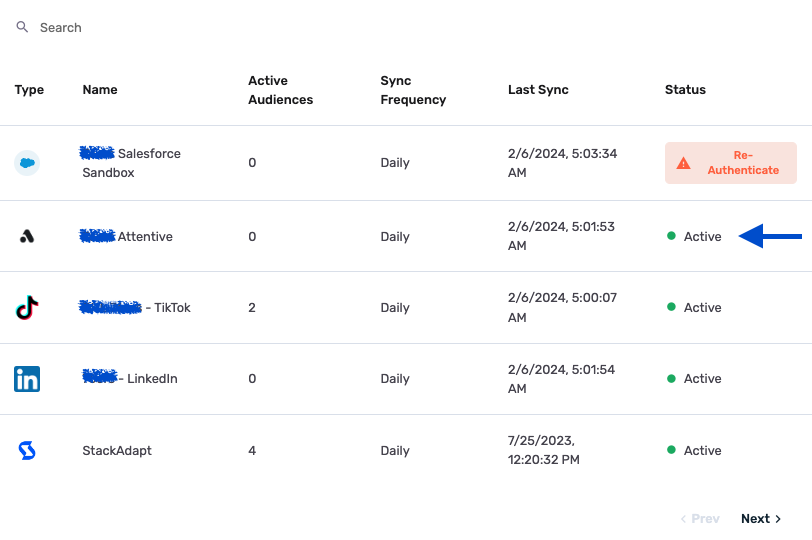
Now let’s export an audience to Attentive. Click on Audiences in the left side bar, and choose the audience you’d like to export.
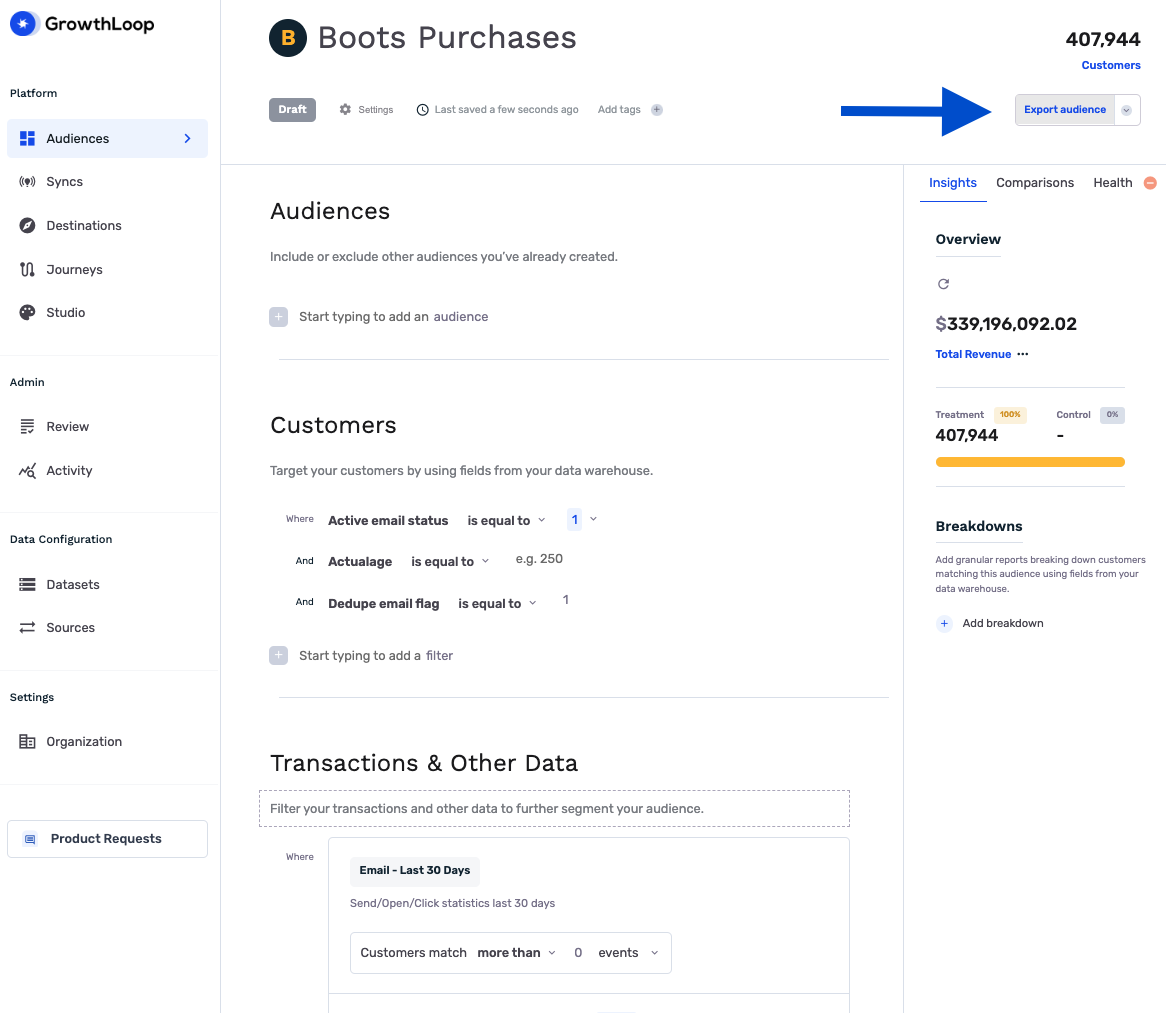
Click the Export Audience button in the top right, and select Attentive. You’ll be prompted next to configure match field settings.

Now let’s configure the Match Field(s) and Export Settings.
Let’s start with Export Settings.
- Export Name: Give a name to your export for easy reference.
- Campaign Type: Choose between Ongoing (continuous campaign with no end date) and One Time (for a single export).
- Frequency: Decide how often you want to update audience membership and send it to Attentive. Options include Every Fifteen Minutes, Thirty Minutes, Hourly, Daily, Weekly, and Monthly.
- Start: The default is to start Now, but you can choose a specific time from the dropdown.
- End: The default is to end Never, but you can choose a specific time from the dropdown if needed.
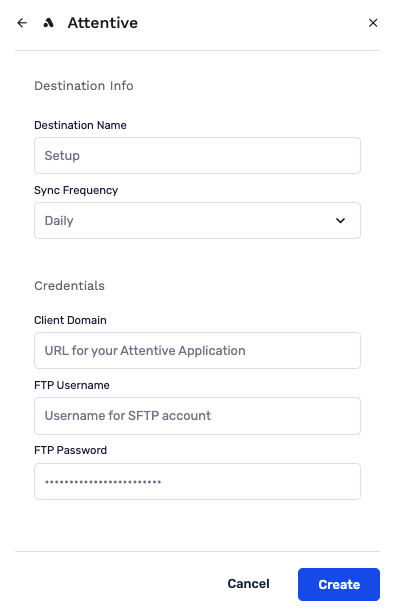
With Attentive Mobile the only available Match Field is Phone Number, these will need to be 1:1 so from the drop down you’ll want to select the field on your customer table that represents the customer’s “Phone number”.
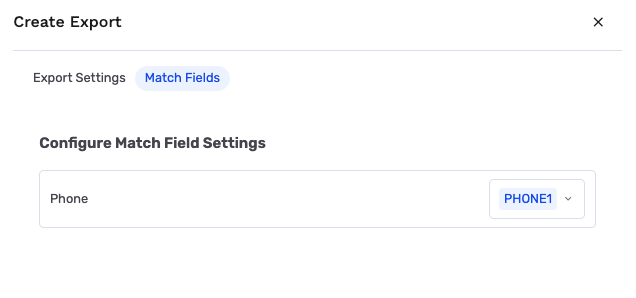
Click Export and you’ll see Active Export in Green to verify export is live.
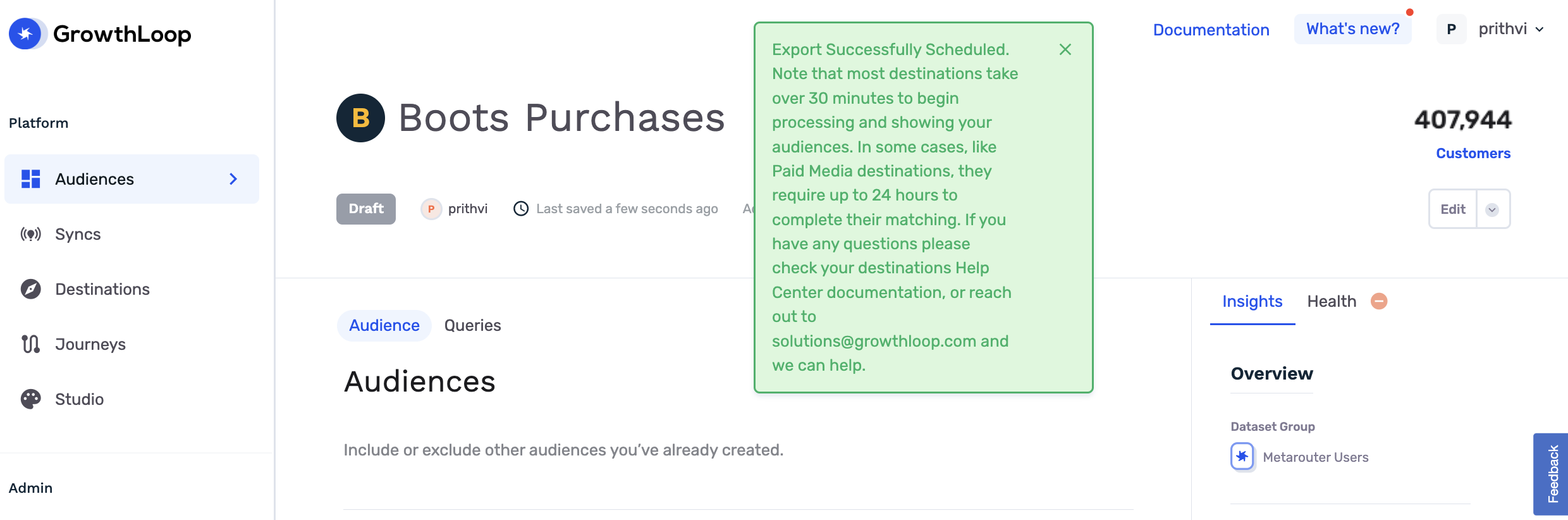
How to find your exported audience on Attentive…
When you export an audience to Attentive, you can log in to your Attentive account and navigate to the Audience > Segments tab in the left sidebar. Here, you will find your newly exported audience in the list. Depending on the size of the audience, exports can take up to 30 minutes to populate.
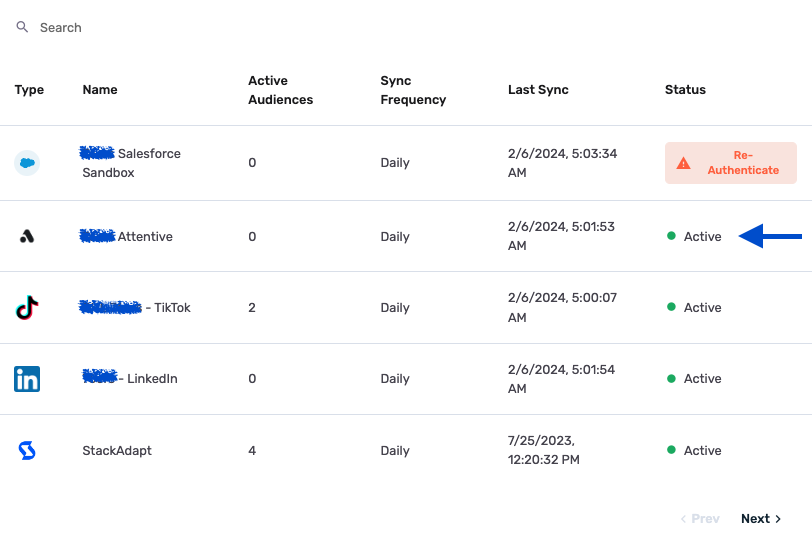
Checking export activity on your previously exported audiences is easy. Navigate to any previous exported audiences and click the Exports tab to check the progress of all your export activity.
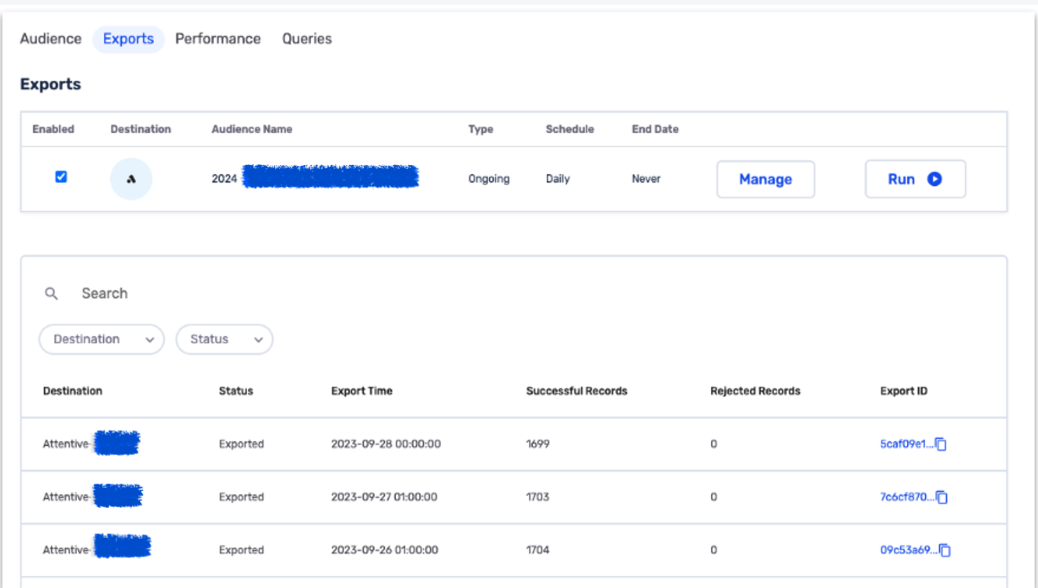
Congratulations! You’ve now successfully connected Attentive as a destination, and set up an active audience export within GrowthLoop!
Experiencing any issues when connecting to Attentive? Reach out to us at [email protected] and we’ll be in-touch shortly to help resolve the matter!
Updated 8 months ago
