Microsoft Dynamics
Add Microsoft Dynamics as a Destination
- Navigate to the Destinations tab on the left in GrowthLoop.
- Click New Destination

- Search for or navigate to Microsoft Dynamics
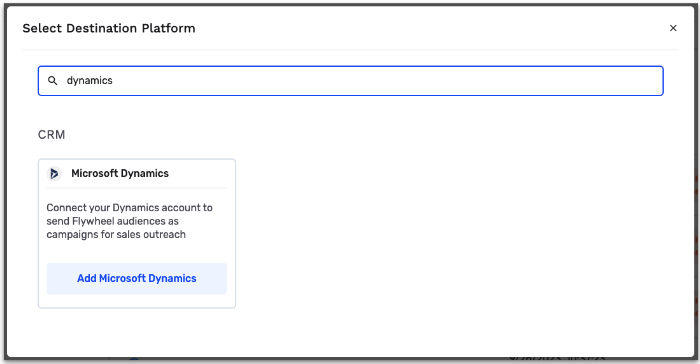
- Add a Destination Name (We recommend you choose something descriptive like "Dynamics Production Audiences")
Select a Sync Frequency. We'll come back to Instance URL.
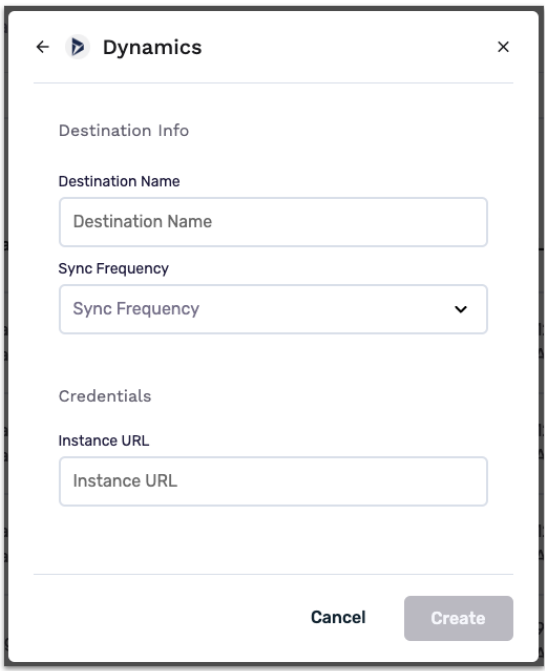
- Login to Microsoft Dynamics: dynamics.microsoft.com
- Copy your Instance URL. You can find your instance URL in your browser and would be something like this: https://[organization].crm.dynamics.com/
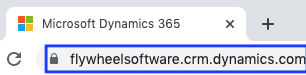
- Add your Instance URL to GrowthLoop and select "Create".
- Your Microsoft Dynamics account will now be authenticated and will appear on your destinations page and can start configuring audiences to export to Dynamics!
Experiencing any issues connecting to Microsoft Dynamics as a destination? Reach out to us at [email protected] and we’ll be in touch shortly!
Updated 8 months ago
