Microsoft Ads (Bing) Conversions
Learn how to create Syncs for Microsoft Ads (Bing) Offline Conversions
In this guide, we'll walk you through syncing offline conversion data from your data warehouse to your Microsoft Ads campaigns using GrowthLoop. Let's get started!
Supported Objects
GrowthLoop enables syncing to the following Microsoft Ads (Bing) object:
Object | Description | Sync Modes | Field Mappings (Required) | Field Mappings (Optional) |
|---|---|---|---|---|
| Sync and track offline behavior | Insert (adds new events) |
| See full list of parameters here |
Prerequisites
- Have a Microsoft Ads (Bing) account. Create one here!
- Connect Microsoft Ads (Bing) as a destination to your GrowthLoop account. Click here for detailed instructions.
Set up a Sync
-
Click Syncs on the left sidebar.
-
Then click Create Sync on the upper right hand-side.
-
Next, configure your sync by filling out the following fields:
-
Route Name:
- Name: A friendly name for the sync.
- Sync Frequency: The default frequency for syncing data to Microsoft Ads (Bing). The options are: 15 minutes, 30 minutes, hourly, and daily.
- Update Rule: The default operation for syncing data to Microsoft Ads (Bing).
-
Source:
- Dataset/Table: The table that holds the data you want to sync to Microsoft Ads (Bing). Usually, it's organized within an events table.
- Dataset Unique Field(s): The unique field(s) on the table. They will populate automatically after selecting the Dataset/Table.
- Match Field: The column used to match and identify conversions from your source table in Microsoft Ads (Bing). Please select the field that contains the name of the conversion.
-
Destination:
- Connection: The destination you will sync data to. Please select Microsoft Ads (Bing).
- Object Type: The object that you want to send data to. Please select Conversion.
- Match Field: The column used to match and identify conversions from Microsoft Ads (Bing) in your source table. Please select Conversion Name.
-
-
Once you finish selecting/inserting the required fields, click Save Route.
-
Next, set up the field mappings to start your sync. Microsoft Ads (Bing) needs at least three of the following fields mapped: Conversion Name, Conversion Time, and Microsoft Click ID. Let's begin with Conversion Time. Choose the field from your table that contains the date and time of the offline conversion.
Important: The date and time must be within the last 90 days and value must be in Coordinated Universal Time (e.g. 2020-04-30T17:02:35.6853793Z)
-
Then, under the Destination section, choose Conversion Time from the drop-down menu, unless it has been automatically selected for you.
-
Next up, let’s map Conversion Name. Pick the field from your table that holds the conversion goal name. Ensure you create the Conversion Name beforehand in Microsoft Ads.
NoteUploading conversions requires a 2-hour wait after creating the goal. Failure to wait may result in offline conversion data not being applied.
- Then, under the Destination section, choose Conversion Name from the drop-down menu, unless it has been automatically selected for you.
- Lastly, choose the field in your source table that contains Microsoft Click IDs associated with the conversion, and map it to the destination.
NoteMicrosoft Click IDs (MSCLKIDs) are unique identifiers assigned to each click on your Microsoft Advertising ads. MSCLKIDs are automatically appended to your landing page URL when someone clicks on your ad, provided that auto-tagging is enabled. If you haven't enabled it yet, click here to learn how.
- After clicking Update Route, return to your sync and enable it by clicking the toggle at the top of the page!
SuccessYou've successfully created a conversion sync to Microsoft Ads (Bing)! You should now be able to see it in your Syncs table.
To confirm that your offline conversion data has been received, go to the Conversion Tracking > Offline Conversions section and check for the newly uploaded conversions under your Conversion Goal. It may take up to 5 hours for conversions to appear. Failures can occur if the conversion dates are not within the last 90 days and not formatted in Coordinated Universal Time (e.g., 2020-04-30T17:02:35.6853793Z).
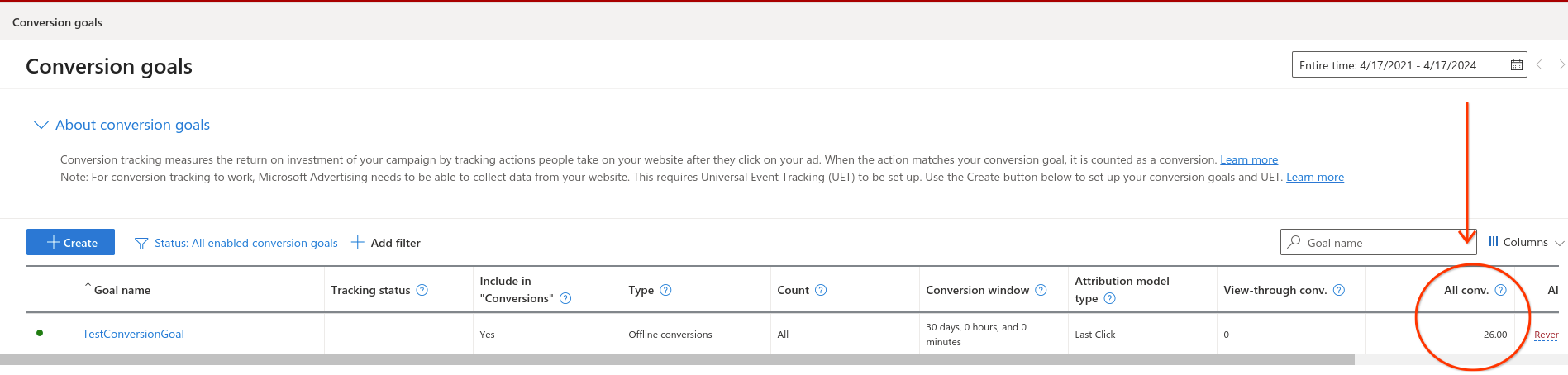
NoteIf you experience any issues when connecting to Microsoft Ads (Bing) Offline Conversion Sync, please reach out to us at [email protected], and we’ll be in touch shortly to help resolve the matter!
Updated 8 months ago
