Snapchat
Learn how to connect and send audiences to Snapchat
In this article, we'll guide you through connecting Snapchat to GrowthLoop and exporting your audiences to the destination.
Snapchat Ads is a digital advertising platform that allows businesses to create and run targeted, interactive, and visually engaging ads within the Snapchat app to reach its user base.
Set up destination
-
Log into GrowthLoop and click the Destinations tab on the left sidebar.
-
Then click New Destinations on the upper right side.
-
Next, search for Snapchat in the destination modal and click Add Snapchat.
-
You will be routed to the Snapchat login page - sign in with your Snapchat Ads Manager credentials.
-
After signing in, click Continue to be routed back to GrowthLoop, where you can select and insert the required information.
-
Finally, enter the necessary details in the modal and click Create to complete the connection.
Destination Name: Enter the name you want to give the destination.Sync Frequency: Select a default export frequency to the destination.Ad account: Select the ad account from the drop-down menu where you want to export your audiences.Refresh Token: This will automatically populate when you initially log into your Snapchat Ads Manager console via the GrowthLoop application
SuccessYou should now see Snapchat in your list of connected destinations!
Export to destination
- Navigate to your list of audiences by clicking the Audiences tab on the left sidebar.
- Choose an existing audience or create a new one. Need help creating? Click here to learn how!
- Once created, click the Export button on the upper right side.
- Search for Snapchat in the export modal and then click Add Snapchat.
- In Configure Match Field Settings, click the drop-down and select one of the available match identifiers. Options include:
Mobile Device ID: IDFA or Google Advertising IDPhone: Please include country code in phone numbers (e.g., +1 800-555-1111)Email
- Click the Select values drop-down, choose the corresponding field from your dataset that contains the selected identifier, and then click Next to proceed.
- Now, set up your export settings:
Export Name: Automatically populated with your audience name for easy identification in the destination.Campaign Type: Choose between One Time to export the audience once or Ongoing to continuously export new audience members as they qualify.Export Inclusion Criteria: Choose between All audience members to export the full audience or Newly added audience members to export only those who have been added since the last export.Export Schedule: Configure the Frequency, Start Date, End Date, and specific Days of the Week (only for Ongoing exports).Additional Fields: Add extra fields to your export for personalization, with the option to alias the output for further customization.
- Finally, click Export to send the audience to Snapchat!
SuccessYou have successfully exported the audience to Snapchat! Please note: an audience needs at least 1,000 users to be targeted.
To view your audience, log in to Snapchat Ads Manager, click the top left drop-down, and select Audiences. Your newly exported audience will appear in the list.
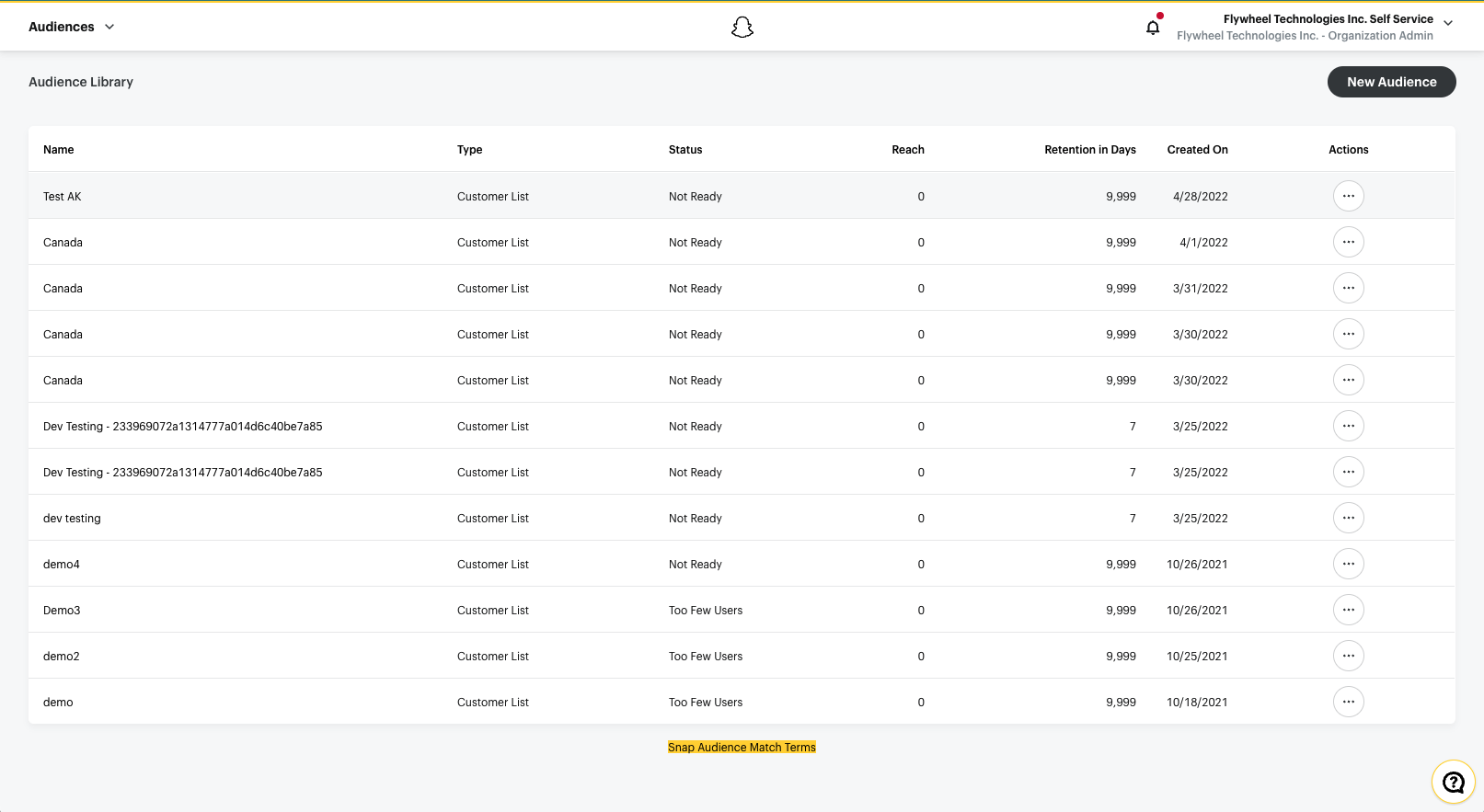
NoteHaving trouble connecting or exporting to Snapchat? Reach out to us at [email protected], and we’ll be in touch shortly to help resolve the issue!
Updated 8 months ago
