LiveRamp SFTP
Learn how to connect and send audiences to LiveRamp via SFTP only.
Export audiences from your Data Warehouse to LiveRamp via SFTP to target them on mobile, open web, social, and CTV platforms.
In this Help Center article, we will walk you through the steps to get LiveRamp SFTP connected as a destination in the GrowthLoop web application. Once connected, you will be able to send your audience segments to LiveRamp via SFTP for marketing activation!
NoteThis connection only handles the file upload - you’ll choose where to activate those audiences later from within your LiveRamp account.
Prerequisites
- Before you begin this process, you must have a LiveRamp SFTP account set up for you. If you haven’t yet requested an SFTP account, please contact your designated LiveRamp representative.
Set up destination
- When you sign into the GrowthLoop platform, navigate to the Destinations tab on the left sidebar and click New Destination in the top right corner.
- When the Select Destination window pops up, type LiveRamp SFTP into the search bar and click Add LiveRamp SFTP.
- Clicking Add LiveRamp SFTP will require you to select/insert the following information:
- Destination Name: This is how the destination will be named and referred to in to the app going forward. It is helpful to make this name “marketer friendly” so everyone on your team knows its purpose.
- Sync frequency: This is the default frequency audiences will be synced to a destination. Marketers can always change frequency of an export to LiveRamp, but this sets the default.
- Username: The unique identifier assigned to an individual to authenticate and access the SFTP server.
- Password: The password associated with the username to verify identity and gain access to the SFTP server.
- Host: The network address or domain name of the SFTP server where the files will be transferred to or from.
- Port: The specific communication endpoint on the SFTP server where the connection is established
- Upload Folder: The designated directory on the SFTP server where files will be transferred or uploaded during the SFTP connection.
- Go ahead and select Create, and we’ll validate we have all the proper permissions to load audience data to LiveRamp SFTP. You should now see LiveRamp SFTP in your list of connected destinations!
Export to destination
- Navigate to your list of audiences by clicking the Audiences tab on the left sidebar.
- Choose an existing audience or create a new one.
NoteNeed help creating audiences? Click here to learn how!
- Once created, click the Export button on the upper right side.
- Search for LiveRamp SFTP in the export modal and then click Select.
- In Configure Match Field Settings, select a column from your dataset that corresponds to each match field you want to use (e.g., map the column containing ramp id to Ramp ID, phone numbers to Phone, etc.). This ensures your audience data is matched correctly during export.
- Next step is to configure your Export Settings. This is where you'll define how and when your audience data is sent to the destination.
Export Name: Automatically populated with your audience name for easy identification in the destination.Campaign Type: Choose between One Time to export the audience once or Ongoing to continuously export new audience members as they qualify.Export Schedule: Configure the Frequency, Start Date, End Date, and specific Days of the Week (only for Ongoing exports).
- Finally, click Export to send the audience to LiveRamp SFTP!
Note:File ingestion can take anywhere from
12-72 hoursfor it to be loaded into your LiveRamp audience and ready for distribution.
Find your audience
To locate your audience, log in to your LiveRamp account and navigate to the Files page. There, you’ll see your audience listed along with key metadata such as Date Transferred, Ingestion Status, Total Rows, Unique Records, and Columns.
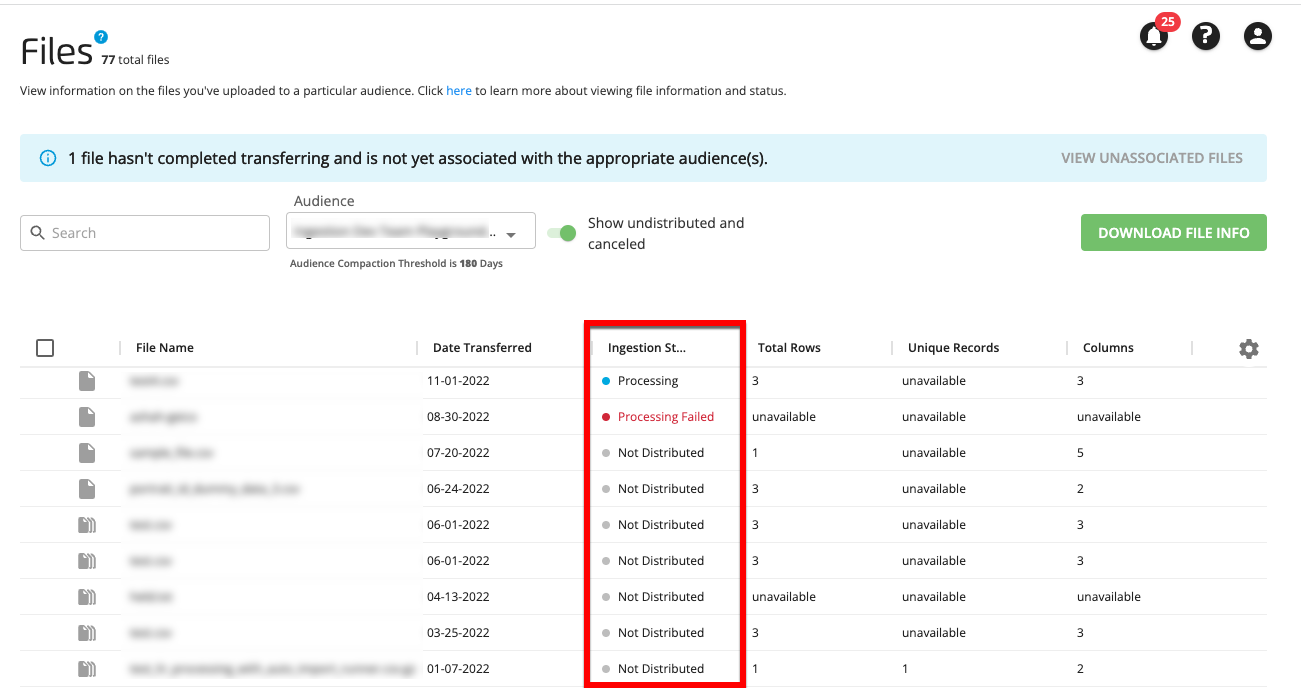
NoteExperiencing any issues when connecting to LiveRamp SFTP? Reach out to us at [email protected] and we’ll be in-touch shortly to help resolve the matter!
Updated 6 months ago
