Audience Exporting and Reporting Size requirements
In this article, we will walk you through the steps to set a minimum audience size requirement for exporting and reporting. Once configured, you will be able to have greater control over the end users’ ability to view or export small audiences. This feature helps ensure compliance with data privacy guidelines by limiting the user’s ability to reduce an audience down to a pool of small, individually identifiable members.
Minimum Audience Requirements directly impact two specific features for the end user: reporting on audience size and exporting to destinations. The user can configure separate minimum sizes for reporting and exporting. These will prevent the user from either viewing audience size or exporting an audience to a destination when the audience is smaller than the configured threshold.
How does setting minimum audience sizes for reporting and exporting affect the user experience?
Minimum Reporting Size
When building an audience that does not meet the minimum report size, an Audience Too Small message will be displayed in the reporting panel. The user can hover over the triangular warning sign to view the minimum size requirement currently set for reporting.
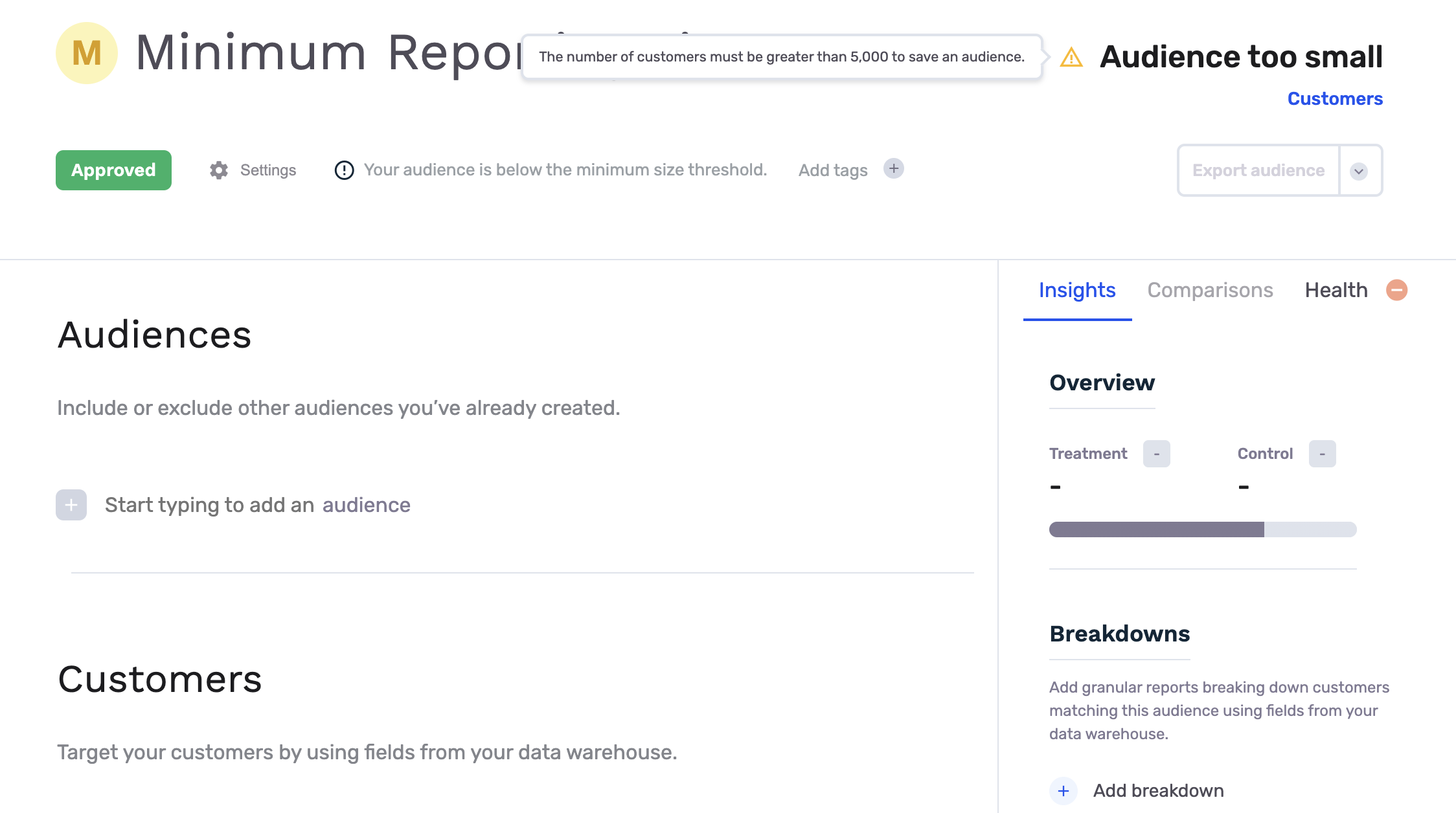
Minimum Exporting Size
When attempting to export an audience that does not meet the minimum export size criteria, the Export Audience button will be greyed out and not clickable. When hovering over the export button, the end user will be able to see the required minimum audience size for exports.
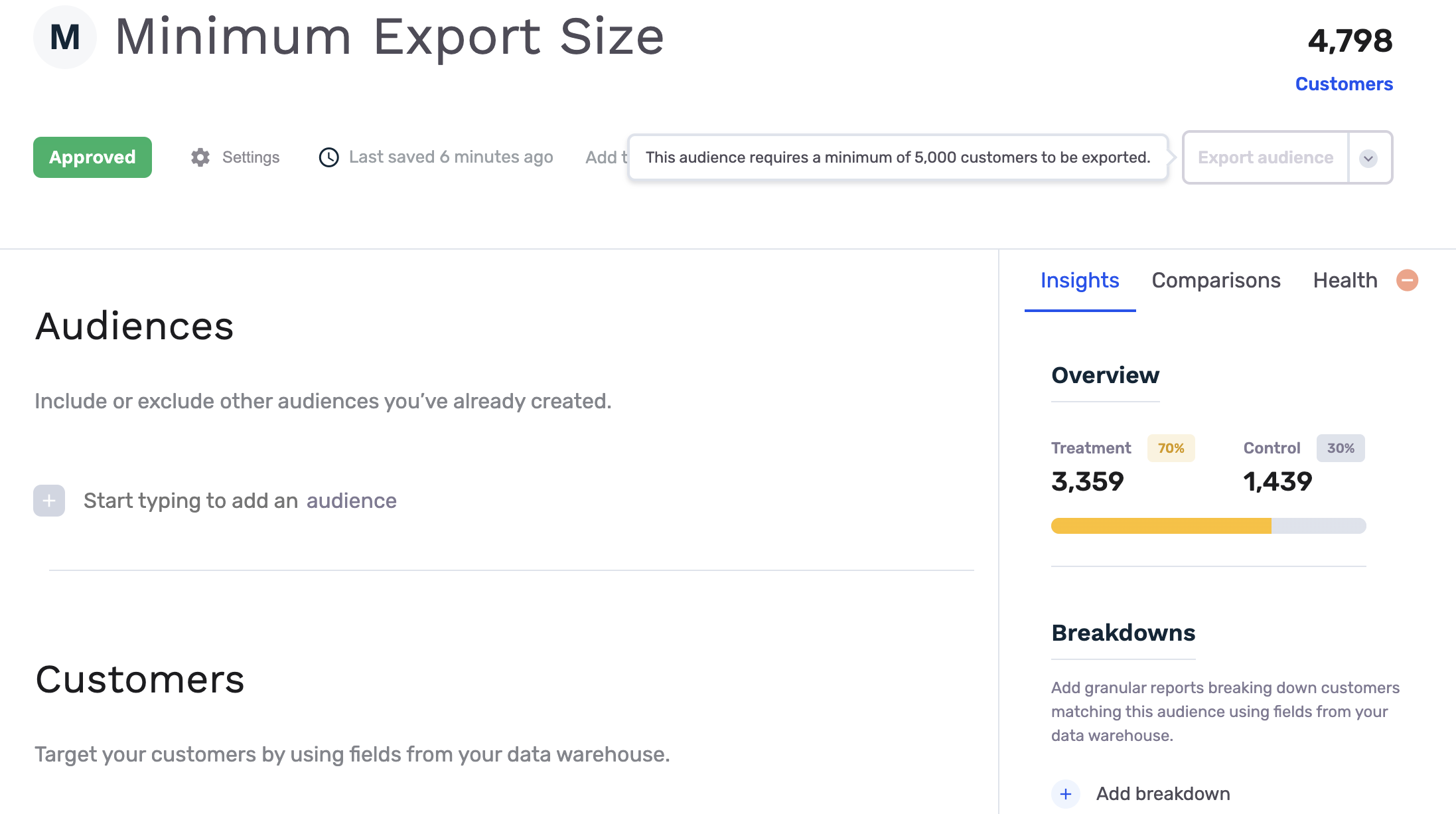
How do I set minimum audience size requirements?
Configuring Minimum Audience Requirements
This setting is only available to individuals who have Admin and or Owner roles in their GrowthLoop organization. After logging onto the platform, navigate to Datasets on the left side bar.
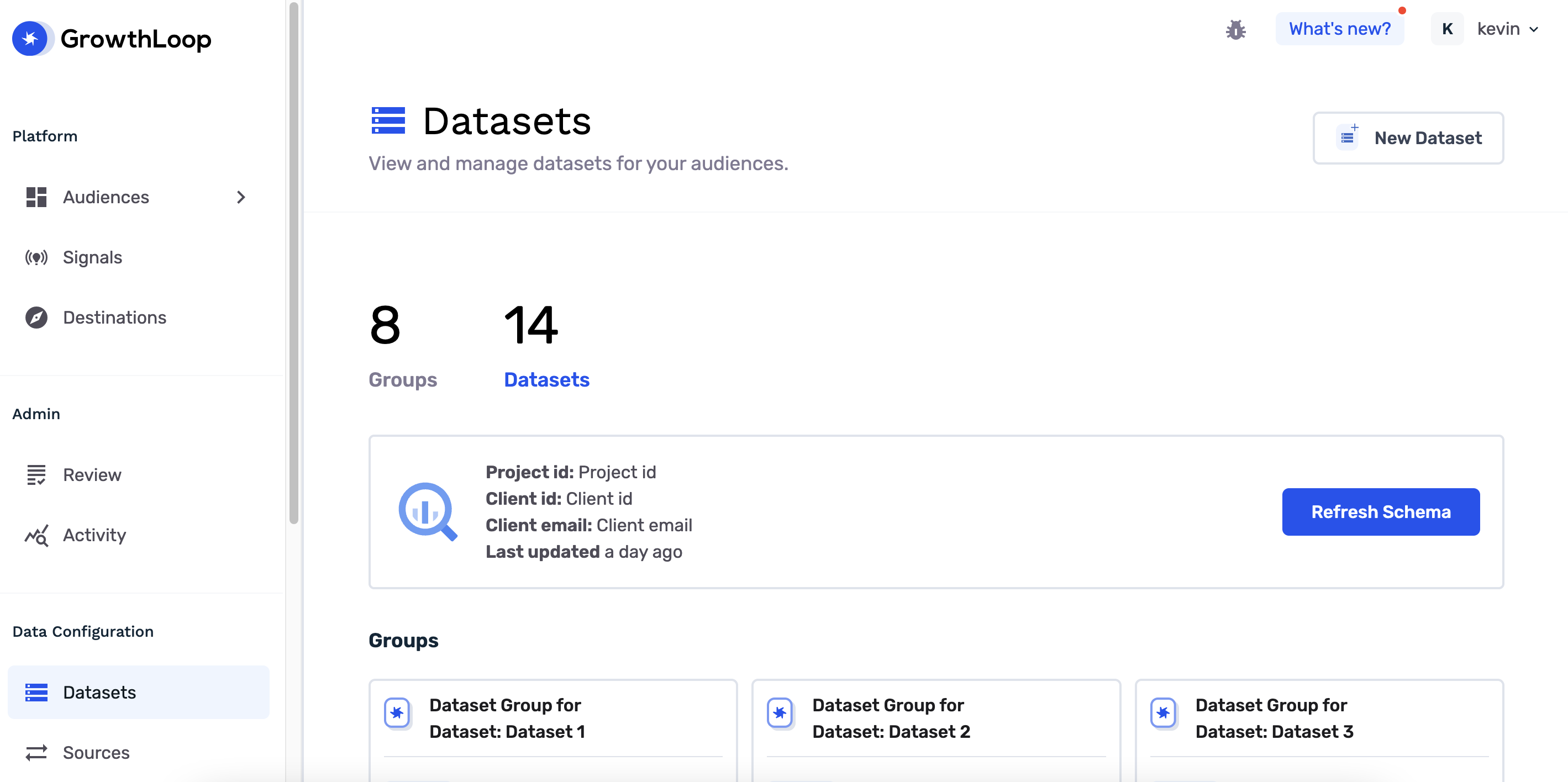
Minimum Audience size configurations are set on the Dataset Group level. That means that you can configure separate thresholds for different dataset groups if you have multiple.
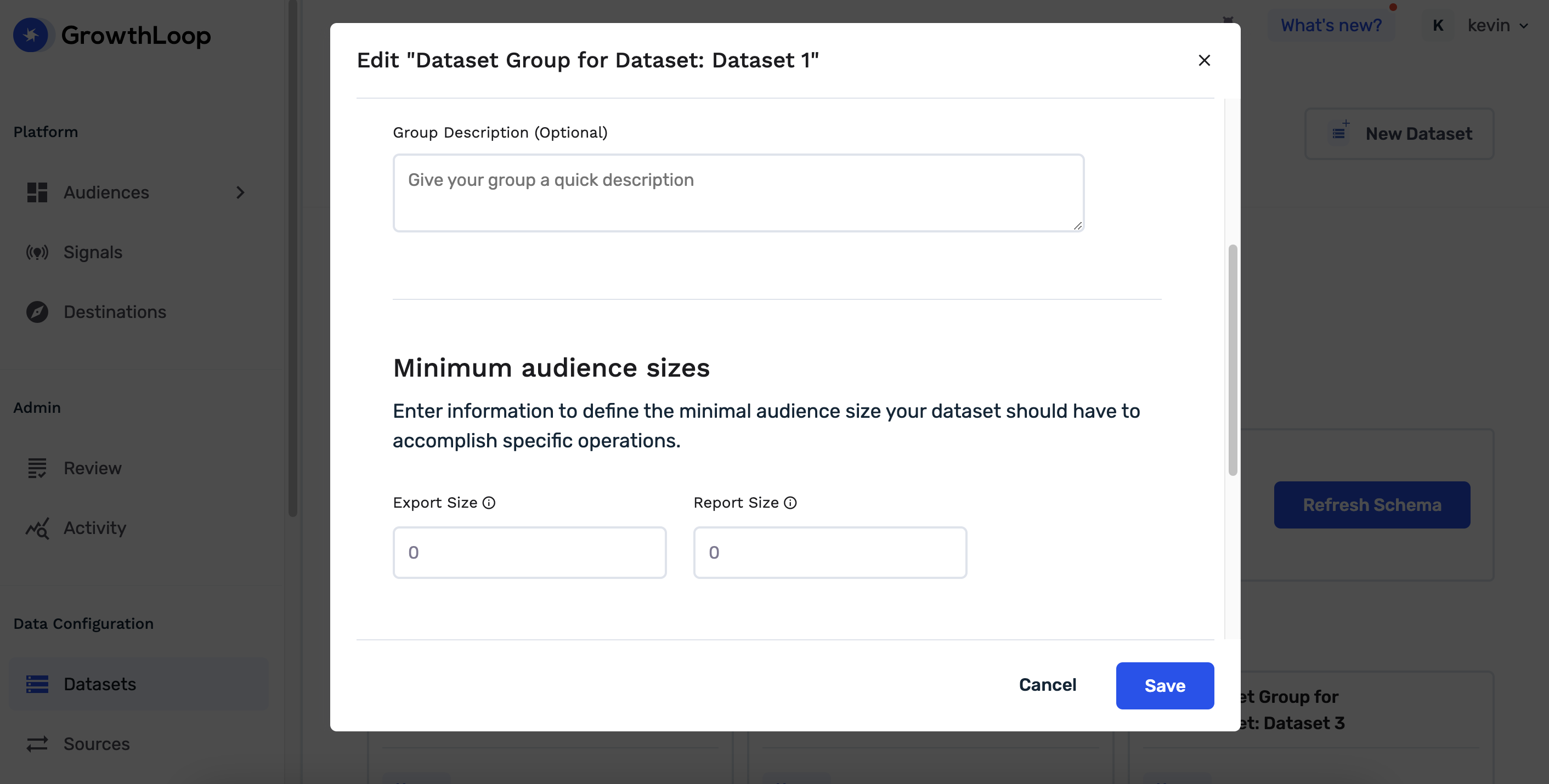
Click into your desired Dataset Group and scroll down until you see Minimum Audience Sizes. Here you’ll be able to set Minimum Export Size and Minimum Report Size. By default these values will be set to 0, meaning any audience with any number of qualified members will have reporting and exporting capabilities.
Congratulations! You’ve unlocked the power to configure minimum audience sizes for both exporting and reporting.
Updated 7 months ago
