Flex Filters
What if you could identify fans that bought more than 5 tickets in the last 90 days? Thanks to Flex Filters this is now possible! Read on to learn more about it.
Flex Filters gives you the flexibility to create robust fan audiences using signals across your users and transactions datasets. What normally would have required an analyst to manually identify the right tables and write a complex join query can now be done in just a few clicks in the app! Let me show you how step by step.
Prerequisites
- You've connected your data warehouse to GrowthLoop Audience Platform.
Learn how to here:
Connect to BigQuery
Connect to Snowflake
Connect to Redshift
Connect to Databricks - You've connect your user, transaction, and events tables and views as Datasets in GrowthLoop.
Learn how to here:
Set Up Datasets
Instructions
- From the homepage, Click Create Audience.
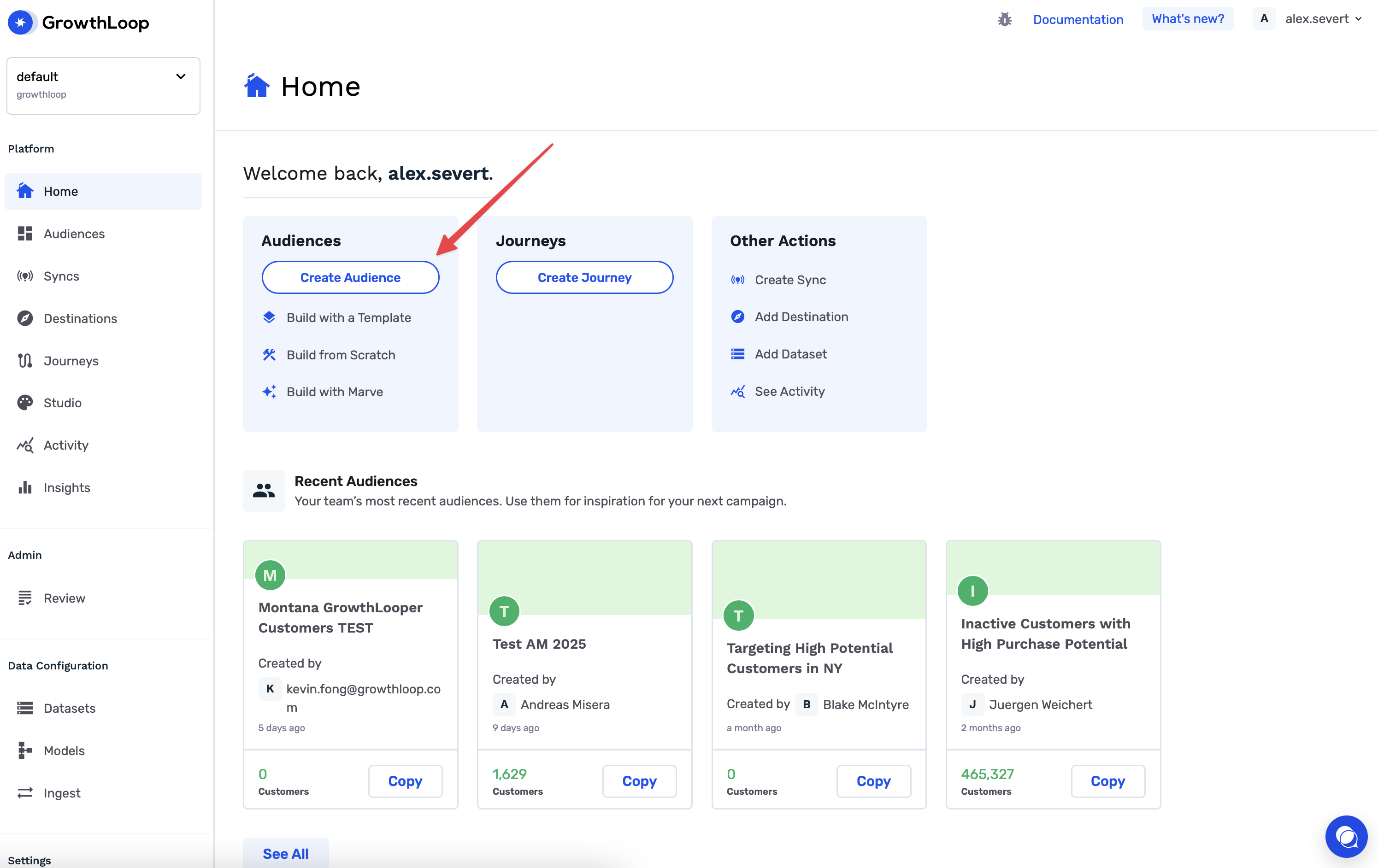
- Select a Dataset that has already been set up.
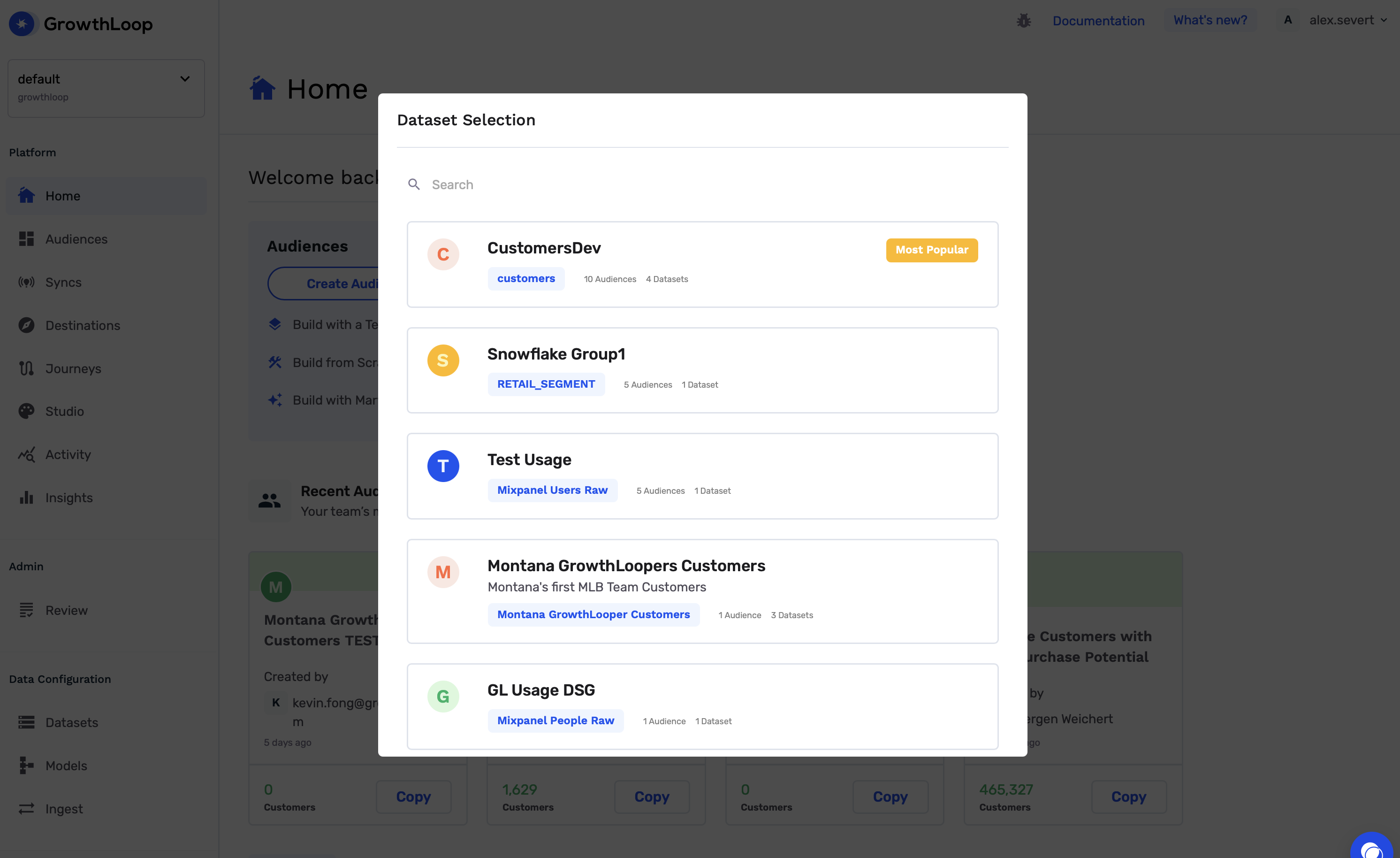
- Select an option for how you'd like to create an audience. (For more info on how to Create an Audience)
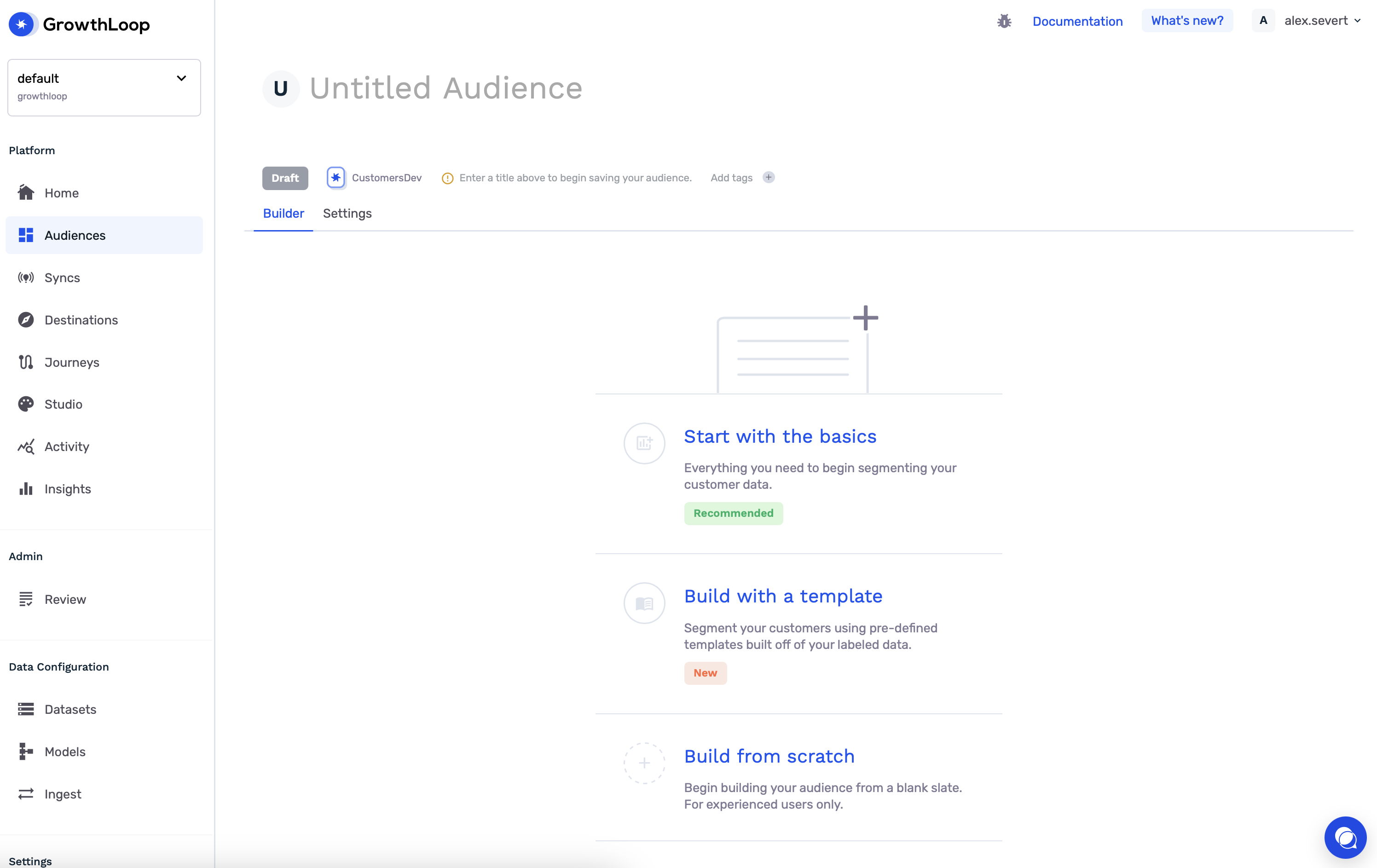
- We've selected "Start with the basics" which will show you this template.
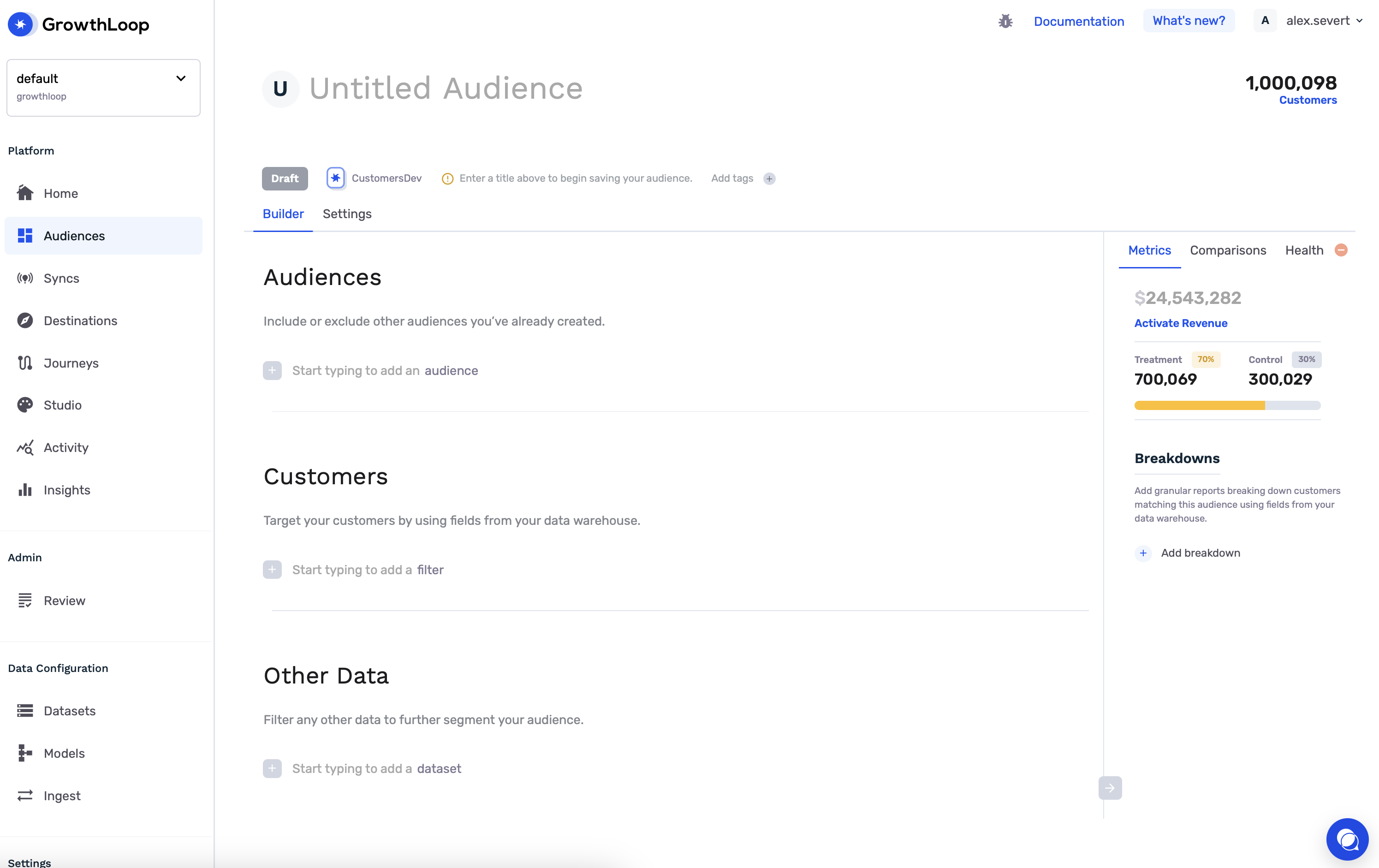
- Under "Other Data", select an Event or Transaction dataset from the dropdown list.
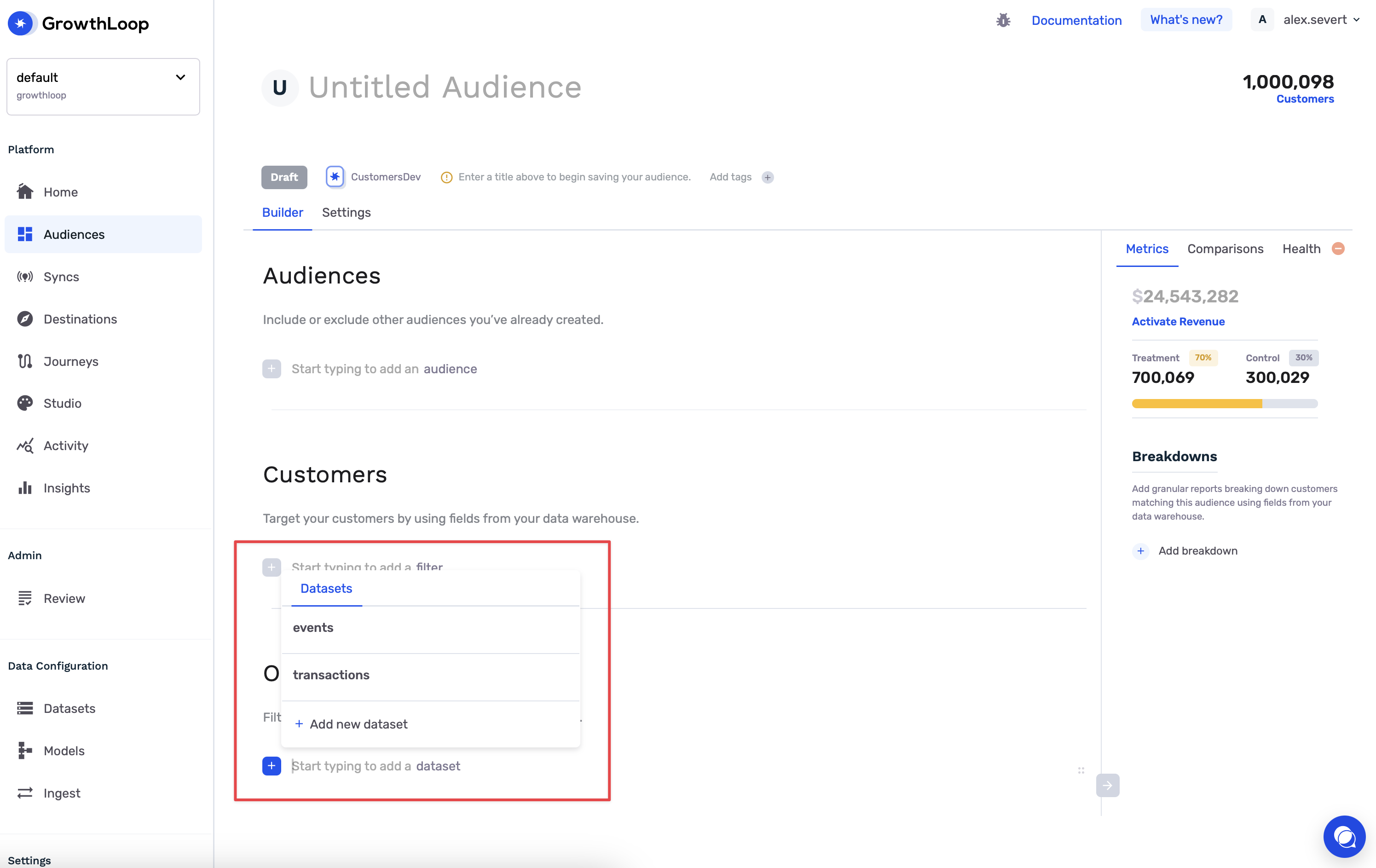
- A new box is created in the canvas. This is the Flex Filter.
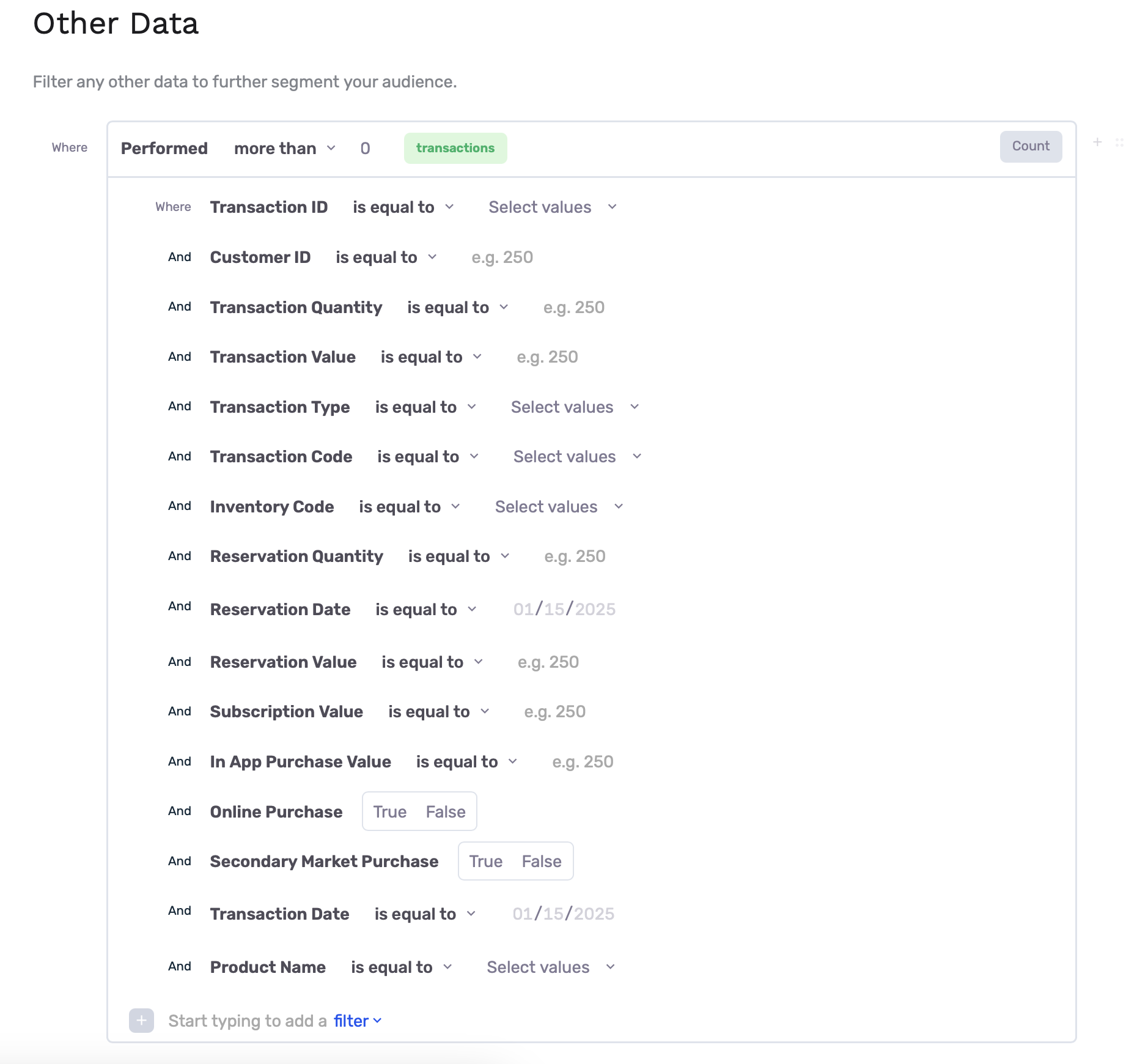
- The top section of the Flex Filter can be used to aggregate and filter the audience based on the number of events or transactions in the table.

- The aggregation can also be customized in this area by clicking "Count" and selecting a different option from the dropdown. Currently, options include "Count", "Sum", "Average" and "Count Distinct".
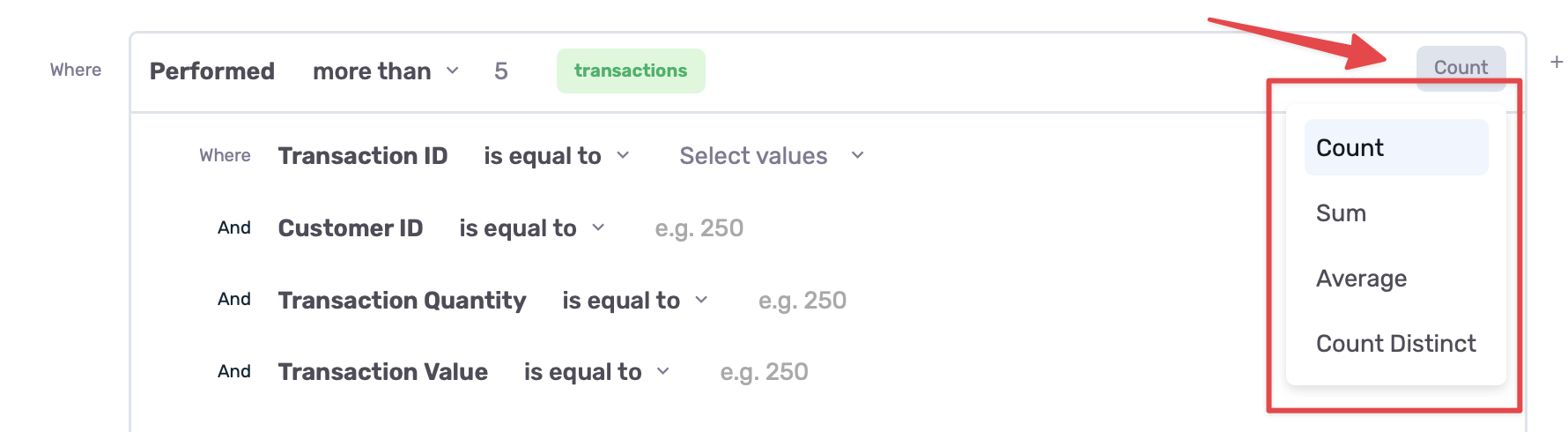
- These are some examples of what those aggregations would look like.



- Additional filters can be added to the Flex Filter box by typing at the bottom of the box.
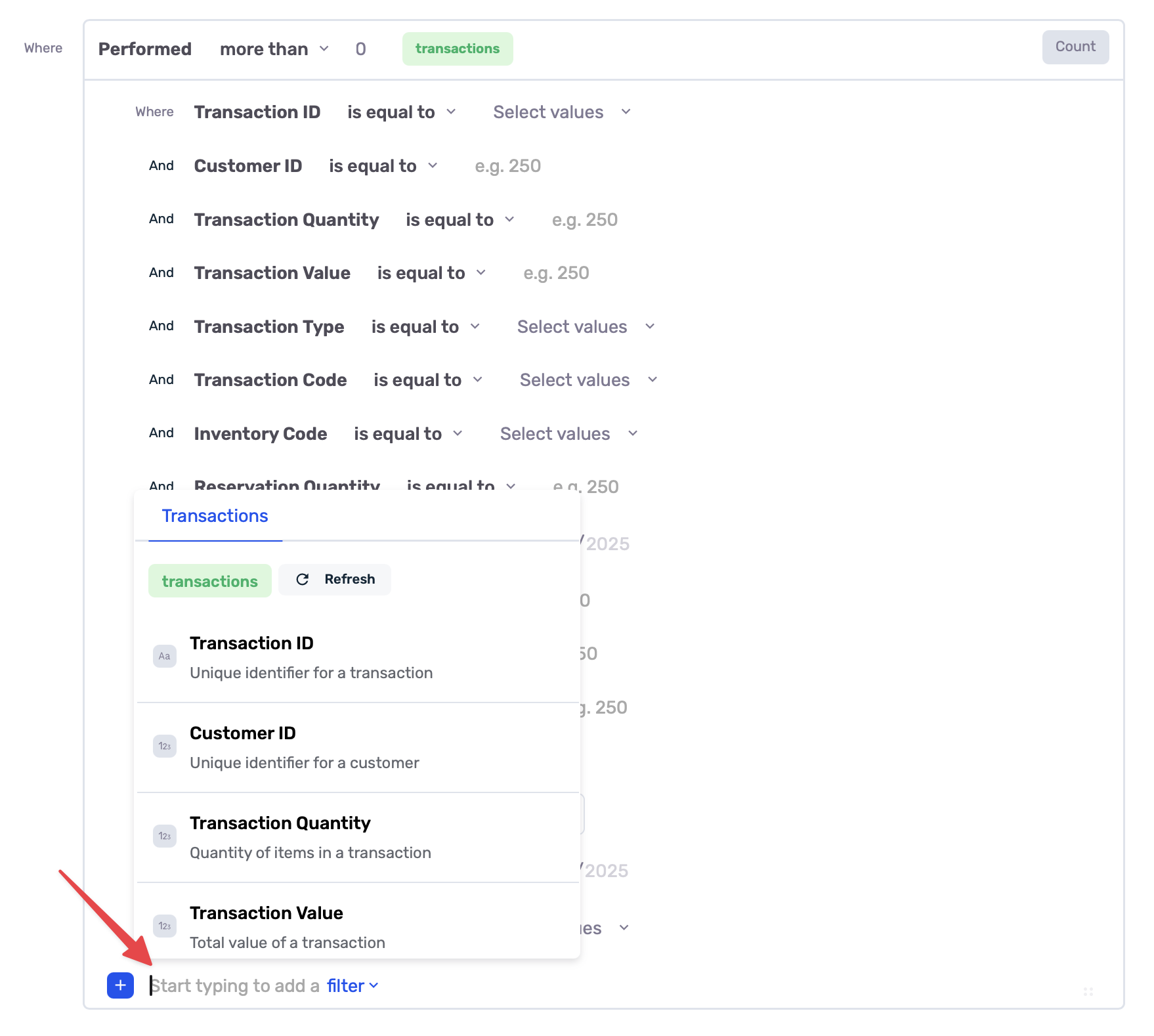
- So in the example of more than 5 transations in the last 90 days, the Flex Filter would look like this.
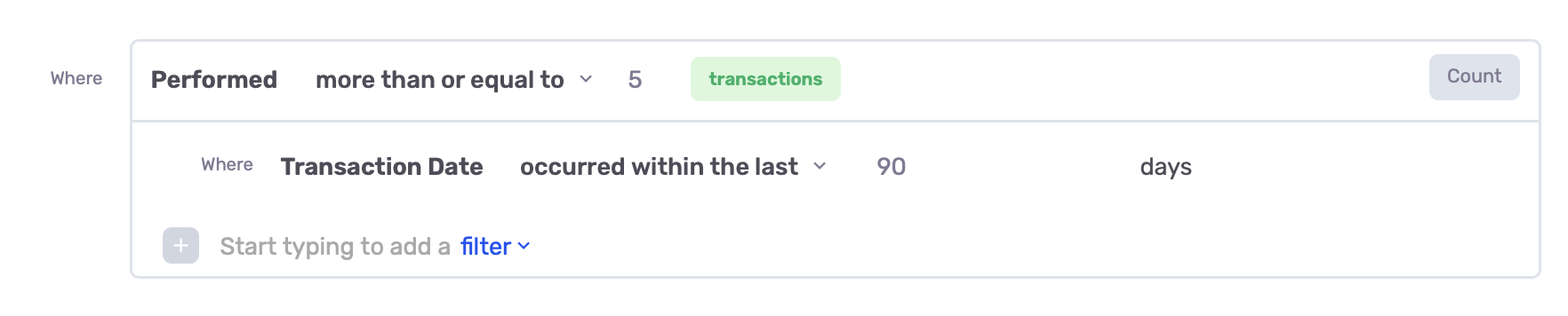
- Lastly, give your audience a name and click Save!
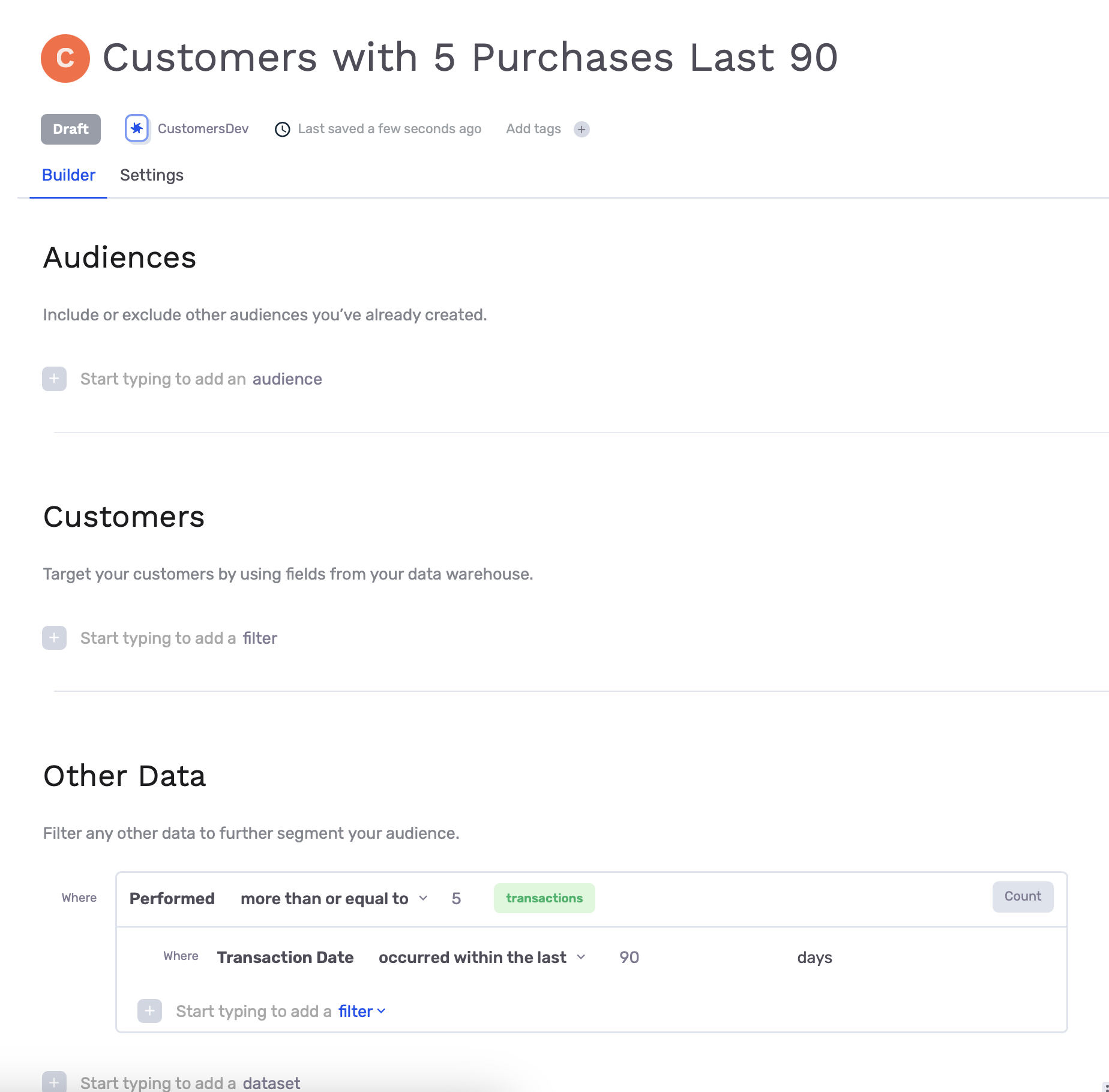
Updated 8 months ago
