Default Filters
In this article you'll learn how to set up default filters on your audience canvas.
At GrowthLoop, we aim to make it extremely easy for any users on your team to leverage your company's data for marketing and sales. To empower your teams to leverage your data, it is important to set them up for success in the GrowthLoop platform. We make this easy through a few different capabilities like:
- Templates: Audience templates can help your team members get started with criteria and values already set for a particular audience and then build on top of that template. For example, many customers create templates for things like "Churned Customers," so everyone uses the same data to define that segment in the company.
- Field Aliasing and Descriptions: In GrowthLoop, you can add field aliases and descriptions to your datasets to help marketers understand the filters they are using while building an audience.
- Default Filters: In GrowthLoop, you can help your team members by giving them default fields on the audience canvas every time they start a new audience. GrowthLoop customers often use default filters to show team members commonly used fields to build audiences so they don't have to start with a blank slate.
Set Up Default Filters
You can set up default filters for each dataset group in GrowthLoop. Here is how to get started.
- Select
Datasetson the left-hand menu - You should see the
Dataset Groupstab highlighted - Select the
Datasettab - Select the
Primarydataset (also known as the Users dataset) that you would like to enable default filters for. - Scroll down to the Table Configuration section.
- You should see all the filters available from this dataset in the Field Manager table.
- Each field in the table has a
Show by Defaultcheckbox. By selecting the checkbox, you are enabling that field to show by default on your builder. - Click Save
Default Fields Best PracticesWe usually recommend 5-10 of your most commonly used attributes to be designated as default fields. This empowers your team members to get started with their audience quickly, while not overwhelming them with options.
Default Filters on Audience Canvas
Once you have set your default filters, every user that creates a new audience with the Dataset Group with the Primary dataset will see those default filters as immediate options to us on the audience canvas.
- Select New Audience
- Select
Dataset Groupthat contains thePrimarydataset. - You can now see your Default Filters already on the audience canvas ready to use
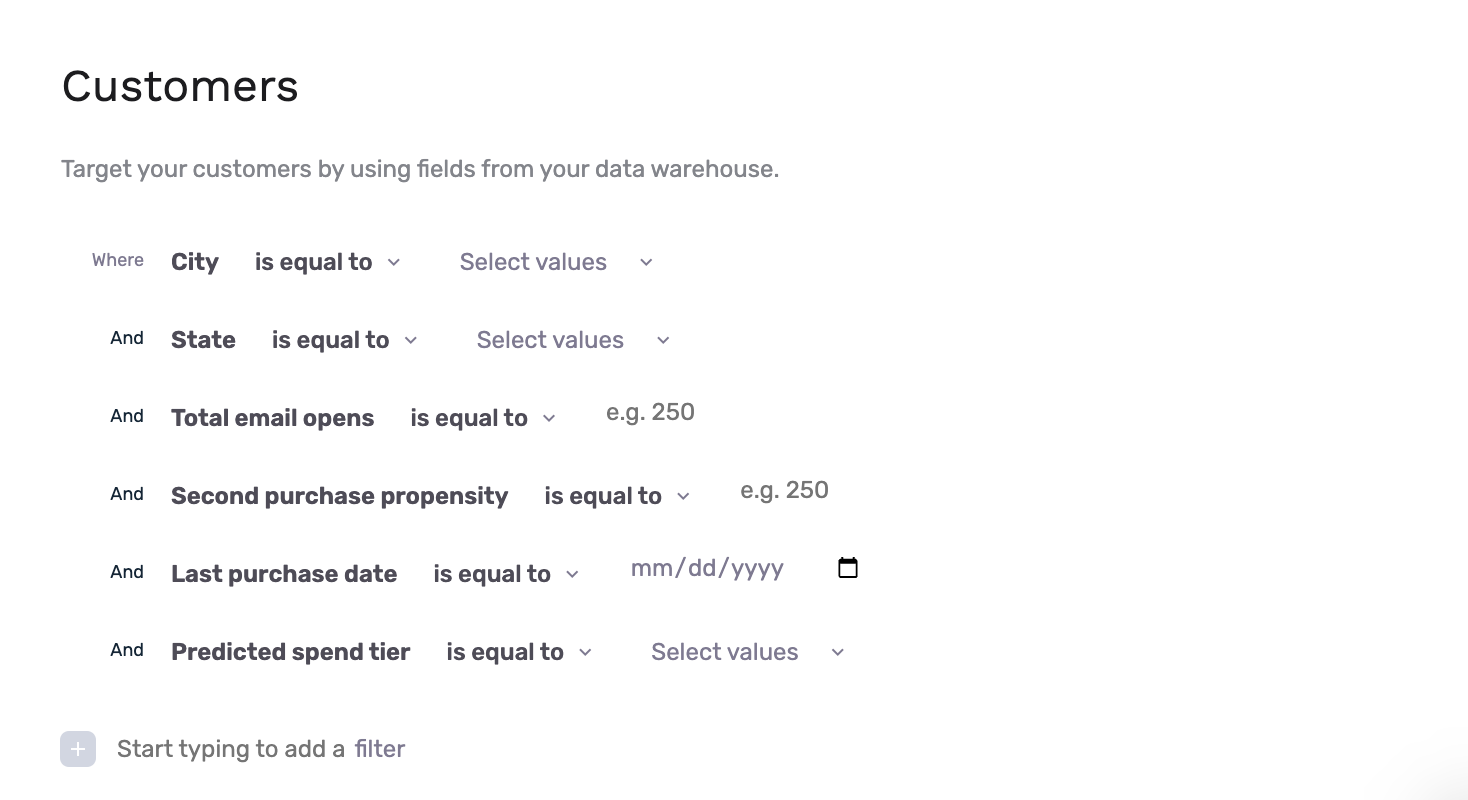
We hope you found this helpful. If you have any questions, please don’t hesitate to reach us at [email protected].
Updated 7 months ago
Check out how to setup templates to further enable your team members to build audiences quickly.
