Manual mode
Manual mode is a powerful capability to allow you to manually run a full or parts of a journey at any given time. It's in contrast to running a journey one-time, always or on a specific schedule.
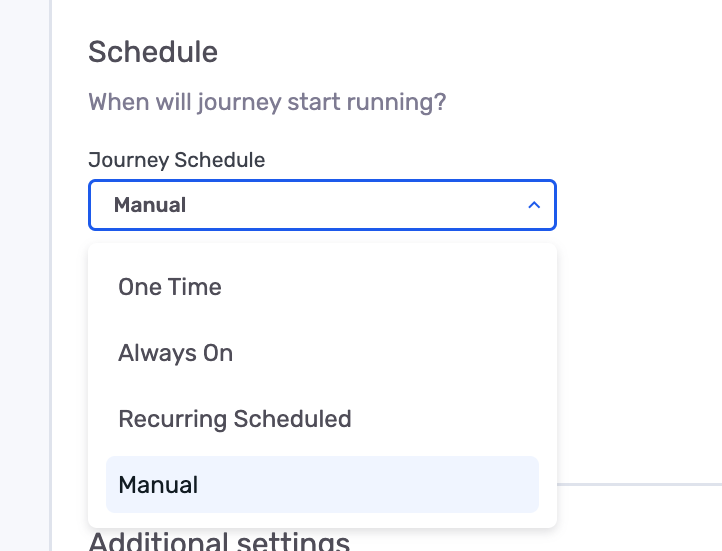
It specifically allow you to run:
- A specific node in a journey
- A journey up-to a specific node
How it works
When you set up a journey, you must make sure you set its Journey Schedule to Manual. This makes sure the journey is ready to manually be run after it's Saved & Published.
After you have published the journey, your nodes will have 2 new options next them.
- Run until this node
- Run this node only
- Run from this node

Run until this node
This will start the journey and execute every node up-to & including the selected node. It will then stop running any consequent nodes. Keep in mind this will only run any journey paths which somehow can lead to this node and not otherwise.
Run this node only
This option will only run customers that are at this node.
Run from this node
This option will execute the selected node and every sub-branch of the journey following that node. Keep in mind this will only run any journey paths leading out of the selected node.
These options are available in journey's manual mode and for the following node types:
- Entry node
- Criteria node
- Experiment node
- Destination node
Let's walk through an example that combines the 2 options above
-
Imagine you have this simple journey, where you check your customers to see if any of them has phone number 4444444.
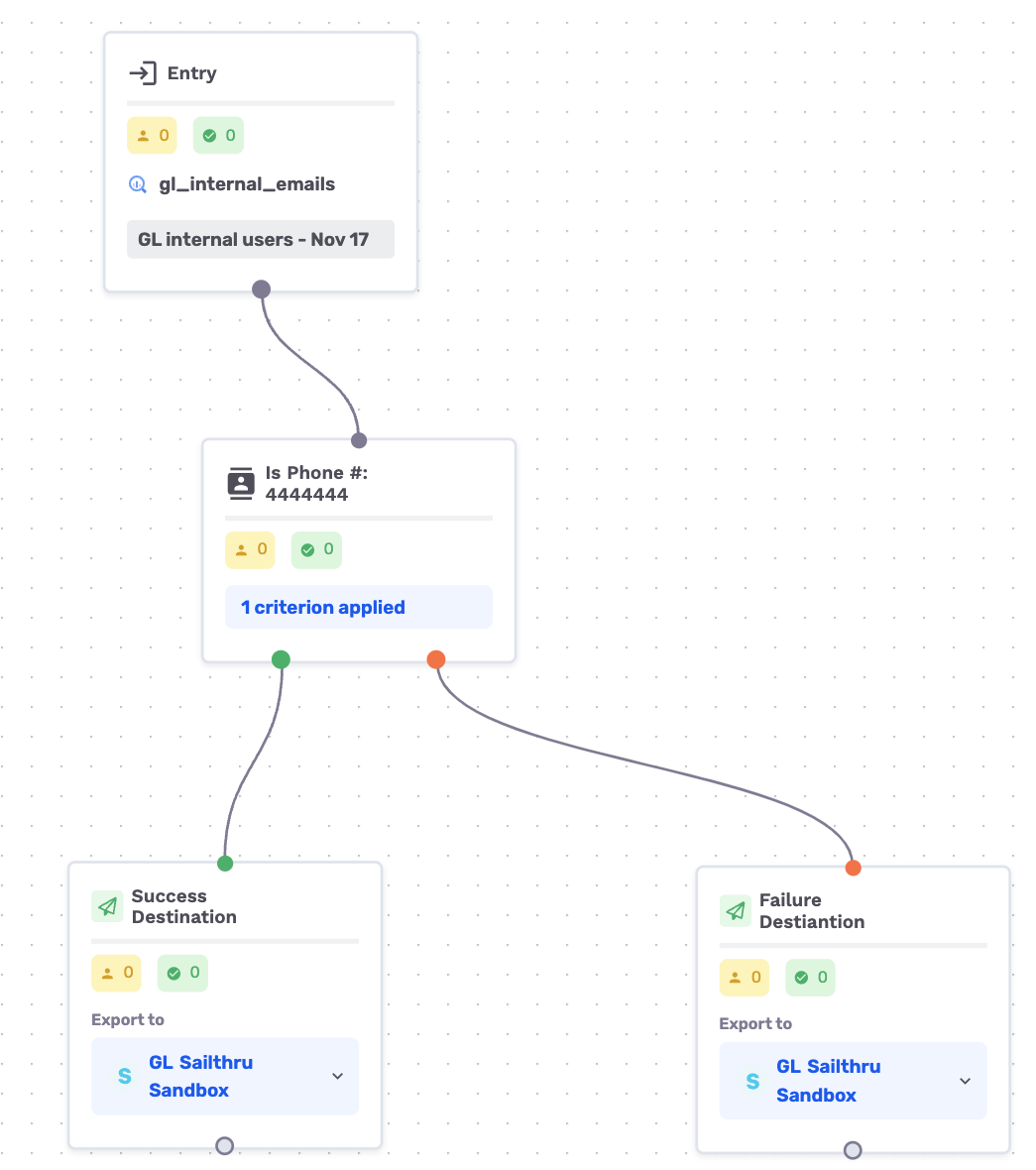
-
You decide to run the journey until the success destination node on the bottom left, after you've saved and published the journey.
- Notice that all the numbers are 0 in both the pending (yellow) and processed (green) boxes.
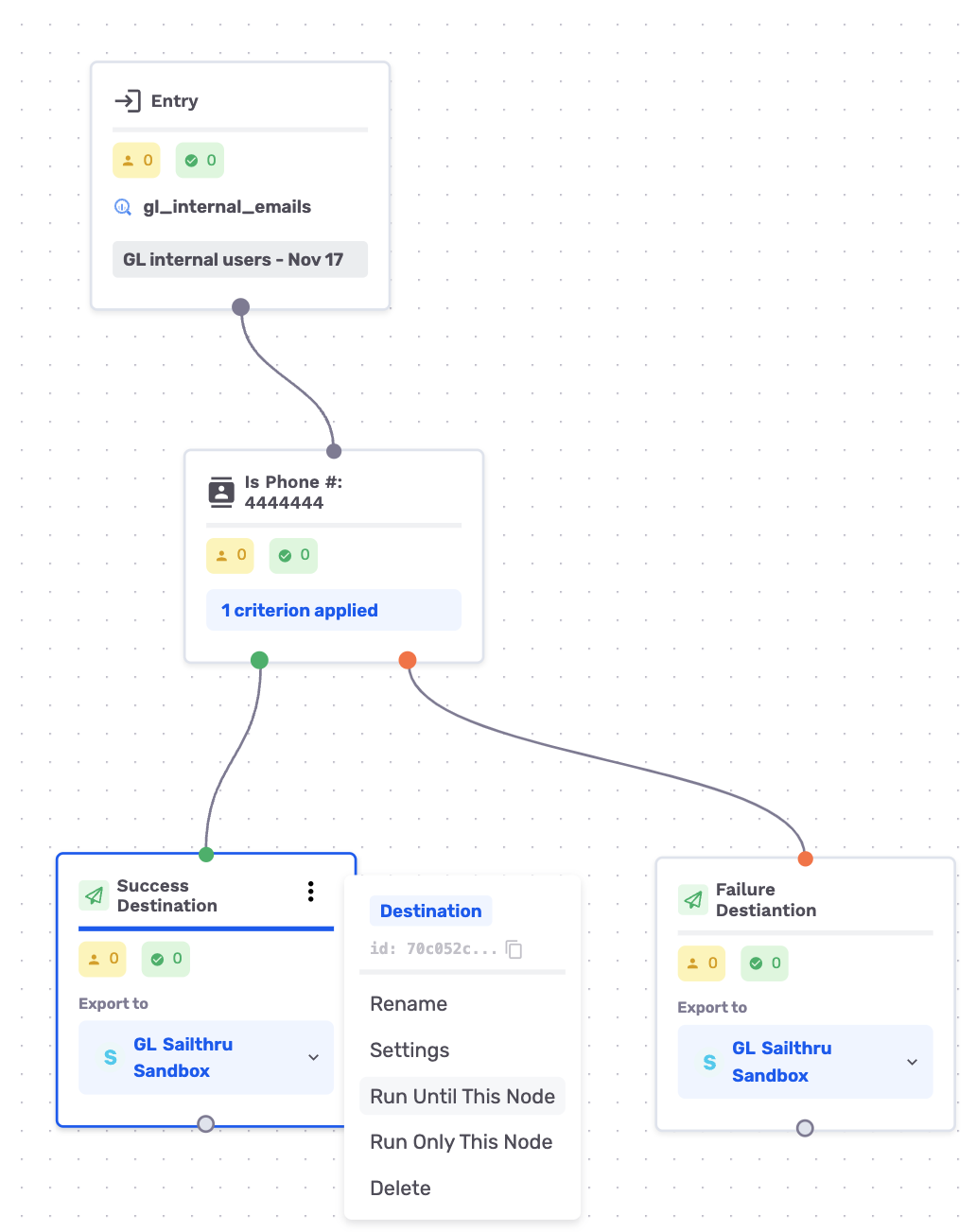
- You will see the journey is processing and after a minute or two you can refresh the page to see the nodes updated.
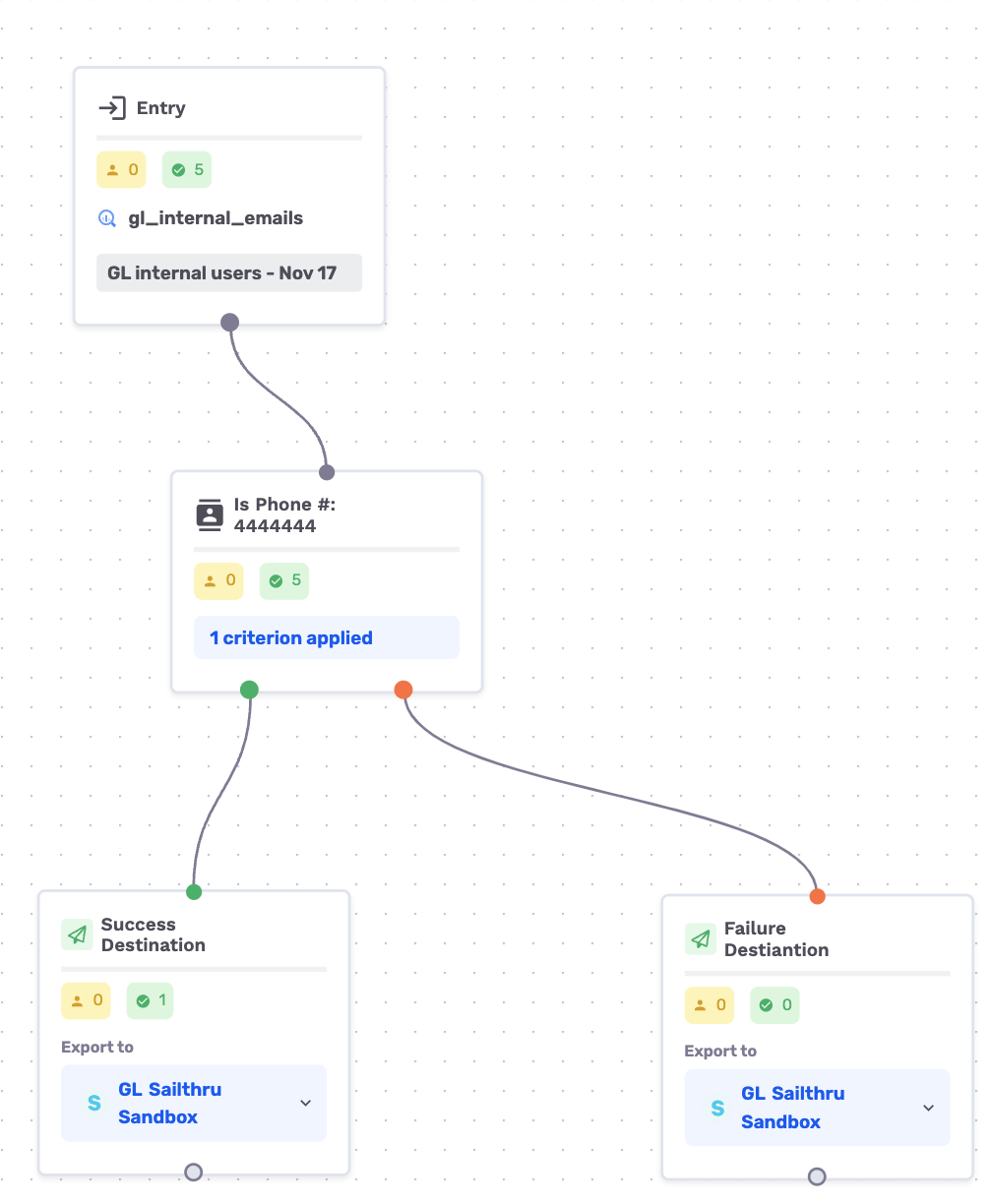
-
You can see that our journey has run and
- One user has landed on the success destination node and was also processed, which means they were exported to the destination.
- No users were sent to the Failure destination node (bottom-right). This is because the journey processor only looks at the leading path to the node we ran the journey up to (ie, success destination node).
-
Now we're going to run the journey differently. We will run it up to the criteria node only, to see how this changes the customer distribution.
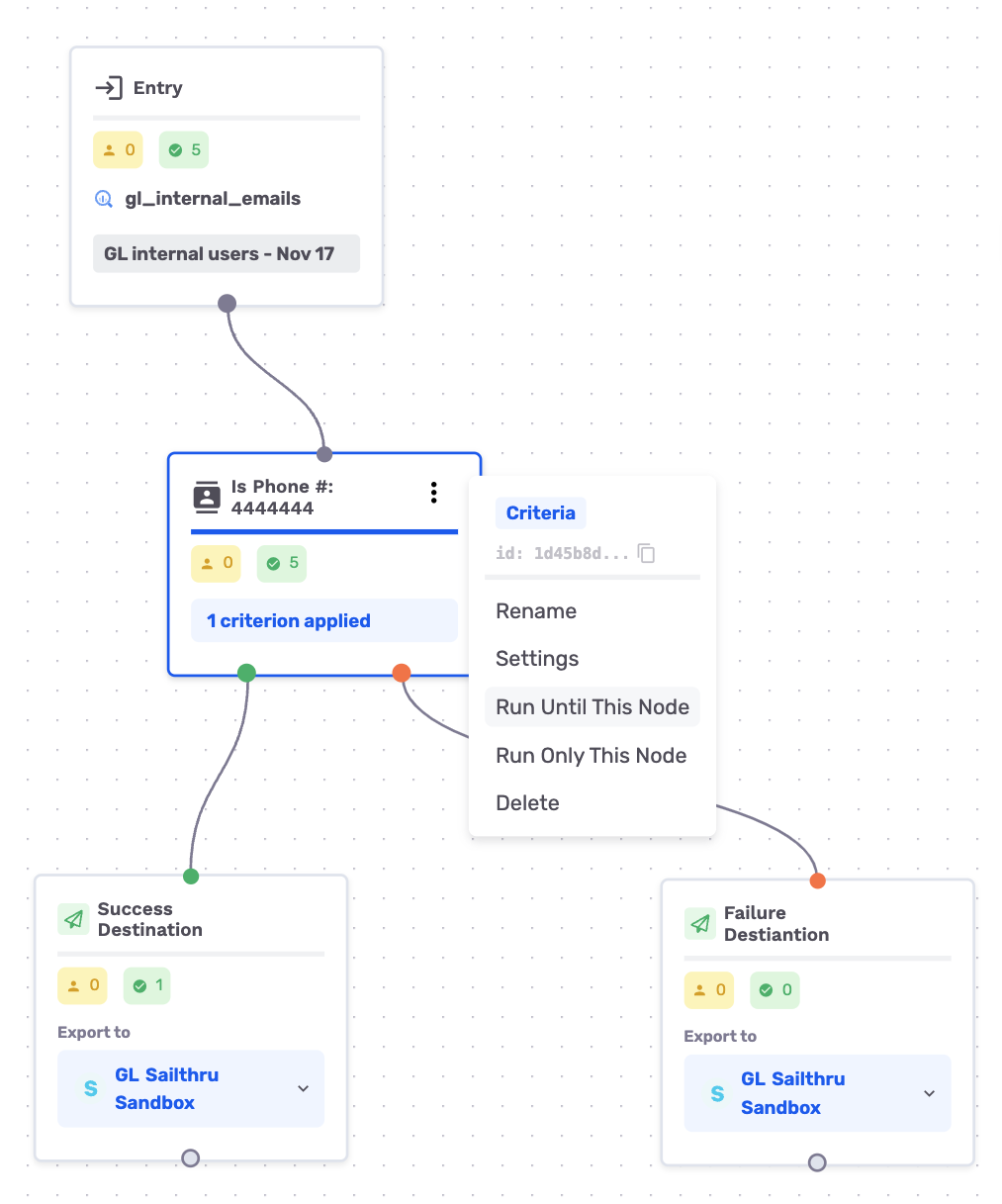
-
Please note that in our journey settings, we have allowed for users to re-enter the journey at every run -- this is recommended for when your journey schedule is set to manual mode.
-
This also re-runs the entire journey as if it was the first time we were running it
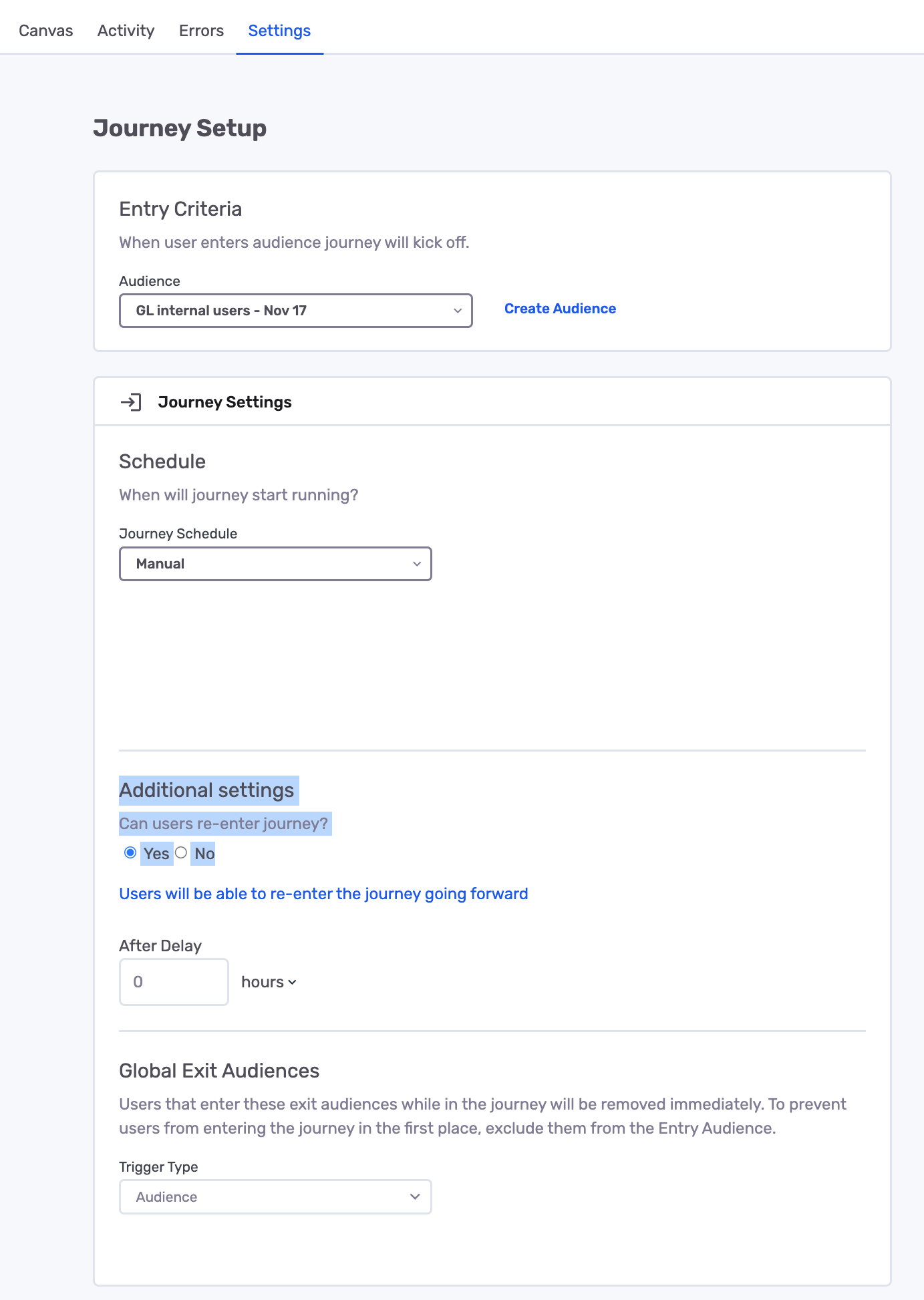
-
Let's run the journey until the criteria node
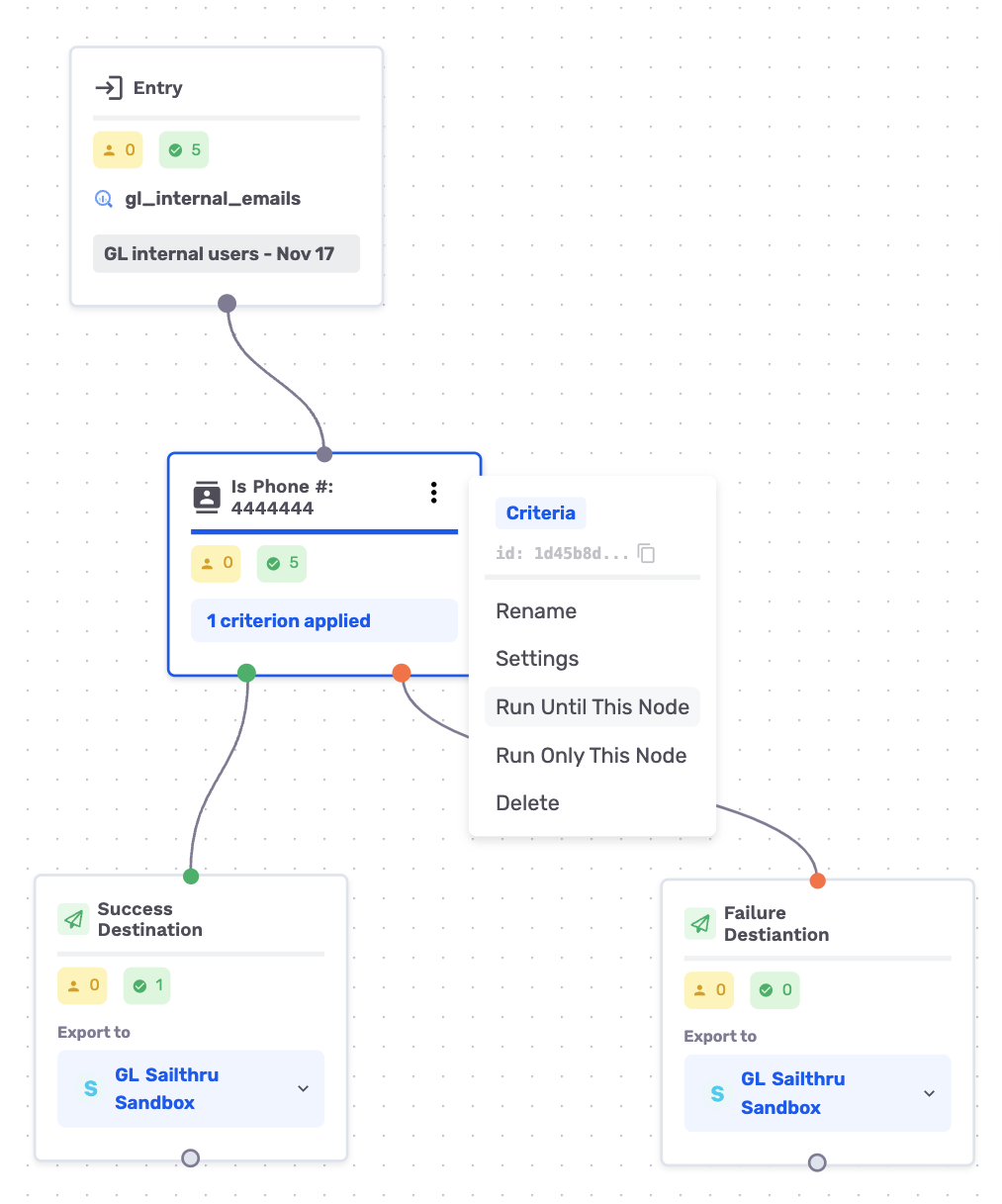
-
-
Now you can see that both destination nodes have users in their pending (yellow) box.
-
This is because the journey runs and processes the criteria node and pushes the users to their respective nodes and stops.
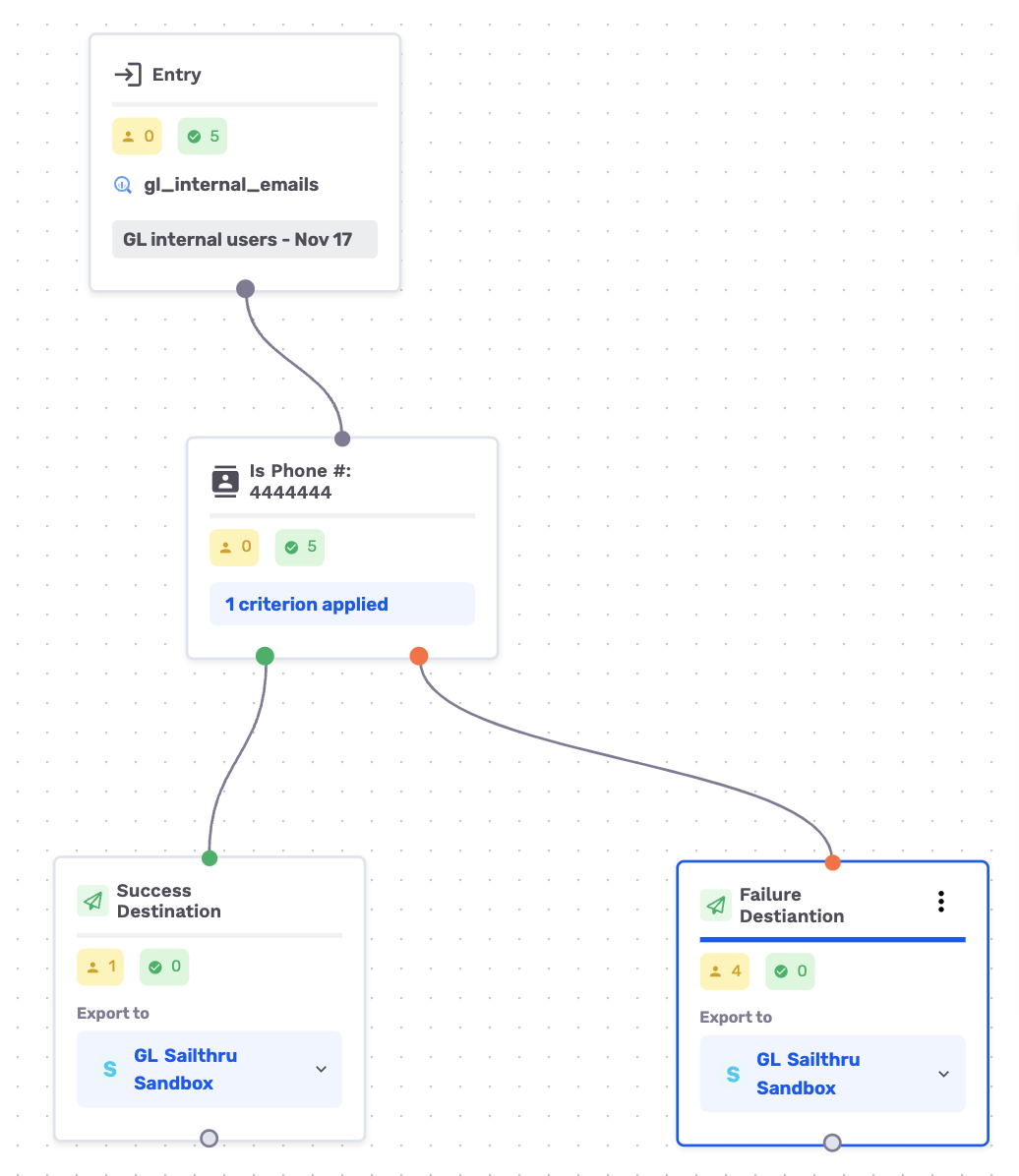
- you can now run each node separately to have your respective users be exported to their respective destinations.
-
Edit a journey after it's published
One of the key values of manual mode, is that you can edit your journey after it's published. If you realize you didn't set up your criteria node correctly, you can update it and run the journey up to that node again.
Keep in mind that you can run a journey in manual mode until you feel confident about your setup, before changing the settings to a different schedule.
You can only switch the schedule from manual mode to any other schedule and never to manual mode from another schedule.
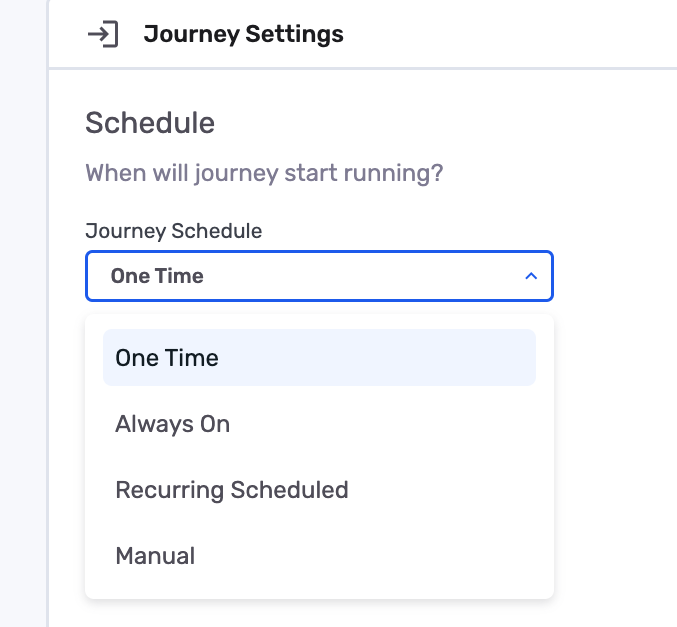
Once you change the settings and save the journey, you'll have to confirm the following changes before they take effect.
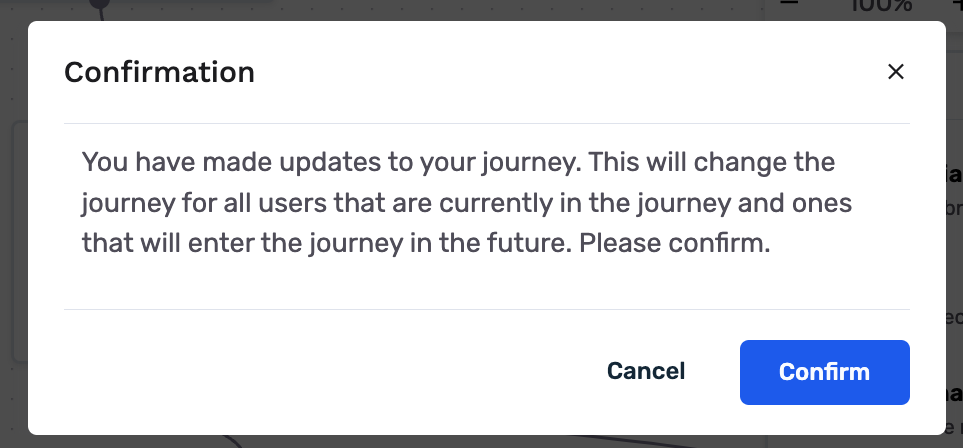
Some use cases
- Imagine you have a criteria node and want to see how many of your users meet or don't meet the criteria, when they reach that node. Use the "Run until this node" option on the criteria node at hand.
- Imagine you have an experiment node and want to know how your customers get distributed after the run through that node. Use the "Run until this node" option on the experiment node.
- Imagine you want to slowly walk through each node in the journey. Use the "Run this node only" as you traverse through the journey, to see the impact of each node.
- Rerun the same journey -- This is helpful to modify your journey and re-run a flow up to a certain node until you reach your desired behavior
Change your entry audience
If you ever need to, you can change the entry audience to the journey ( in manual mode and before hitting publish). However, given a journey can rely heavily on your datasets' fields, changing an entry audience could cause a lot of errors. For example
- Your criteria could be relying on a field that doesn't exist anymore
- Your match or additional fields on destination nodes might be invalid
- Your custom attribute formulas could be referencing fields that don't exist in the new entry audience
- and more
But with GrowthLoop, you'll be able to see where these errors may be through our new Error Panel mode:

This right-hand panel allows you to refresh the errors (top-right) and by clicking on each error, you can see which dependant fields are causing issues for you to fix.
We hope this allows you to change your entry audience when needed, without having to create copies of your journey.
Updated 8 months ago
