User Activity Audit Logs
In this article you'll learn how to see all activities performed by users in GrowthLoop.
In this Help Center article, we will walk you through the steps to get you familiarized with the User Activity Audit Logs and how you can have better visibility of actions taken by your users in your GrowthLoop organization.
Access
In order to see your User Activity Logs (UALs), you can navigate to your Organization tab (on the left hand menu) and click the Audit Logs tab. Once you’re there, you’ll be presented with a table where every row indicates an action by a user. Please note that your organization’s event logs go back 1 year or 365 days.
The Audit Logs tab is only accessible to the Admin & Owner user roles.
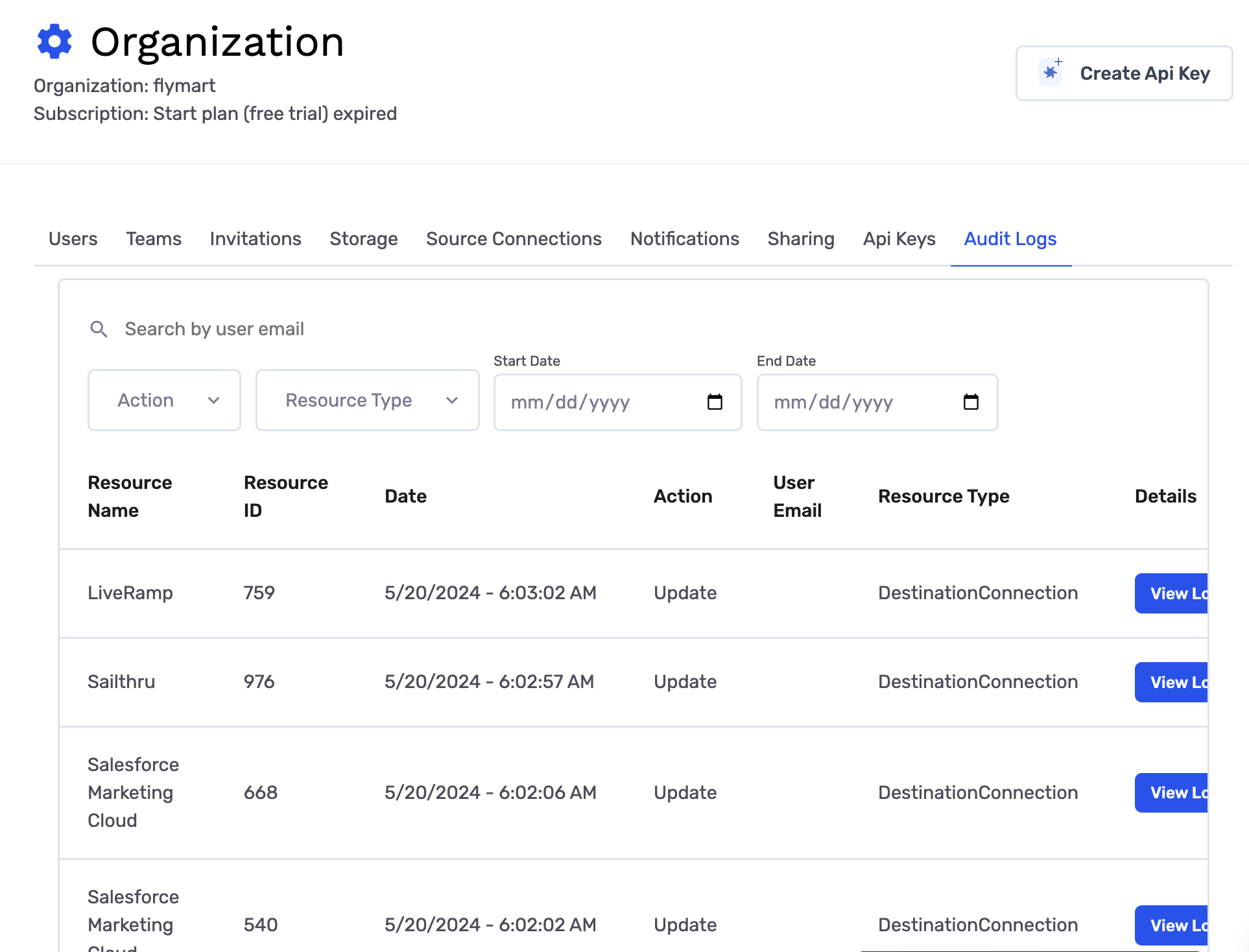
Log details and interactions
Let’s dive through what each element on the table represents and how to best utilize it.
Search
To quickly list all the activities related to a user or resource (eg, Audience, Journey or Sync) you can put the user email or resource ID in the search bar and filter the list down.
Filters
It is very useful to filter down the audit logs to specific users, actions, and resource types to quickly find what you are looking for.
- Resource Type: This is the resource the action was taken upon. Think of items like
Journeys,Audiences,Syncs,Destinations,Datasets,Teams. - Action: This is the action that was taken. Think of actions like
Create,Update,Delete,Disable, etc. - Start Date: This filter enables you to look at events after a certain start date.
- End Date: This filter enables you to look at events before a certain end date.
There are various Resources Types on GrowthLoop and respectively multiple actions you can take on each resource. For example, if you’re looking to narrow down on Audience Updates, you can filter your Resource Type to Audience and your Action to Update.
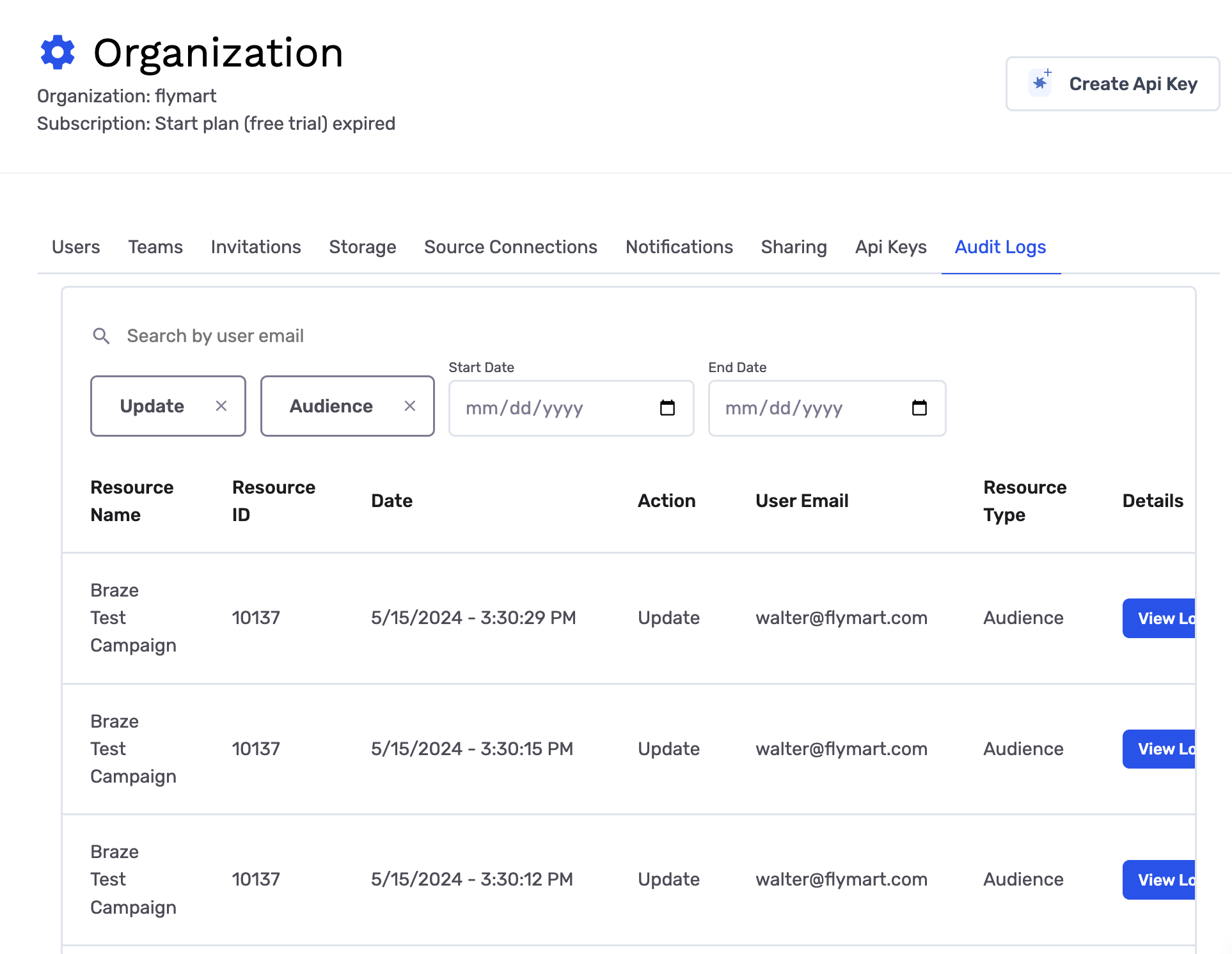
“View logs” button
Not all logs have a View logs button. However, if an activity encompasses changes to a resource type, then you’ll see the view logs button, which highlights those specific changes.
For example if an audience was updated such that some filters were removed and others were added, you can click on the view logs and see the list of those changes. In the view logs modal, deleted items are highlighted in red and added items in green.
The example below shows that the “name” field of the audience has changed.

Supported actions
Here are the list of user activities that are currently reported on in the User Activity Log table.
- Audience / Template
- Audience Created
- Audience Updated
- Audience Deleted
- Audience Approved
- Audience Archived
Please note that Templates are also listed under Audience resource type. So if you’re trying to see changes made to a template, you can use its ID to see those changes.
- Destination
- Destination Created
- Destination Updated
- Destination Archived
- Export
- Export Created
- Export Enabled
- Export Disabled
- Export Run — This is when an export is run manually by a user using the Run button. This does not include any programmatically scheduled Audience Exports. If you are looking for a record of every audience export for a given audience you can leverage the Activity Center.
- Sync
- Sync Created
- Sync Updated
- Sync Run — only when a sync is manually run by the user from the menu. If you are looking for a record of every sync export for a given audience you can leverage the Activity Center.
- Sync Enabled
- Sync Disabled
- Journey
- Journey Created
- Journey Updated
- Journey Published
- Journey Stopped
- Journey Archived
- Source Connection
- Source Connection Created
- Source Connection Deleted
- Dataset
- Dataset Created
- Dataset Updated
- Dataset Refreshed
- Dataset Deleted
- Dataset Group
- Dataset Group Created
- Dataset Group Updated
- Dataset Group Deleted
- Membership
- User Invited
- User Updated — (eg, role changes)
- User Removed
- Team
- Team Created
- Team Updated — (eg, name change or requiring approval changes)
- Team Member Added
- Session
- User Logged In
- User Logged Out
Audit logs has been built to give you full visibility into user activities in your organization. If there are additional events you’d like to see or you experience any issues, please reach out to us at [email protected] and we’ll be in-touch shortly to help resolve the matter!
Updated 8 months ago
