Organizing your audiences
As you start to use GrowthLoop more and more within your organization, your list of audiences can start to get unruly. Learn how to best organize your audiences, search for active audiences and some time-saving tips to quickly get back to the information you need when you need it.
Use Intuitive Audience Names
When you first create your audience, you will want to use a name that is descriptive enough for you, or others, to recognize it. Including some indication of the filter criteria, key campaigns, or audience identifiers will help you. There is no need to use your initials, the destination, or the dataset group in the name as those all can be applied as filters on the audiences page.
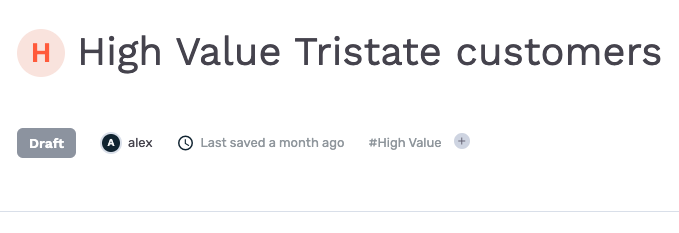
Leverage Tagging
Tagging can help you better organize your audiences and group audiences together that fall under a specific category. Tagging audiences also offers the ability to quickly find all audiences with that tag under the left navigation.
When you first build an audience, or you return to an already built audience, you will see the ability to tag that audience directly under the audience name. After you have entered your intuitive audience name, you can apply the tag.
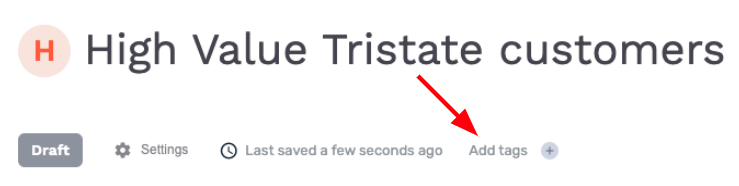
When you first click on the “Add tags” button you will get a list of all available tags. From here you can select one or many of the available tags or you can type directly into the “Search or add a value” text box to find your tag or create a tag on the fly.
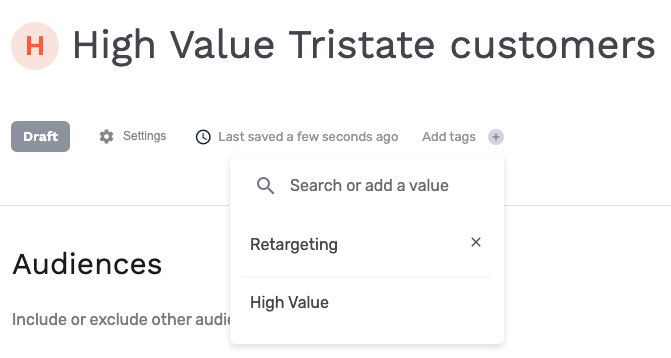
After you have created all your tags, or selected from the available tags, you will notice that they appear on the audience view. These tags have now been applied to your audience and are grouped with other audiences having the same tag.
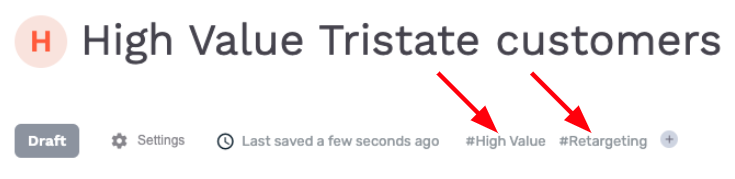
How to quickly find your audiences
Now that you have intuitive audience names and you have applied your tags it becomes very simple to find your audiences.
From the audiences page simply search for the name or apply any of the available filters to narrow the list of audiences down to the ones you are specifically looking for. Your available filters are Name, Audience type (Template or Audience), Status, Tags, Dataset Group, Destination, and Creator.
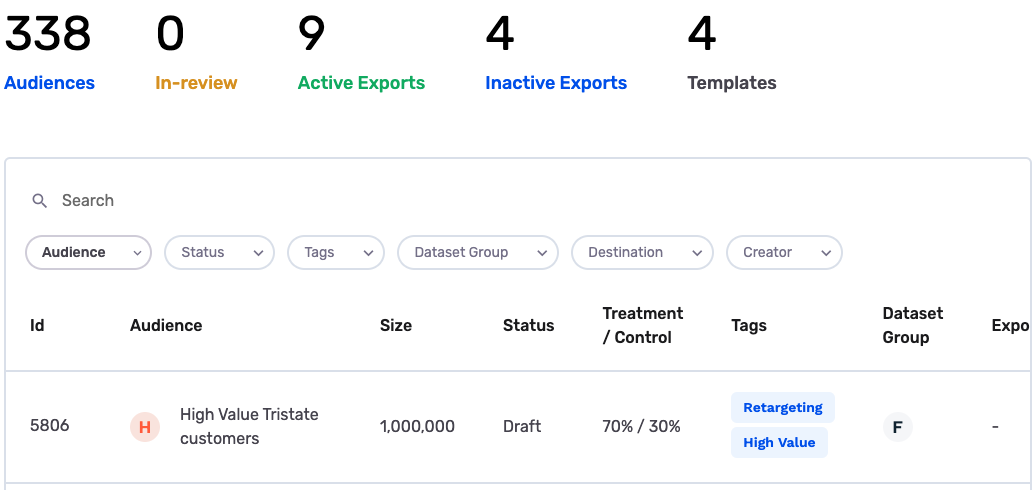
You can also use our express tag search to quickly get to your tagged audiences. On the left hand navigation panel, click the “>” icon next to the “Audiences” navigation item.
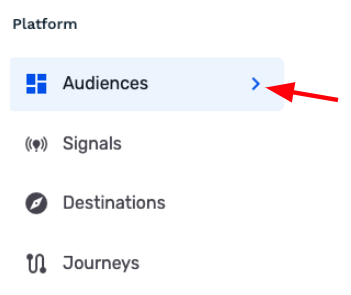
From there, you will see all your available tags. Clicking on one of the tags will bring you to the audiences page with all the audiences having that tag applied.
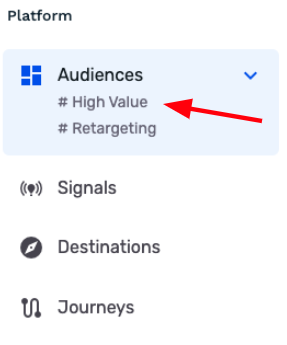
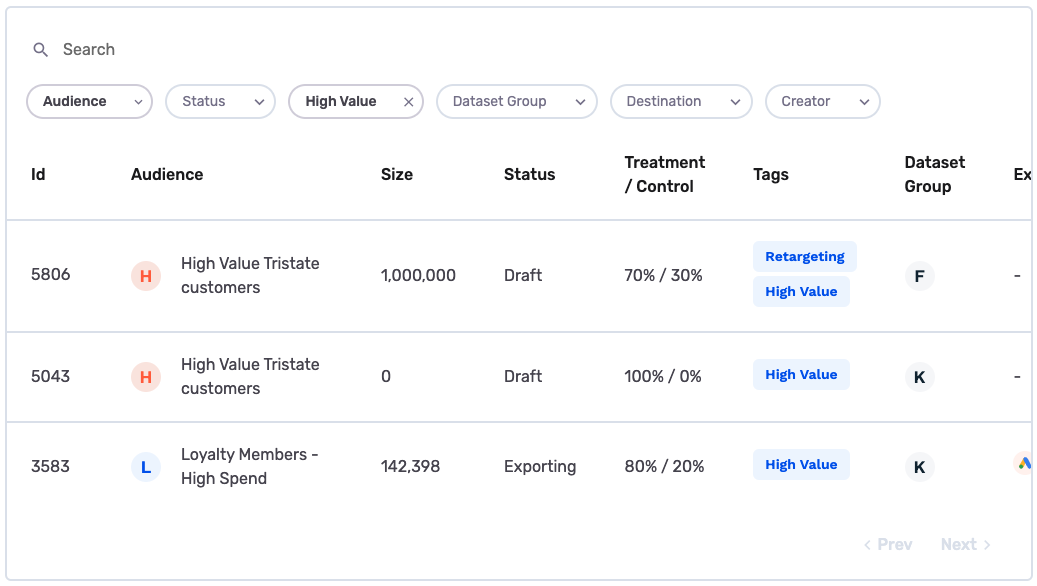
Congrats! You have successfully organized all your audiences and now have an easy and intuitive way of finding them when needed.
Updated 8 months ago
