CSV
Learn how to export audiences to a CSV.
This article outlines the steps necessary to export an audience to CSV.
Exporting Audiences to CSV
To export an audience to CSV, create an audience or select an existing audience, and click Export in the top right corner.

Select the CSV destination.
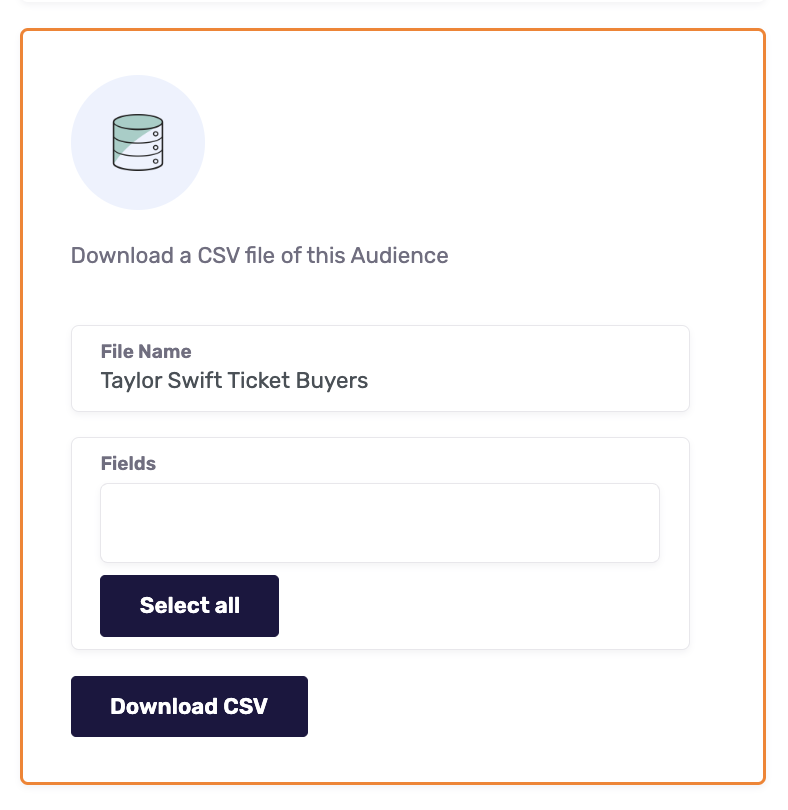
Fill out the following fields, click Download CSV, and your audience will immediately start downloading to CSV in your browser!
File Name: This will be the name of the CSV file downloaded to your computer.
Fields: Please select the personalization fields you’d like to appear in your CSV export (e.g. NAME, ADDRESS, CITY, STATE). Select the Fields you'd like to include in your CSV from your Dataset. Each member of your audience will be exported as a single row in the CSV and include each of the Fields you select here.
To export all Fields in the Dataset for this specific audience click "Select All" and it will auto-populate all Fields for your export.
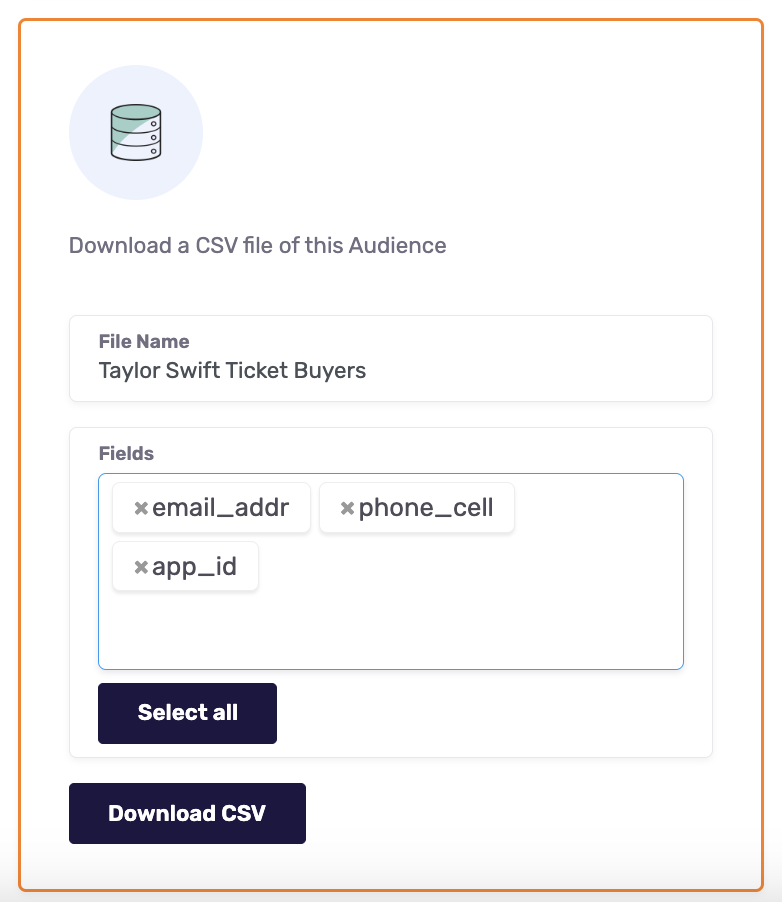
Congratulations! You have exported your first audience to CSV.
Experiencing any issues exporting audiences to CSV? Reach out to us at [email protected] and we’ll be in touch shortly!
Note: Currently CSV export is limited to audiences under 300,000 records.
Looking to connect with other sales and marketing destinations for audience activation? Click Here to find more information in our Help Center!
You can find our full list of subprocessors in our DPA.
Updated 7 months ago
