Google Ads Troubleshooting
When setting up Google Ads as a destination in the GrowthLoop app, one of the first steps is to login with your Google Ads account credentials. It is important, though, to ensure your Workspace Admin has first enabled GrowthLoop on your AllowList of apps. If they have not, you will see "This app is blocked" when attempting to connect your account.
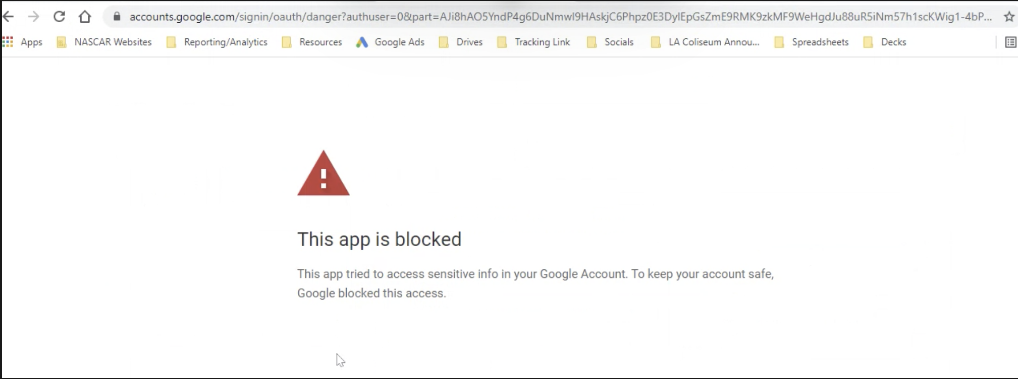
Here is how to resolve this issue. Have your Google Workspace admin follow the steps below:
- Go to: https://admin.google.com/
- Go to: Security
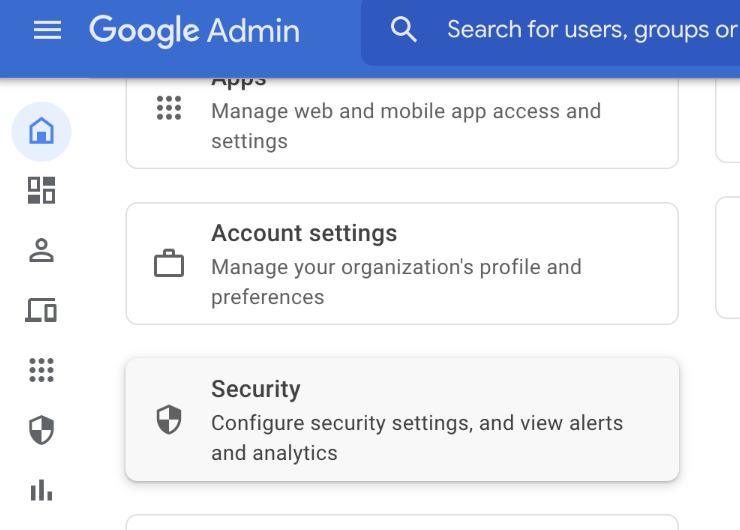
- Scroll down and click on API controls
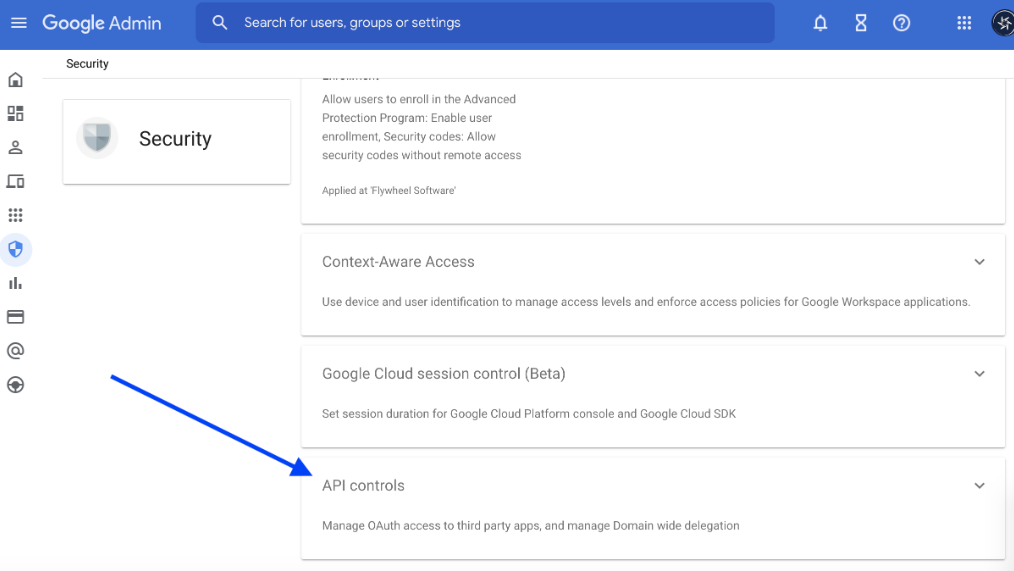
- Select Configure New App
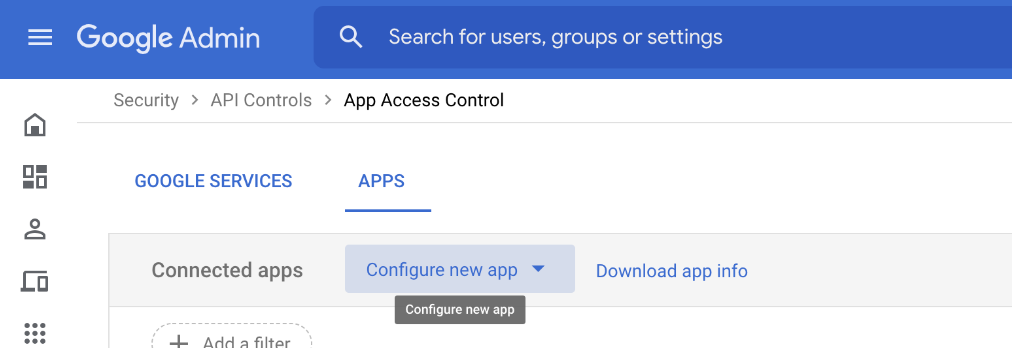
- Search for GrowthLoop's Client ID: 983574759527-ukr43reakji8pm7qqent6d9navdikg34.apps.googleusercontent.com
- Select Audience Router
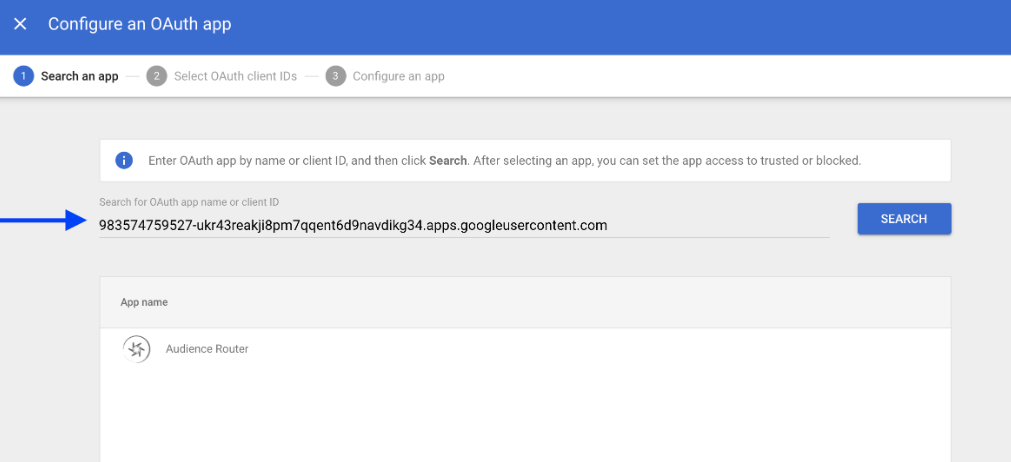
- Select the Client ID for Audience Router and go to next step
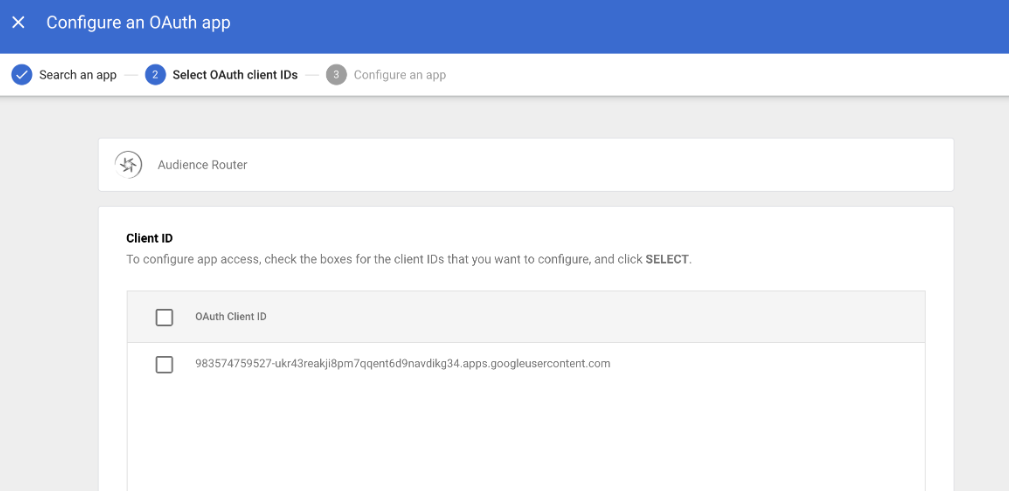
- Select "Trusted: Can access all Google services"
- Select Configure
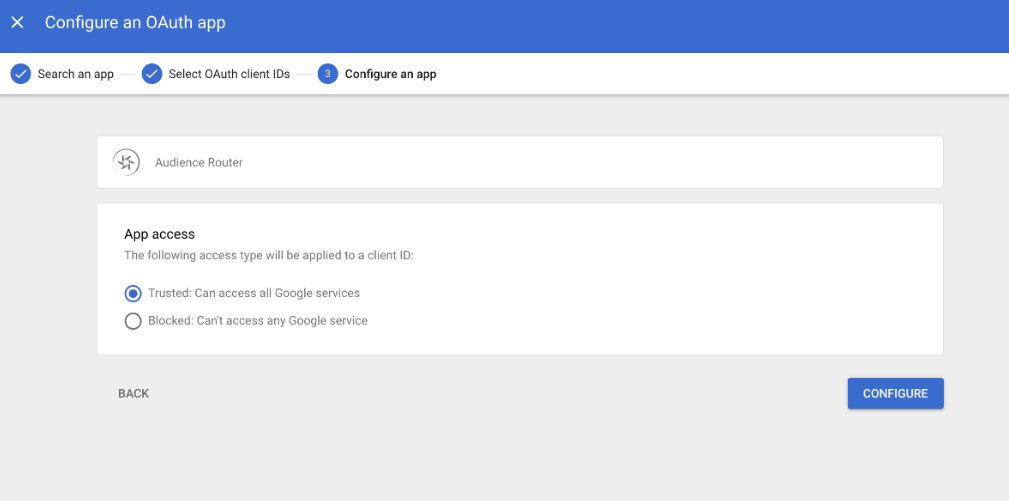
- You are all set! GrowthLoop is now in your App Access Control Panel as a Connected App.
- Now go ahead and try to add your Google Ads Destination in the GrowthLoop app.
Note: You also need to ensure your Google Ads representative has turned on "Customer Match". Contact your Google Ads rep to ensure this in place. Or try to connect your account in GrowthLoop and we'll let you know if it isn't turned on yet.
Updated 7 months ago
