Microsoft Ads (Bing)
Learn how to setup Microsoft Ads as a destination for exports
In this article, we'll guide you through connecting Microsoft Ads to GrowthLoop and exporting your audiences to the destination.
Microsoft Ads is a pay-per-click platform that allows you to serve ads across AOL, Yahoo, Bing, and their owned/partner sites. It’s a great complement to the suite of sites included in the Google Ads family, another popular paid media option available as a GrowthLoop destination.
Requirements
- Please have the following credentials ready:
- Username and password for your company’s Microsoft Ads account.
- Account ID: This can be found in the URL when you're logged into Microsoft Ads. Look for the numeric value that appears after
aid=in the URL. - Customer ID: This is also found in the same URL, immediately following
cid=.
- You must manually create at least one Customer Match audience in the Microsoft Ads interface. During this process, you'll be prompted to agree to Microsoft’s Terms & Conditions. Once you've accepted the terms and created the audience, GrowthLoop will be able to send audiences to Microsoft Ads via the API.
NoteIf you have these credentials on hand and have previously created a Customer Match audience, you can skip down to Set up destination.
Set up destination
- Select Destinations from the left rail of your GrowthLoop home screen.
- Click New Destination on the top right.
- Scroll to the Ads section and click Add Microsoft Ads.
- You will be redirected to a Microsoft Ads login page, where you will enter the login credentials you use to access your company’s Microsoft Ads account.
NoteGrowthLoop can only connect to Microsoft Ads child accounts, not manager (MCC) accounts. Please ensure you're using the correct account type when setting up the integration.
- Once you enter these credentials, you will be redirected to the GrowthLoop application. A modal window will appear asking you to enter the following information:
- Destination Name: A custom name for your Microsoft Ads destination.
- Sync Frequency: The frequency at which GrowthLoop will export audiences to your destination (hourly or daily).
- Access Token [DO NOT EDIT]: GrowthLoop auto-populates this field based on the Microsoft Ads authentication performed in the previous step.
- Refresh Token [DO NOT EDIT]: GrowthLoop auto-populates this field based on the Microsoft Ads authentication performed in the previous step.
- Customer ID: Your Customer ID that appears after
aid=in the URL. - Account ID: Your Account ID that appears after
cid=in the URL.
- Click Create and you are set to export your first audience to Microsoft Ads! You can confirm that your Microsoft Ads account is connected by clicking Destinations on the left rail.
Export to destination
-
Navigate to the Audiences tab in the left sidebar.
-
Select an existing audience or create a new one. Need help creating an audience? Click here for a step-by-step guide.
-
Once your audience is ready, click the Export button in the upper-right corner.
-
In the export modal, search for Microsoft Ads and click Select.
-
Under Configure Match Field Settings, map the column containing email addresses to the
Email Address (Required)field. Then click Next. -
Set your export settings:
- Export Name: Auto-filled with your audience name for easy reference in Microsoft Ads.
- Campaign Type: Choose between a one-time export or an ongoing sync.
- Export Schedule: Define the frequency, start and end dates, and specific days of the week (for ongoing exports).
-
Click Export to send your audience to Microsoft Ads.
NoteGrowthLoop configures exports to Microsoft Ads so that users stay in the audience indefinitely. There's no expiration unless you manually remove them.
Find your audience
To find an exported audience in Microsoft Ads, navigate to Tools > Audiences. Your audience will land here as a Customer Match List.
SuccessYou have successfully exported the audience!
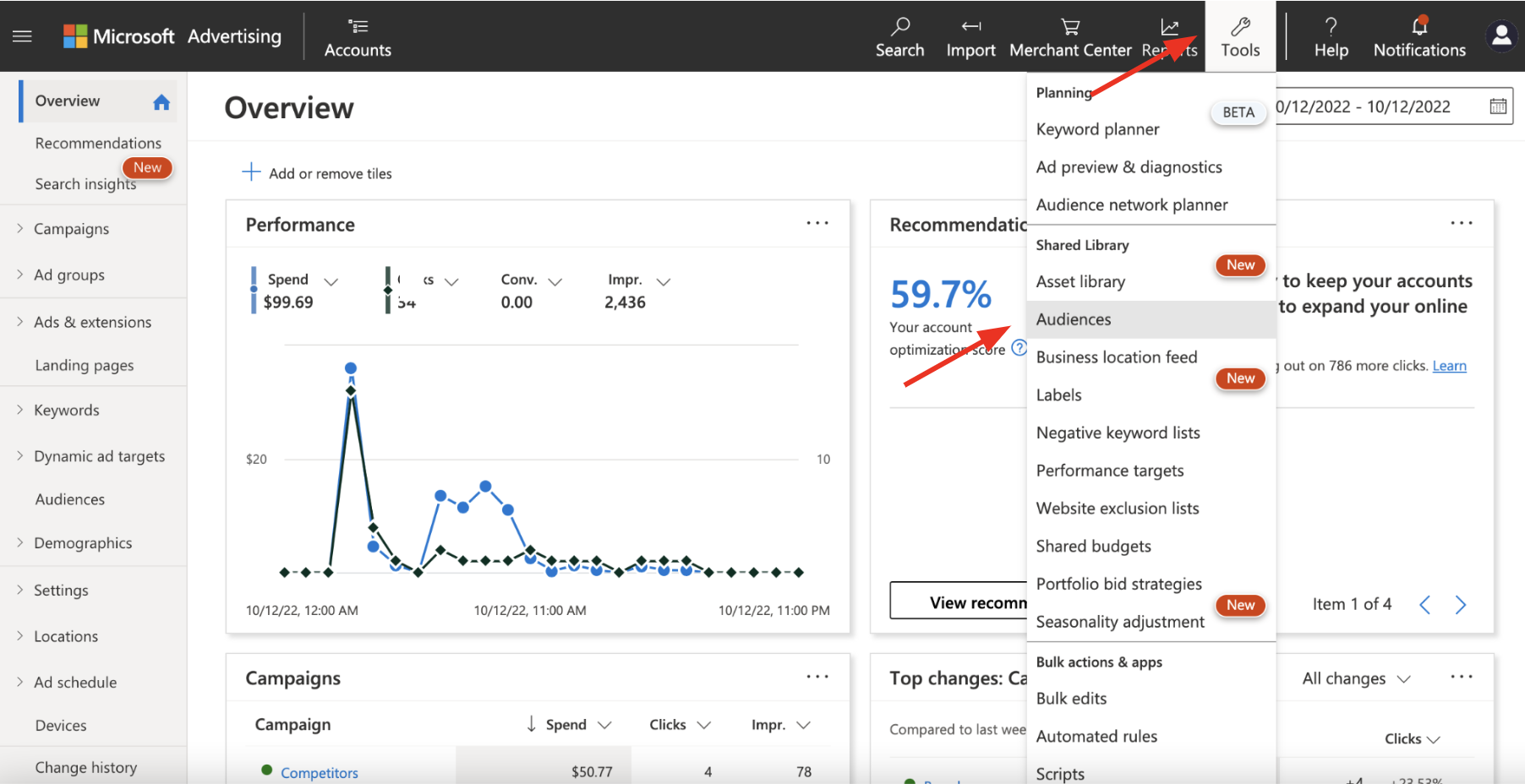
NoteExperiencing any issues connecting to Microsoft Ads as a destination? Reach out to us at [email protected] and we’ll be in touch shortly!
Updated 6 months ago
Learn how to maximize your paid media match rates with Match Maximizer.
