Integrate with Braze
In this article, you'll learn how to integrate GrowthLoop with Braze
GrowthLoop helps you unlock the best of Braze. In this guide, we'll walk you through how GrowthLoop and Braze integrate, and how that can help you unlock value faster for your teams.
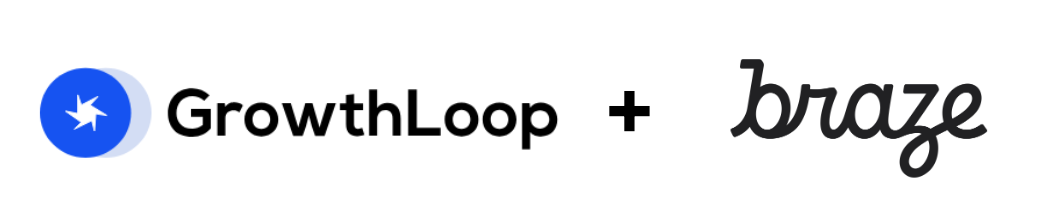
Braze is an excellent platform for creating and delivering mobile messages and email to your customers. By coupling Braze with a composable CDP like GrowthLoop, you will:
- Unlock Braze faster for your marketing teams
- Remove the need to copy all data to Braze to unlock its full capability set. By keeping your data centralized in your data cloud, and only sending Braze what it needs you will increase privacy, and decrease the need for costly data pipelines.
- Measure all audiences used in Braze in a central location
- Decrease overall costs
- Enable marketing to use any Channels or Tools alongside Braze seamlessly.
Send a Braze Campaign to GrowthLoop Audiences
A great way to see the power of having a composable CDP integrated with Braze is to leverage GrowthLoop audiences to trigger Braze Campaigns. You can define audiences directly on your data cloud to trigger Braze Campaigns in any Braze supported channel including email, sms, push notification, in app messaging, and content cards.
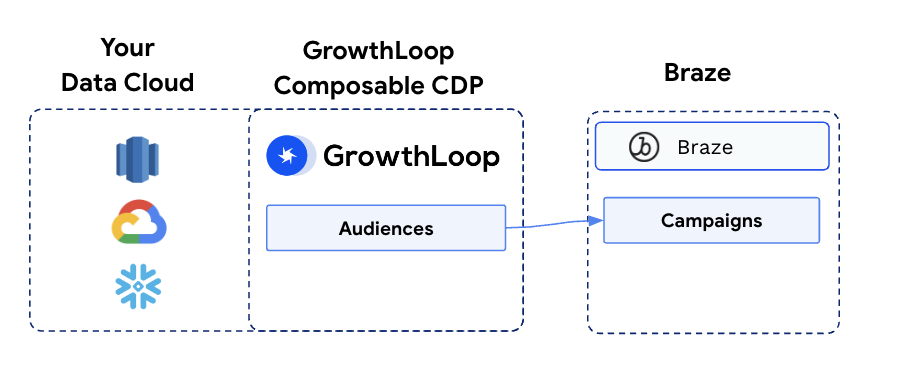
Before we walk through how this setup works, let's review the key reasons customers choose this approach:
Why use GrowthLoop Audiences to trigger Braze Campaigns?
- Marketing teams can use audiences across 100+ marketing channels alongside Braze.
- Marketing teams can use "All" our organization's data when defining audiences without ever having to copy it to Braze.
- Marketing teams can use our data science team's predictions to define audiences.
- Marketing teams can use internal data like coupon assignments, and experiment labels in our Braze campaigns.
- Data teams can access all audiences used in Braze instantly in our data cloud.
- Data teams can verify and analyze audience impact directly in our data cloud.
- For global organizations, not all regions have to use Braze, but they can still leverage the same audiences in their marketing tools.
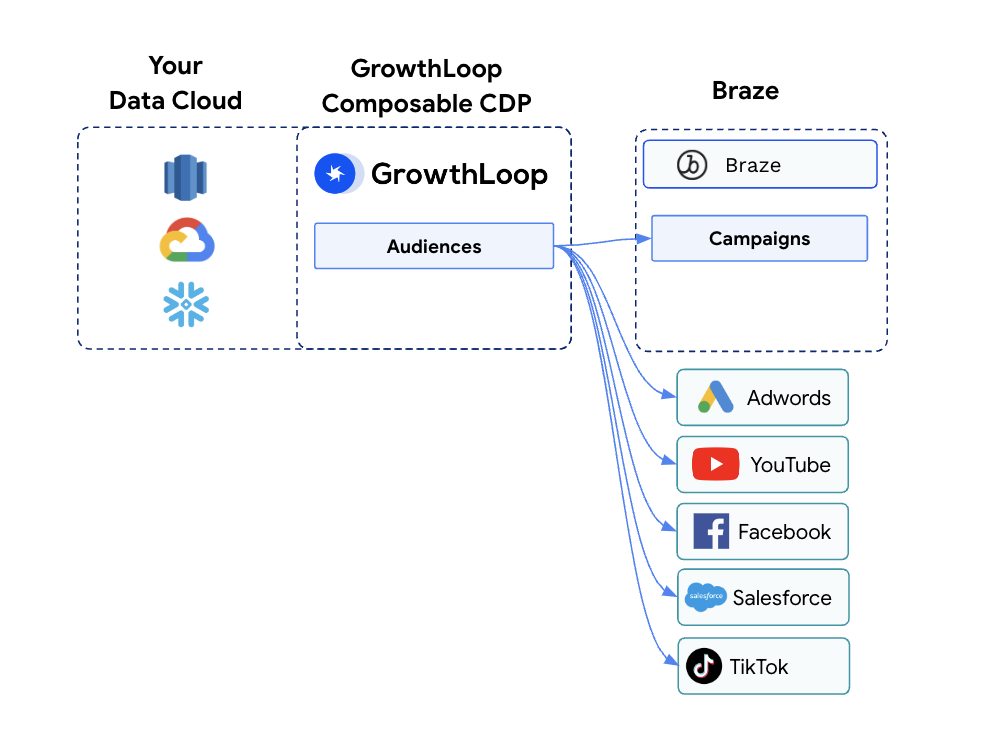
How to use GrowthLoop Audiences in Braze Campaigns
You can begin using GrowthLoop audiences to trigger Braze campaigns in three simple steps:
- Create an Audience in GrowthLoop
- Export the Audience to Braze.
- Configure your Braze Campaign to use the GrowthLoop Audience.
Let's break this down a bit further for how to do it in the tools:
-
Create an Audience in GrowthLoop
- From GrowthLoop Home, click Audiences in left-hand menu.
- Select "Create Audience"
- Create an audience by applying filters to target the customers you would like and click "Save"
-
Export the Audience to Braze.
- Select "Export" in the upper right of the audience menu
- Select Braze Destination and provide "Export Name". This "Export Name" will be the Segment name in Braze that you are able to select for your Braze Campaign.
- Select your "Export Frequency" and personalization fields.
- Select "Export". Congratulations, your audience is now on its way to Braze and will stay in Sync.
-
Configure your Braze Campaign to use the GrowthLoop Audience.
- Navigate to Braze, and create Braze Campaign
- Select the type of Campaign: Email, SMS, Push, or Content Card
- Select Delivery Type "Scheduled"
- Select "Send at Designated Time" or "Intelligent Timing"
- If you select "Intelligent Timing" Braze will automatically choose a time during that day that optimizes for when customers engage with that campaign type.
- If you select "Send at Designated Time", select Entry Frequency of Daily or Hourly.
- Under Target Audience, select "Filters" dropdown.
- Select the GrowthLoop Audience Name, and select
is True - Save and Launch Braze Campaign

Congratulations, you are now sending Braze campaigns based on an audience defined directly in your data cloud using GrowthLoop.
Run Braze Canvas to a GrowthLoop Audience
A common usage pattern is to use GrowthLoop audiences to target your Braze Journey sequences. Here is how you can use GrowthLoop audiences to target your Braze Canvas to orchestrate journeys across your Braze channels: Email, SMS, In App Message, Push, and Content Cards.
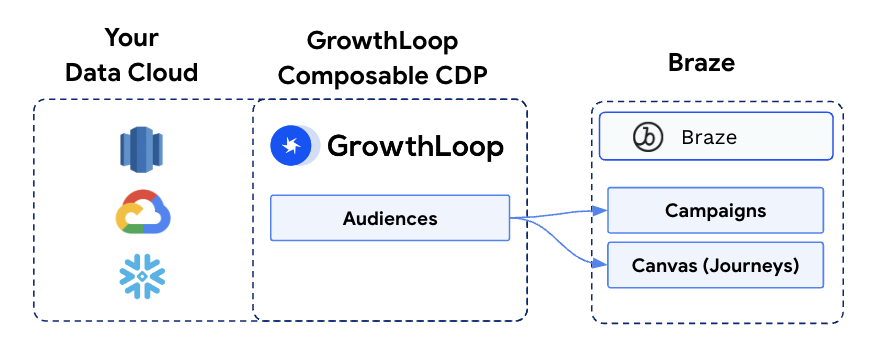
This approach can help reduce cost while unlocking the power of your data cloud for targeting your Braze Canvas journeys. Here are a few key reasons why customers choose this approach.
How to run a Braze Canvas Journey to a GrowthLoop audience
You can begin using GrowthLoop audience to trigger Braze campaigns in three simple steps:
- Create an Audience in GrowthLoop
- Export the Audience to Braze.
- Create Braze Canvas and target your GrowthLoop Audience.
Now let's break this down a bit further for how to do it in the tools:
- Create an Audience in GrowthLoop
- Follow the steps in this section to create your GrowthLoop Audience
- Export your Audience to Braze
- Follow the steps in this section to export your GrowthLoop Audience to Braze
- Create Braze Canvas and target your GrowthLoop Audience.
- In Braze, create a new Braze Canvas
- Under Entry Schedule, select "Scheduled"
- Select "Enter users at a Designated Time"
- Select "Entry Frequency" of "Daily" with entry time.
- Under Target Audience, select "Filters" dropdown.
- Select the GrowthLoop Audience Name you would like to target your Journey to, and select
is True - Create your messaging sequence on Braze Canvas
- Confirm your "Total Reachable Users" for your Braze Canvas matches the size of your GrowthLoop user to ensure everything is working properly prior to launch.
- Save and Launch your Braze Canvas
Congratulations, you are now targeting Braze Canvas Journeys to audiences defined directly in your data cloud using GrowthLoop. New users will continue to flow through your journey as they enter the GrowthLoop audience.
Send messages with Braze from GrowthLoop journeys
Often time customers want to centralize their journey orchestration logic closer to their data. In this setup you will be using GrowthLoop Journeys instead of Braze Canvas to orchestrate your journeys.
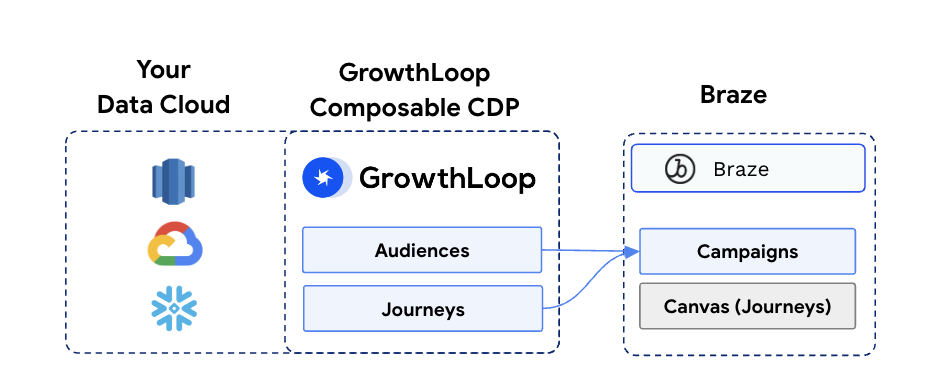
There are several key benefits to having your journeys live in a Composable CDP.
Why use GrowthLoop Journeys to send messages with Braze
- Marketing teams orchestrate journeys in 100+ marketing channels alongside Braze.
- Marketing teams can use "All" your organization's data when defining each step in your journey paths.
- Want to use your latest survey data?
- How about your latest purchase data in store?
- Marketing teams can use your data science teams predictions to trigger users to enter a journey.
- Data teams can see every journey and step a user is in at all times.
- Data teams can verify and analyze journey impact directly in your data cloud.
- Marketer Choice: As a global organization, not all regions have to use Braze, but they can still leverage the same journey builder in their marketing tools.
- Avoid Lockin: Organizations can avoid getting locked-in to an individual MarTech tool. Your journeys are portable and you own the data with GrowthLoop.
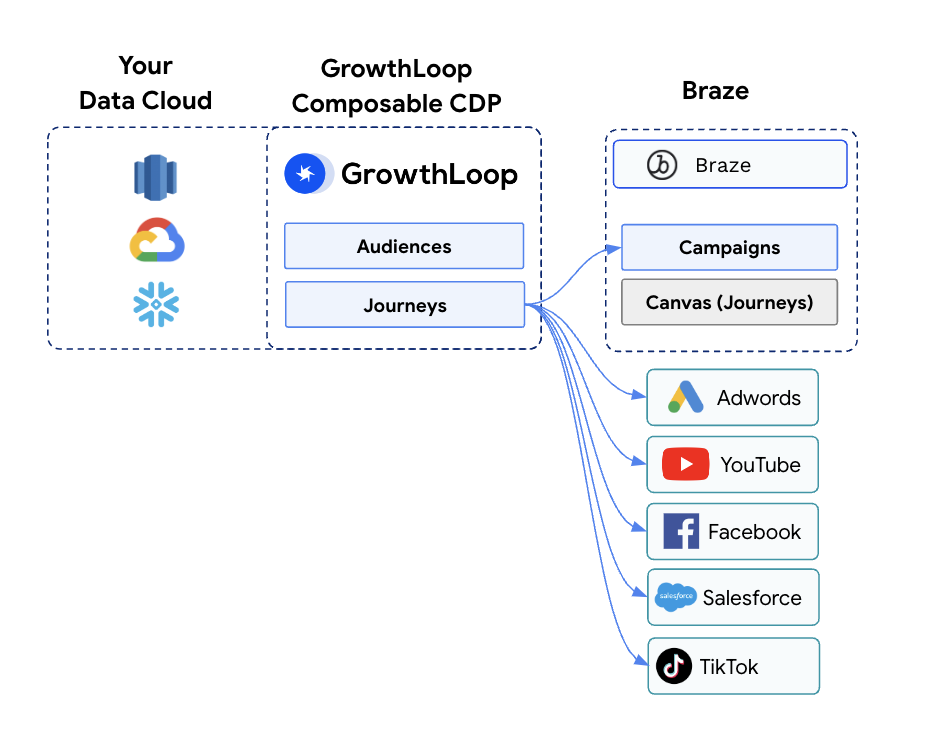
How to use Braze to send messages in a GrowthLoop Journey
You can begin using Braze to send messages in GrowthLoop Journeys in a few simple steps.
- Create a Journey in GrowthLoop.
- Add Braze Destination to GrowthLoop Journey.
- Create Braze Campaign and Link to GrowthLoop Journey.
- Publish GrowthLoop Journey.
Detailed Instructions:
- Create a Journey in GrowthLoop.
- From GrowthLoop Home, click on Journeys in left hand menu
- Click Create Journey
- Insert Journey Settings
- Add Braze Destination to GrowthLoop Journey.
- Drag out Destination Node
- Click "Settings on Destination Node menu
- Select Braze as Destination
- Insert Export Name. Note, this will be the name of the audience you select in your Braze Campaign below.
- Create Braze Campaign and Link to GrowthLoop Journey.
- Navigate to Braze
- Create Braze Campaign
- Select type of Campaign: Email, SMS, Push, Content Card
- Select Delivery Type "Scheduled"
- Select "Send at Designated Time" or "Intelligent Timing"
- If you select "Intelligent Timing" Braze will automatically choose a time during that day that optimizes for when customers engage with that campaign type.
- If you select "Send at Designated Time"
- Select Entry Frequency of Daily or Hourly.
- Under Target Audience, select "Filters" dropdown.
- Select the GrowthLoop Audience Name you created in the Journey Destination Node above, and then select
is True - Save and Launch Braze Campaign
- Publish your GrowthLoop Journey.
- Navigate to GrowthLoop Journey
- Click Publish
Congratulations, now GrowthLoop will guide users through journey, and when they are sent to Braze users will automatically receive your Braze campaign at the right step within the journey.
Use Data Cloud Attributes as Personalization Fields in Braze
GrowthLoop supports Syncs to Braze. This enables you to bring data from your data cloud to Braze for use in the platform. This is typically where teams get started with the integration between a Composable CDP and Braze. However, teams are often tempted to overuse this capability and try to sync too much customer data to Braze from their data cloud. This can create cost and privacy implications.
Instead, we highly recommend your teams only start with syncing at most 20 Attributes from your data cloud to Braze. The best practice is to only sync attributes from your data cloud to Braze that are used often in personalization of message content.
GrowthLoop syncs data to the contact object in Braze. Once synced, it can be used in:
- Audience Targeting: You can leverage data on user record as filters in Audience Targeting for campaigns.
- Personalization: You can leverage data on user record as personalization fields in your Braze Campaign creative.
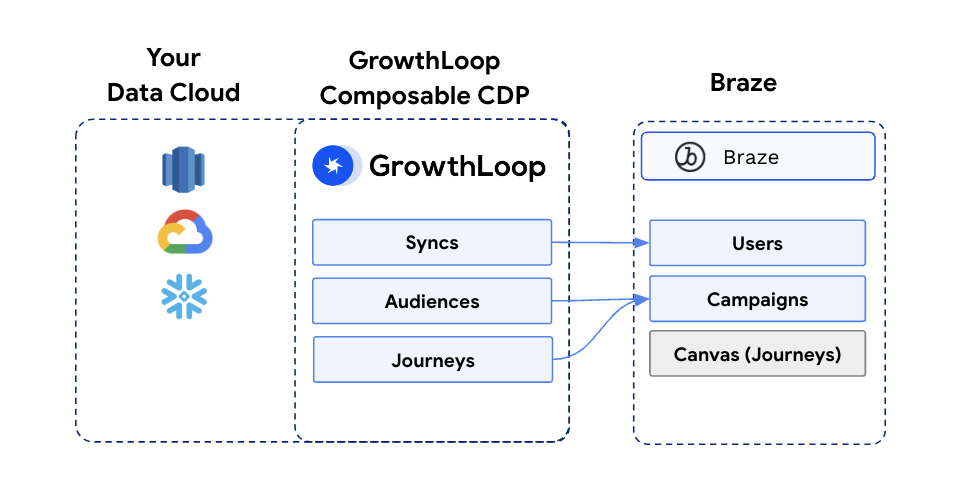
To see in-depth instructions on how to setup syncs from your data cloud to Braze, follow this Braze Sync guide.
Ingesting Braze data to your Data Cloud & GrowthLoop
It can be extremely helpful to have all your email, sms, push and other interaction data from Braze available to your team in your data cloud for use in GrowthLoop audiences and journeys. Now with just a few clicks you can bring your Braze data into your Data Cloud leveraging GrowthLoop Easy Button.
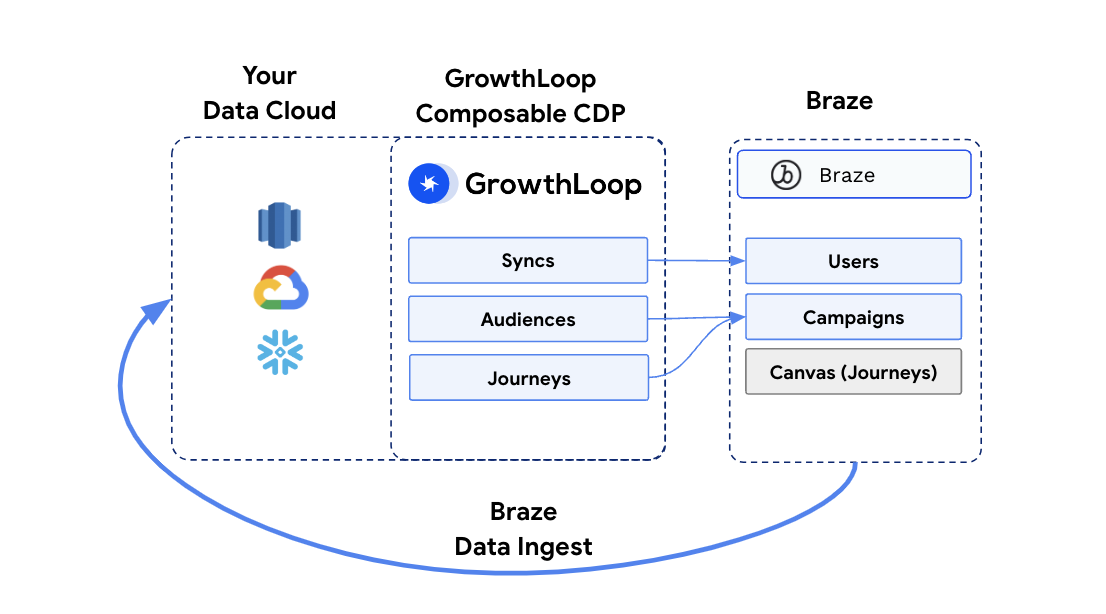
How to Ingest Braze Interaction Data with Easy Button
- In GrowthLoop, click on Ingest in left-hand menu
- Select "Add Source" in the upper right.
- Select "Braze"
- Provide your API credentials to access data in Braze.
- GrowthLoop will verify these credentials will work to begin pulling data.
- Once setup, GrowthLoop will begin syncing data from Braze to your Data Cloud
How to use your Braze Data in GrowthLoop Audiences
- In GrowthLoop, click on "Datasets" in left-hand menu
- Select "Add Dataset"
- Select the Braze table you'd like to utilize when building an audience. Examples include:
- SMS_EVENT
- WHATSAPP_EVENT
- IN_APP_MESSAGE_EVENT
- EMAIL_EVENT
- CONTENT_CARD_EVENT
- PUSH_NOTIFICATION_EVENT
- In Dataset Configuration, select the tables unique ID
- Save Dataset
- On "Datasets" page, select "Dataset Groups" tab.
- Select the "Dataset Group" you' would like to add your Braze event dataset to use in audience and journey building.
- Define join key between "Dataset" and the "Primary Dataset" in the Dataset Group
- Click Save
- Select "Audiences" in left-hand menu
- Select "New Audience"
- Select Dataset Group you just added Braze Dataset to begin building your audience.
- You can now see you can leverage your Braze Dataset in building your audience in GrowthLoop and export to any paid media, crm, or marketing channel. You can use your Braze dataset to design audiences that:
- Haven't interacted with email in past 90 days
- Opened a specific email more than once.
- Interacted with a Content Card about a new product in your app.
How to use your Braze Data in GrowthLoop Journeys
- Follow Steps 1-10 in the section above.
- From GrowthLoop Home, select "Journeys" in left hand menu
- Select "New Journey"
- Insert your Journey Settings and click Save
- Drag a Criteria Node out onto the Journey Canvas
- Select Settings on Criteria Node Menu
- Add your Braze events dataset to the Criteria Node to use it as a criteria in your journey. For example, you can target:
- Users in the journey who opened the email sent in previous step
- Users in journey who haven't opened an email in 90 days, and send them to Facebook Ads.
Congratulations, you are now using data generated by Braze to build audiences and journeys in your GrowthLoop Composable CDP.
Updated 7 months ago
