TikTok
Learn how to connect and send audiences to TikTok
In this article, we'll guide you through connecting TikTok to GrowthLoop and exporting your audiences to the destination.
TikTok is an advertising solution that enables brands to reach diverse audiences through engaging, short-form video placements powered by TikTok’s algorithm-driven content discovery.
Prerequisites
- Have a registered TikTok for Business account. If you don't, fill out this form to create one!
- Ensure the person granting GrowthLoop access has either the Operator or Admin role.
Set up destination
-
Log into GrowthLoop and click the Destinations tab on the left sidebar.
-
Then click New Destinations on the upper right side.
-
Next, search for TikTok in the destination modal.
Note
You’ll see two TikTok destinations in GrowthLoop:
TikTok(Batch API) andTikTok Streaming(Streaming API).
TikTok: The Batch API processes audiences in bulk and can take hours before they’re ready, and it lets you mix device IDs in one column.TikTok Streaming: The Streaming API updates audiences almost instantly, but requires device IDs to be mapped separately as AAID or IDFA.For now, both options are available so you can choose the one that best fits your needs.
- Click Add, and you’ll be redirected to TikTok's Request for Permission page.
- Then, select Confirm to grant GrowthLoop access to your TikTok for Business account.
- After granting permission, you'll be redirected back to GrowthLoop. Fill out the required fields in the modal and click Create:
Destination: Enter the name you want to give the destination.Sync Frequency: Select a default export frequency to the destination.OAuth Token: Your TikTok authentication token will auto-populate here.Ad Account: Select the business account from the drop-down menu where you want to export your audiences.Pixel Code: Optional. Only needed for sending web events with Syncs.
Export to destination
- Navigate to your list of audiences by clicking the Audiences tab on the left sidebar.
- Choose an existing audience or create a new one.
Note
Need help creating an audience? Click here to learn how!
- Next, click the Export button on the upper right side.
- Search for TikTok in the export modal and then click Select.
- Map one of the following user identifiers under Configure Match Field Settings:
EmailPhoneIDFAAAID
Note
For TikTok Streaming, you’ll see separate match fields for AAID (Android) and IDFA (iOS). TikTok requires these to be mapped individually for faster and more precise matching. In the standard TikTok (Batch) destination, only a single Mobile Device ID field is available.
- Configure your export settings:
Export Name: Automatically populated with your audience name for easy identification in the destination.Campaign Type: Choose between aOne Timeexport orOngoingbasis.Export Schedule: Set theFrequency,Start Date,End Date, and specificDays of the Week.
- Finally, click Export to send the audience to TikTok!
Success
You have successfully exported an audience!
Find your audience
- To view your audience, log in to TikTok Ads, go to Ads Manager, and then open the Audience Manager section.
Note
TikTok customer file audiences expire after
12 monthsof inactivity. To keep an audience active, you must apply it to a campaign, modify the file, or use it in a Lookalike within that time.
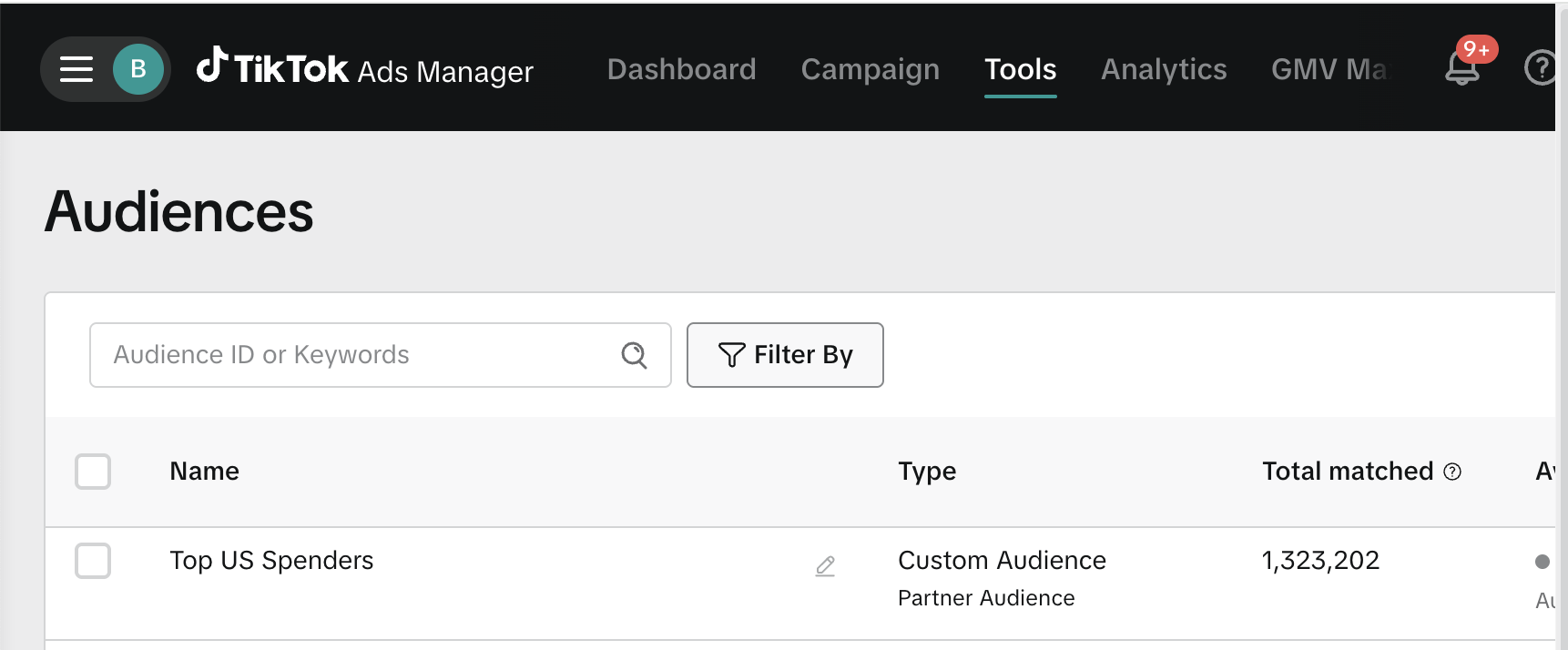
NoteExperiencing any issues when connecting and/or exporting to TikTok? Reach out to us at [email protected] and we’ll be in touch shortly to help resolve the matter!
Updated 4 months ago
Learn how to maximize your paid media match rates with Match Maximizer.
