Mailchimp
Learn how to connect Mailchimp as a Destination in GrowthLoop
Mailchimp is a widely-used marketing automation platform and email marketing service for managing mailing lists and creating email marketing campaigns to send to customers.
In this Help Center article, we will walk you through the steps to get Mailchimp connected as a destination in the GrowthLoop web application. Once connected, you will be able to send your audience segments to Mailchimp for marketing activation!
Mailchimp API Key and List ID
To obtain your API Key, perform the following actions:
- Navigate to the API Key section of your Mailchimp account.
- If you already have an API Key listed and you would like to use it for the GrowthLoop application, simply copy it and save it down somewhere for quick access. Otherwise, click Create a Key and give it a descriptive name so you know which key you’ll use to connect into GrowthLoop.
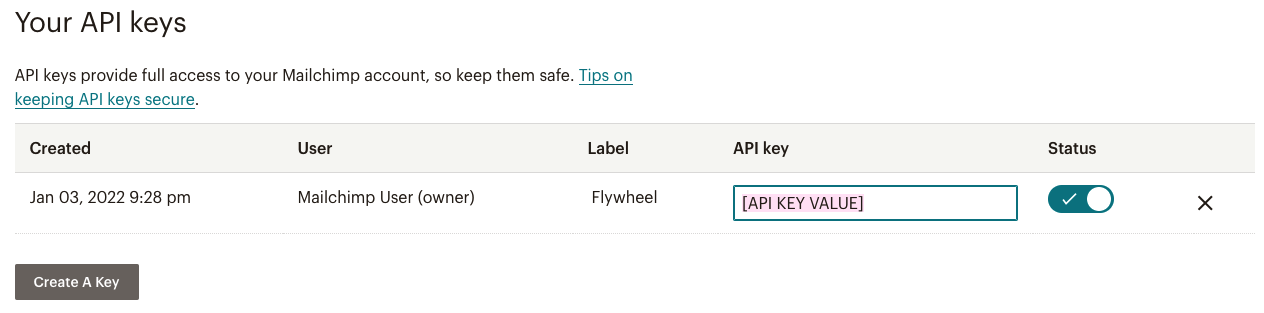
To obtain your List ID, perform the following actions:
- Click the Audience icon in your menu bar
- Click All Contacts.
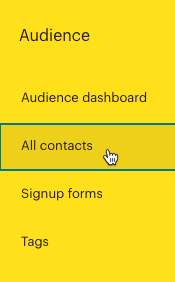
- If you have more than one audience, click the Current audience drop-down and choose the audience you would like GrowthLoop to send audience segments to.
- Click the Settings drop-down and choose Audience name and defaults.
- In the Audience ID section, you’ll see a string of letters and numbers. This is your Audience ID (aka List ID). Copy this and save it somewhere for quick access.

Connect Mailchimp as a New Destination in GrowthLoop
Once you have your Mailchimp API Key and List ID, open up your GrowthLoop web app and perform the following actions:
- In the lefthand menu, navigate to Destinations
- Click on New Destination in the top right corner to connect to a new destination for your audiences.

- Scroll until you find the Email section, and click on Add Mailchimp.
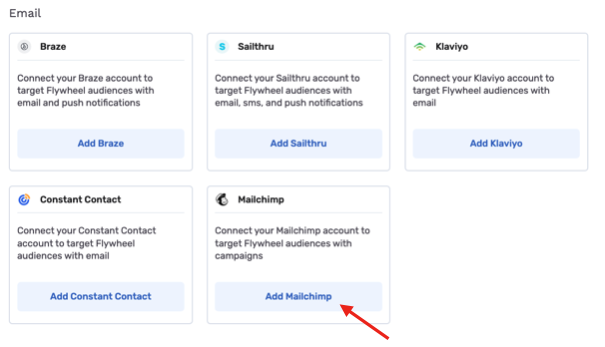
- Select the Team that will be using this destination, label the destination, and select the desired Sync Frequency. Then enter in your API Key and List ID from the actions above, and click Create once finished.
That’s it! You should now see Mailchimp as an established destination in the GrowthLoop web app. You can now segment audiences and export them to Mailchimp!
Please Note: Mailchimp requires us to send all audience segments to the same ‘Audience’ list in Mailchimp, instead of breaking out into different lists as it typical for other email clients. To help provide visibility into which users fall into which audience segment created and exported from GrowthLoop, we will Tag the users with the name of the audience export from GrowthLoop. This should allow easy selection when attaching your creative and launching you campaign!
Experiencing any issues when connecting to the Mailchimp destination? Reach out to us at [email protected] and we’ll be in-touch shortly to help resolve the matter!
Updated 7 months ago
