CRM Actions
Learn how to create a journey that bridges marketing and sales
In this article, you'll learn how to take actions in your CRM directly from a GrowthLoop journey. This is useful for account based marketing campaigns when you would like to get your sales team to take action and follow up with contacts and leads.
Use Cases
- Lead Form Routing: Create a sequence of marketing and sales actions after a new prospect fills in a web for. For example, send them an email campaign, and if they open the email, then create a lead in your CRM with a task for a sales rep to reach out to them.
- Nurture Campaigns: Marketing is often sending a sequence of newsletters and messages to prospects. As soon as those prospects open an email or hit a certain lead score, you can route a task for sales representatives to reach out over the phone.
Core Concepts
- CRM Match Object: This is the object in your CRM you would like to match users in your journey with. If a user in your journey matches the object in your CRM, you can take action on them in your CRM. Here are the types of objects you can take action on in a CRM Action node.
- Account
- Contact
- Lead
- Opportunity
- CRM Action: GrowthLoop enables you to take action on users in your journey that match with your CRM. You can perform the following actions:
- Create Activities: This action enables you to create activities on the match object. This is great for providing activities for your sales team on specific leads, contacts, or accounts. For example, when a Lead hits a certain score you can route a task for the assigned sales rep to reach out to that Lead. Here are the types of activities you can create:
- Call
- Meeting
- Task
- Create Opportunity: This action enables you to create an opportunity on the matching object. For example, if a customer fills in a form interested in a new service, you can create an opportunity on that contact in your CRM. Note: This action is only available on
AccountsandContactsobjects. - Map to Campaign: This action enables you to map CRM objects to a specific campaign in your CRM. This is often used for tracking purposes. For example, if you are running a conference event and you want all leads generated from the conference to be associated with a campaign in your CRM, you can now easily map them to that campaign in a GrowthLoop journey. This would enable you to track exactly how your conference performed directly in your CRM reports.
- Create Activities: This action enables you to create activities on the match object. This is great for providing activities for your sales team on specific leads, contacts, or accounts. For example, when a Lead hits a certain score you can route a task for the assigned sales rep to reach out to that Lead. Here are the types of activities you can create:
How To
- Create new Journey
- Drag CRM Action Node from Library onto Journey Canvas
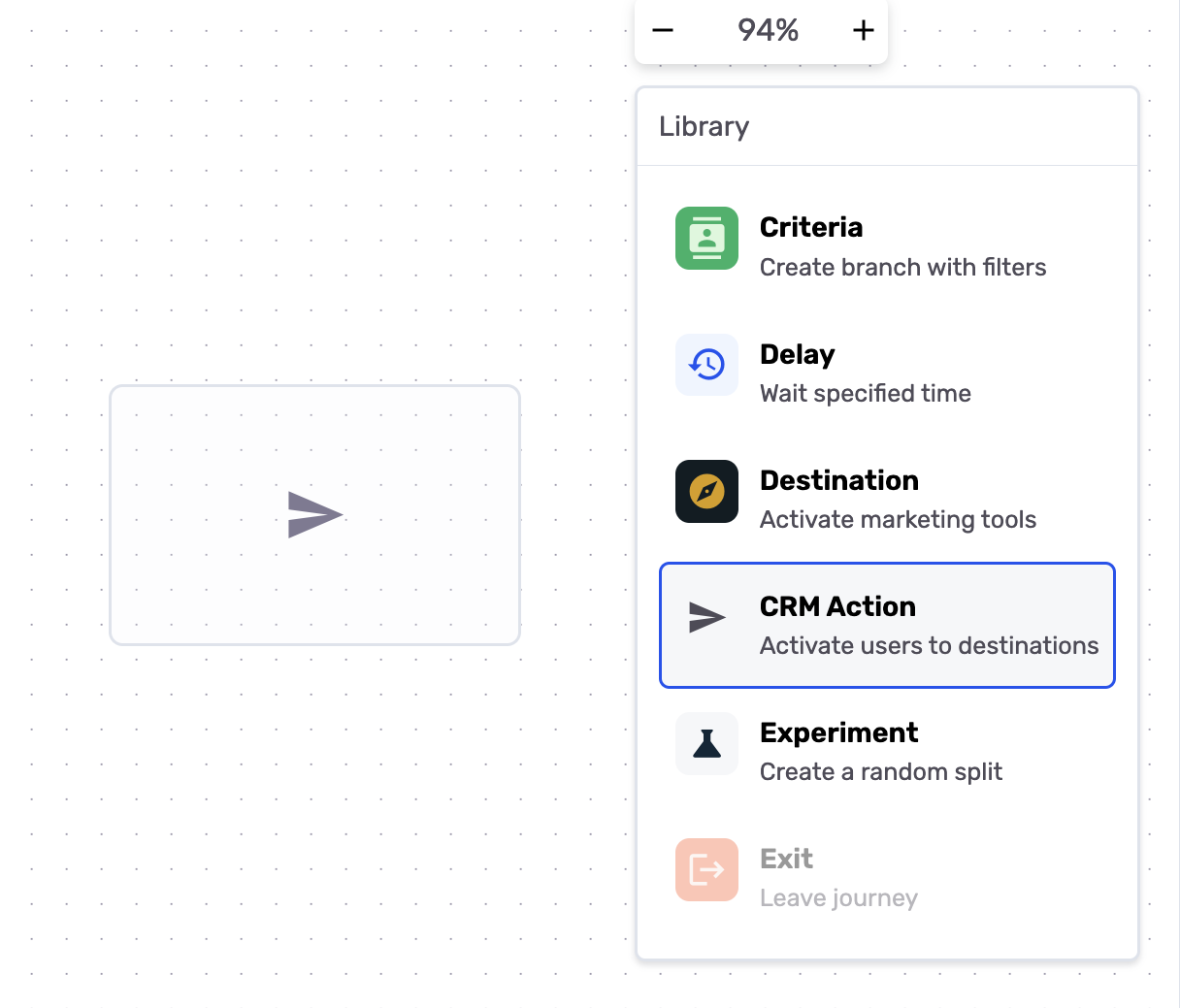
- Click on CRM Action Node to start configuration
- Select the CRM Object you would like to take action on. For example, if your entry audience contains new leads from a web form on your website, you will want to match those new leads to Leads in your CRM, and then take action on them by creating a task for your sales reps. _Note: you will not take action on users that do not match existing objects in your CRM. You can match users in your journey to any of the following CRM objects:
- Account
- Contact
- Lead
- Opportunity
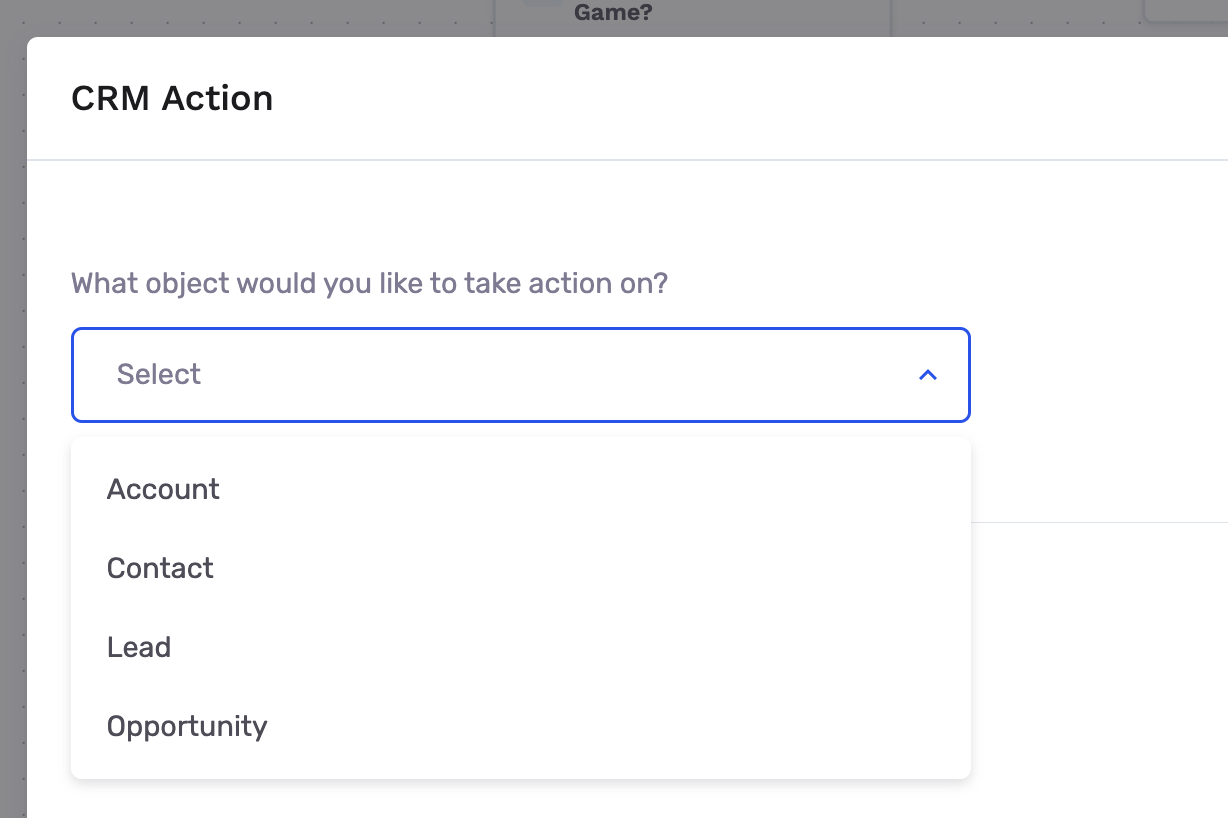
- Click Next
- Select how you would like to match users in your journey to the CRM Match object. Each user that flows through your journey will be matched to the CRM Object on a field that you specify.
- Select Field in source: This is the field in your primary dataset you'd like to use for users entering your journey to match on with CRM.
- Select Field in CRM: This is the field on your CRM object you would like to match users in your journey with.
Note: This will determine whether there is a matching Lead/Contact/Account/Opportunity in your CRM to take action on.
- Select the Action you want to take on the CRM object. You can:
- Create Activities
- Create Opportunity (only for Account and Contact objects)
- Map to Campaign
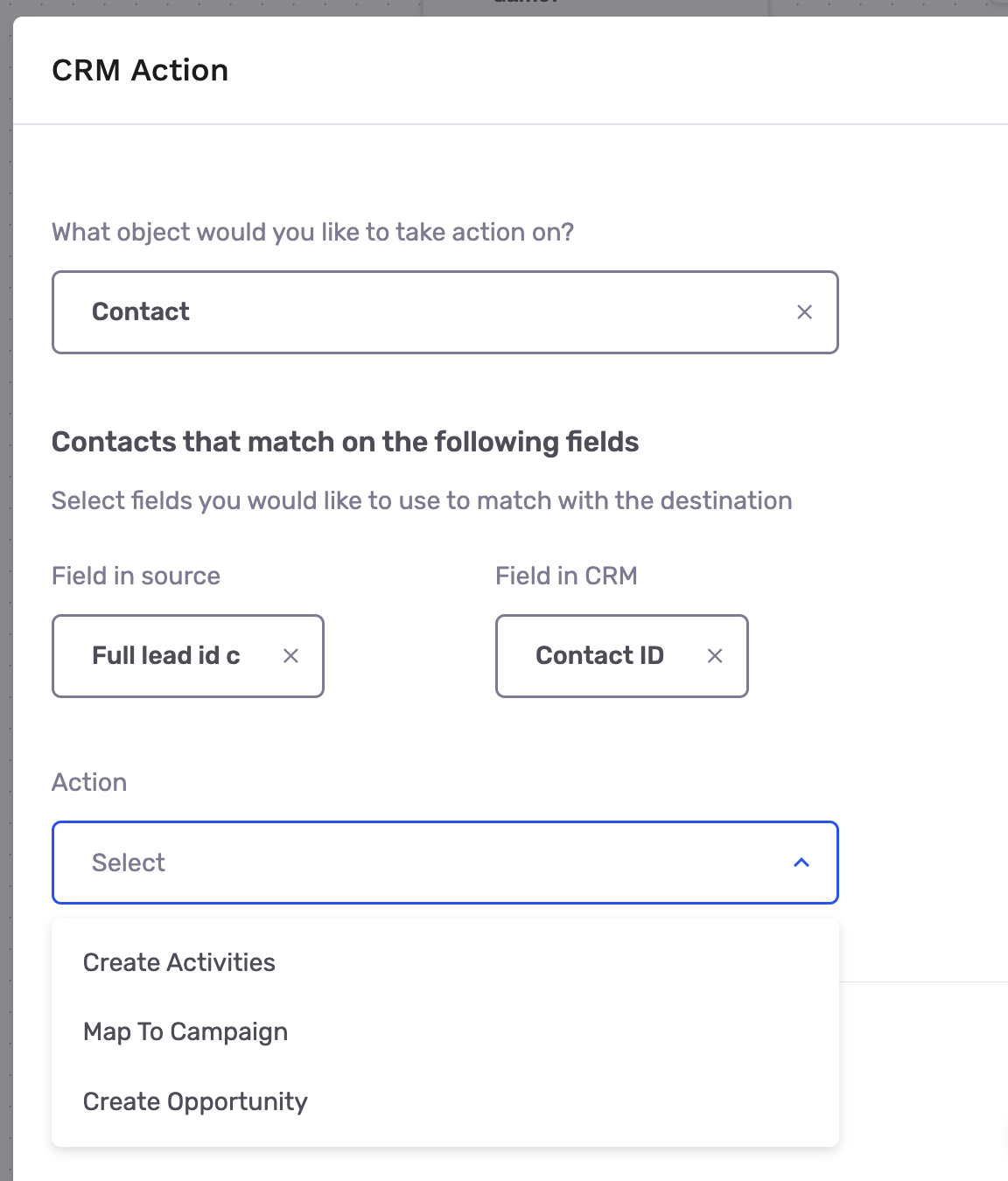
Create Activities
- If you select
Create Activitiesyou can specify theActivity Type:- Call
- Meeting
- Task
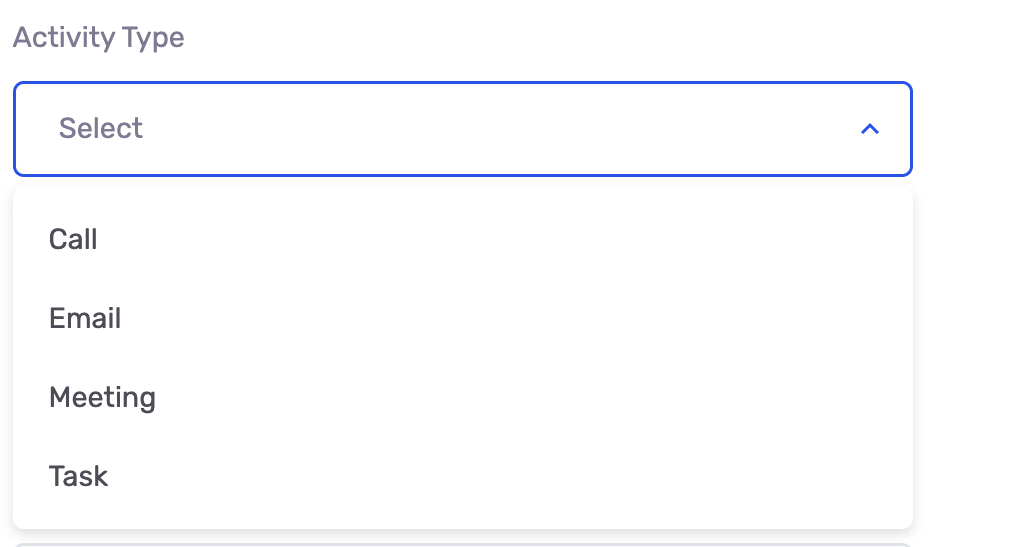
- Once you select an
Activity Type, you can specify details for that activity. Your sales reps will receive all the details you provide on your activity to help them take action.- Activity Name
- Activity Comment
- Activity Due Date
- Activity Owner: For Activity Owner, you are able to specify a specific owner from your CRM for all the activities. Or, you can specify that the new Activity should be assigned to the current owner of the Contact/Lead/Account.
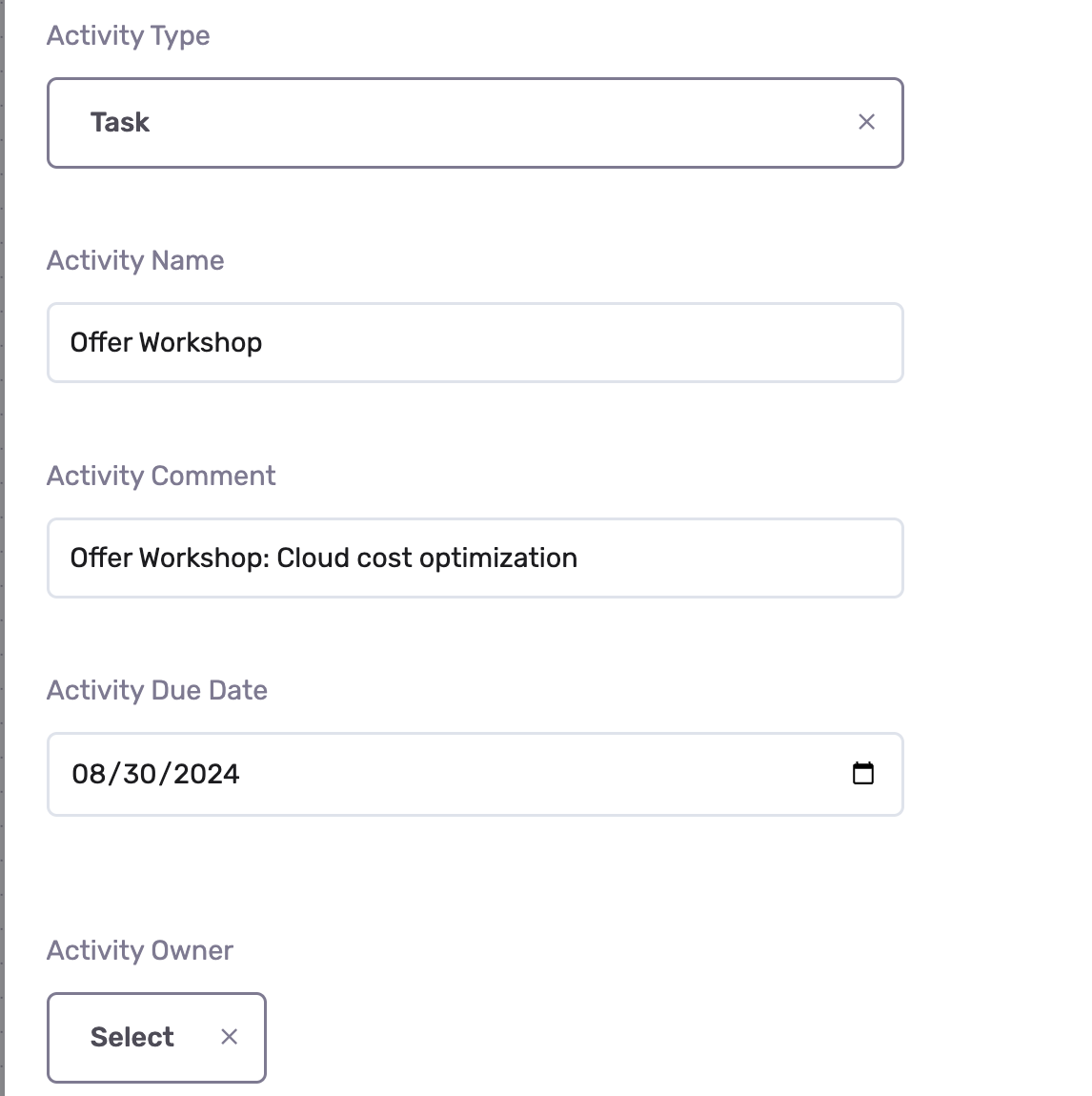
- Click Save
- Publish your journey
- Now, every user in your journey that reaches the CRM Action node, and matches your CRM object, will have a new Activity created for them directly in your CRM system.
Create Opportunities
- If you select
Create Opportunitiesas your CRM Action, you can provide details on the opportunity that will be created for your sales reps. - Provide Name of the Opportunity. This will help your sales reps understand what type of opportunity you are creating for their
ContactsorAccounts - Provide Amount of Opportunity (optional). This can help inform sales reps of the estimated amount the opportunity is worth. This helps sales reps prioritize which opportunities they pursue in CRM.
- Provide Opportunity Close Date (optional). This is an estimate on when it is believed the opportunity will be closed or signed.
- Provide Opportunity Owner. You can specify a specific owner from your CRM for all the opportunities created. Or, you can specify that the new Opportunity should be assigned to the current owner of the Contact/Account.
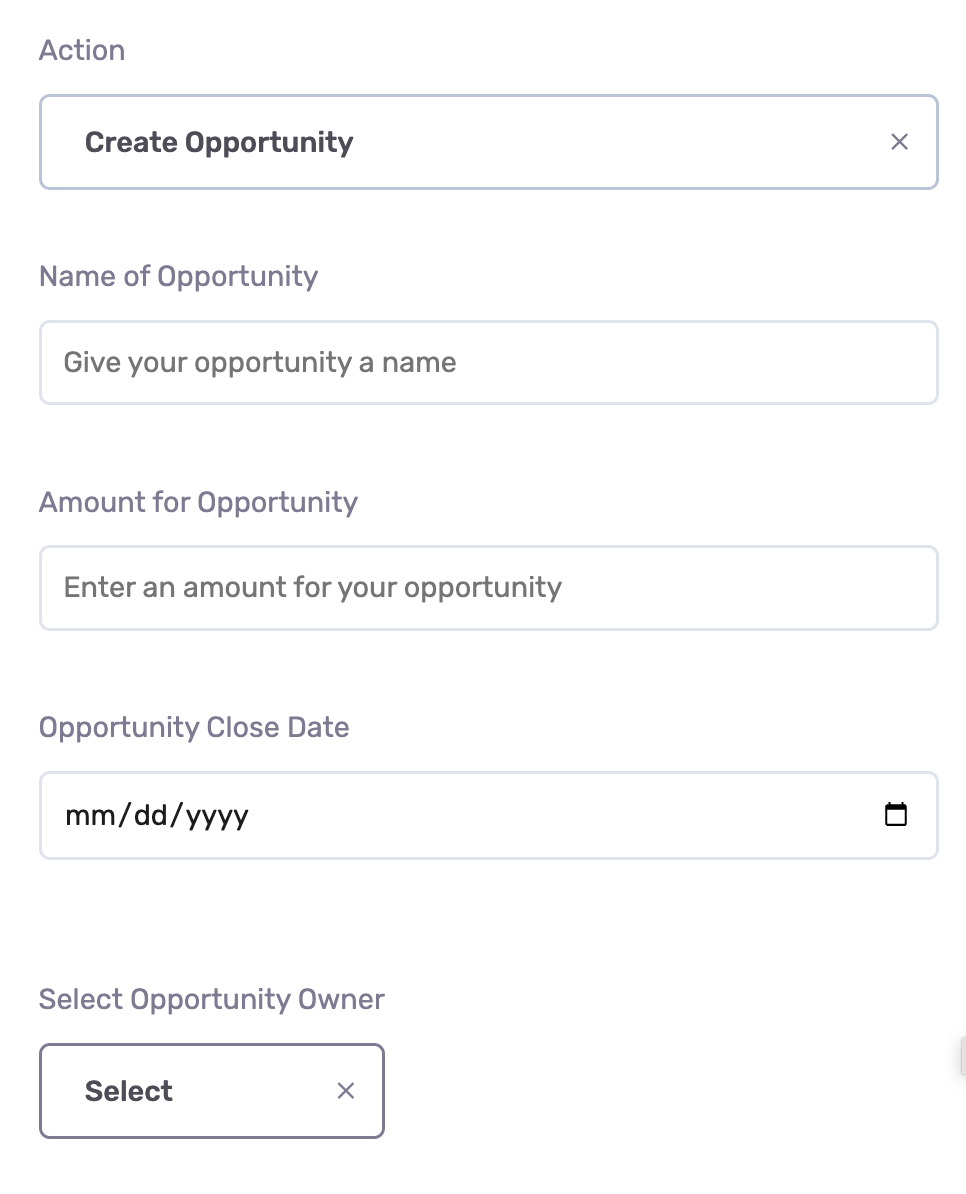
Map to Campaign
- If you select
Map to Campaignas your CRM Action, you can specify which campaign to map your contacts, leads, accounts, or opportunities to. - Select
Campaign Typeyou would like to map users in the journey to. You can map users to aNew CampaignorExisting Campaign - If you select
New Campaignyou can specify the campaign name. This will create a new campaign and map users to it once the journey is published.
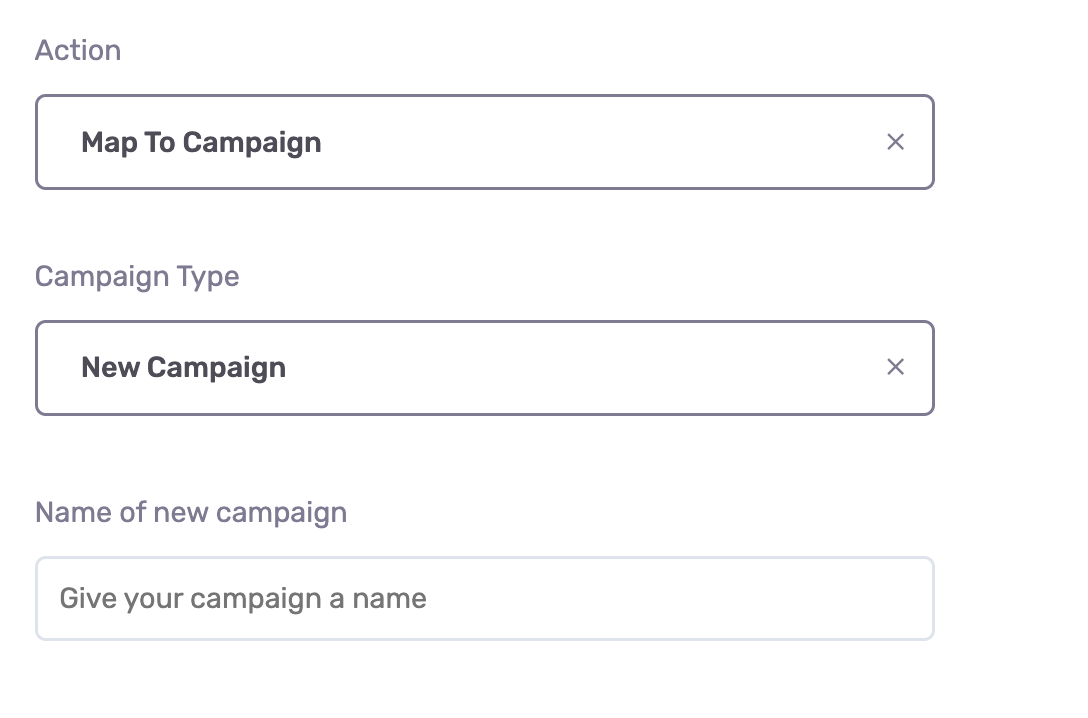
- If you select
Existing Campaignyou can select an existing campaign that already exists in your CRM and users in the journey will be added to it.
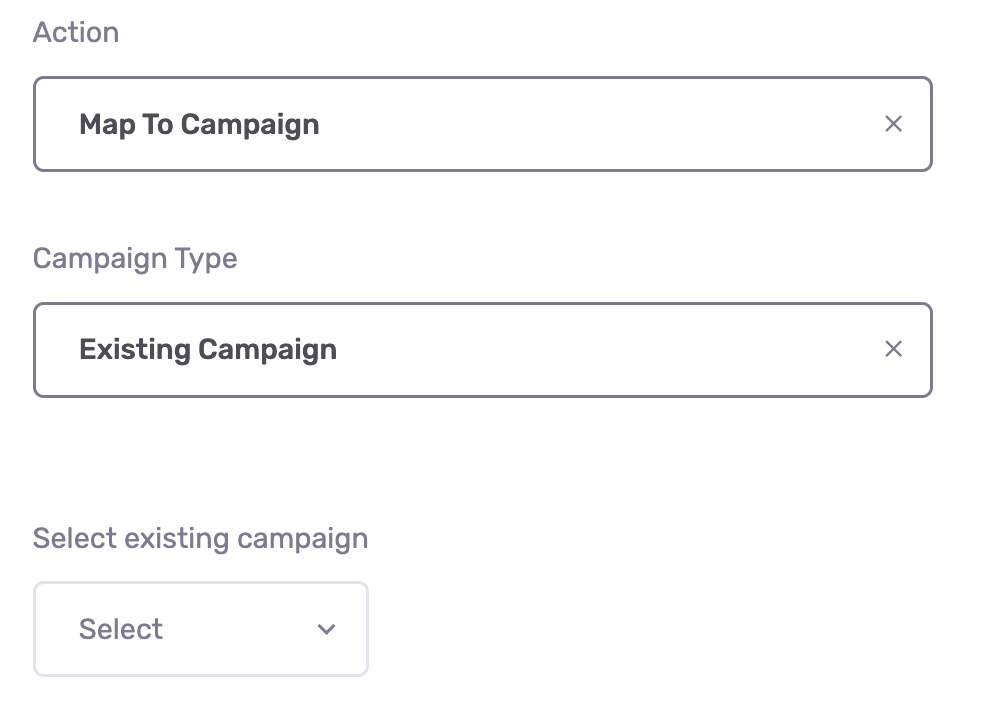
Action Sequences
With GrowthLoop Journeys you can sequence a number of CRM actions to create a waterfall workflow in your CRM. Imagine you would like to create a Task on New Leads for your sales reps to reach out, and then would like to map them into your "Lead Capture" campaign in your CRM. You can do this easily by chaining CRM Actions into an Action Sequence.
- Create your first CRM Action node to create a Activity on new Leads
- Drag a second CRM Action node onto Journey Canvas
- Connect second CRM Action node to your Activity Creation Action Node to the
MatchorGreenconnector. - Configure your second CRM Action Node to Map to Campaign.
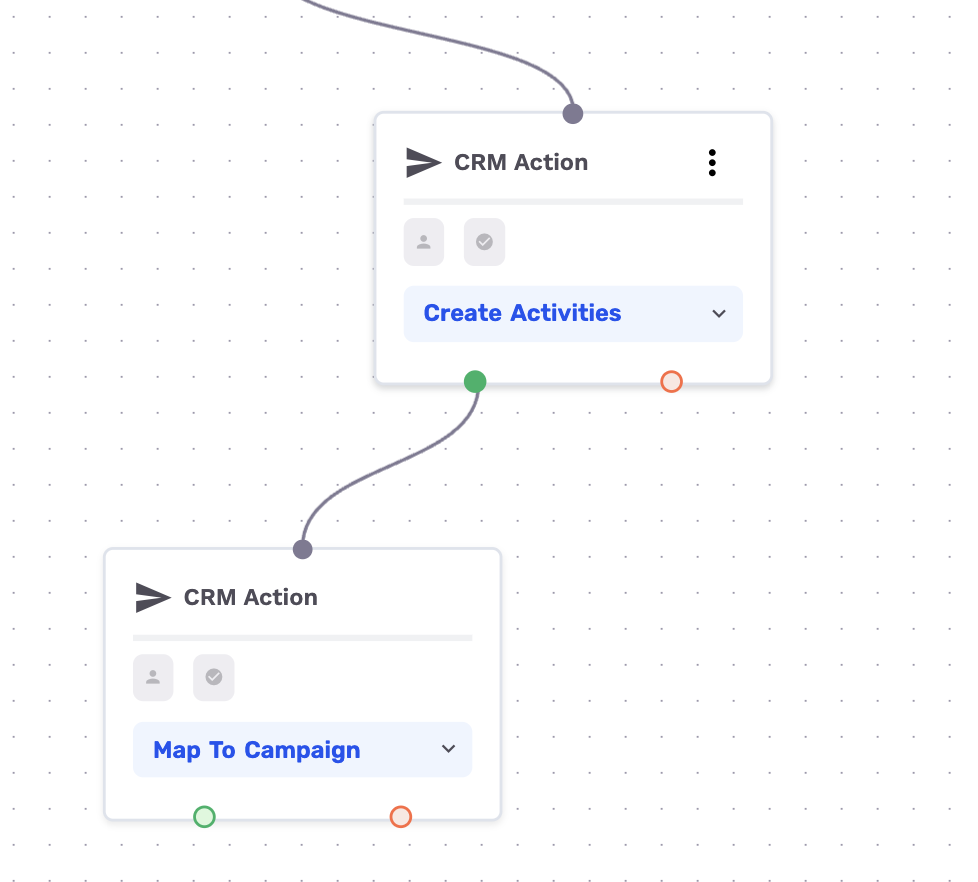
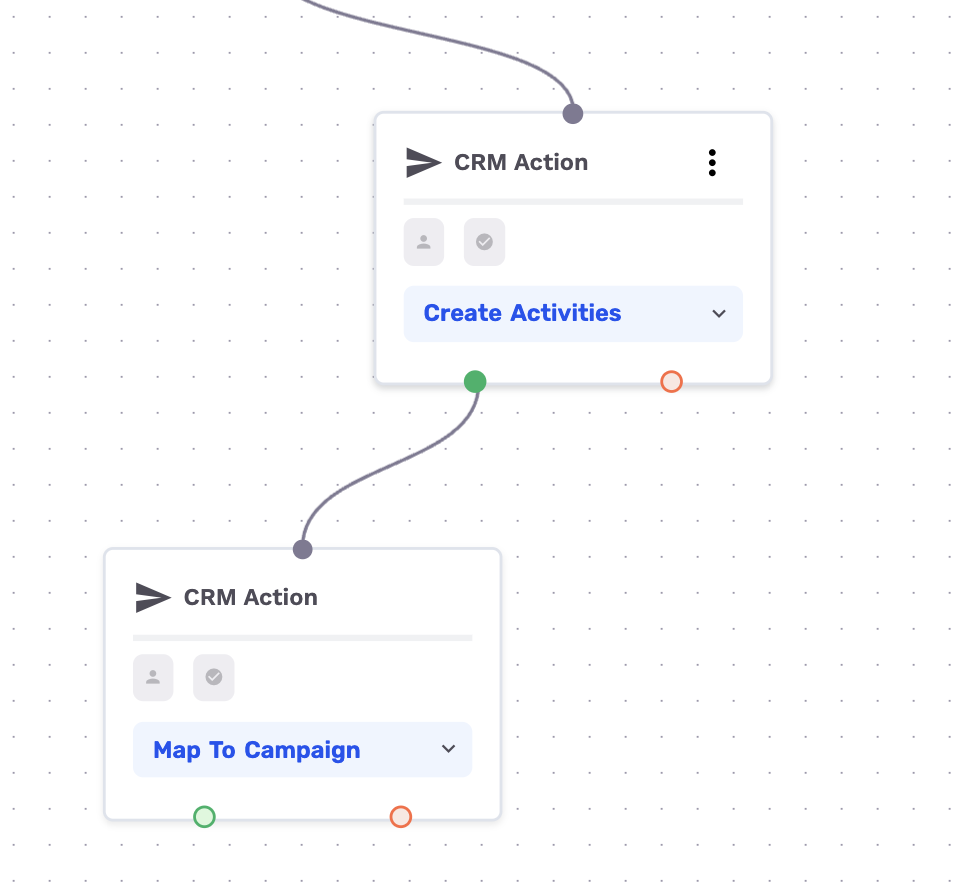
Sequencing CRM Actions into a waterfall can be a very powerful tool to build workflows in CRM that help orchestrate your marketing with your sales team, and also make tracking the performance in campaigns trackable directly within your CRM.
Have any questions about CRM Action nodes? Reach out to us at [email protected].
Updated 8 months ago
