Identity
Learn how our identity resolution module can accelerate your identity programs.
In this article, we'll walk through GrowthLoop's approach to identity resolution module and a step-by-step playbook of how we help customers implement identity resolution directly in their data cloud.
GrowthLoop's identity module was designed with a few key principles in mind:
- Runs in your Data Cloud: Data should not have to leave your data cloud to run your identity process.
- Deterministic Matching: For identity projects it is important to start with exact deterministic matching on user attributes people understand (ie. email, phone, date of birth, name, address). This builds confidence with marketing and helps your project gain momentum.
- Rapid Testing: GrowthLoop identity module is optimized to help organizations quickly configure match rules, run the identity process, evaluate results and repeat. This "Identity Cycle" is designed to be fast and repeatable to get you to the right identity profile faster.
- Persistent Keys: GrowthLoop provides a persistent identifier on every golden record.
- Transparency: Your identity solution should be fully transparent. GrowthLoop produces tables at each step in the process that your team can see in your data cloud to understand what happens at every step.
- Always On: GrowthLoop Identity is an always-on process that will match new records so they become available to your team quickly. And provides your team the ability to monitor your identity processing for any anomalies before they cause issues downstream.
Step 1: Provision Access to Identity Module
- Click on Organization in the left-hand menu. Note: You must have a user role that has permission to access organization management. If you do not see "Organization" in the menu, contact your GrowthLoop administrator.
- Click on Source Connections tab
- Create a Source Connection
- Ensure your authentication credentials you use to setup your Source Connection have access to the source tables in your data cloud that will be used in the Identity Module.
Step 2: Configure Matching Logic
- Design your first Match Rule:
- Identify a set of Match Keys (ie. First Name, Last Name, Date of Birth)
- Map each source table's columns to the match keys (ie. first_name -> First Name)
- Assign a priority to your Match Rule. If you only have one Match Rule, it will be automatically evaluated first.
- Note: GrowthLoop will standardize match keys such as dates, phone numbers, and addresses to achieve a higher match rate.
- Design additional Match Rules and assign priority.
- You can create up to 5 Match Rules
- For each additional match rule, you will assign a priority to the Match Rule.
- Note: How Match Rules are evaluated:
- Every record processed will be matched to records in other source tables leveraging the highest priority Match Rule.
- The record will then be matched leveraging the additional Match Rules according to their priority order.
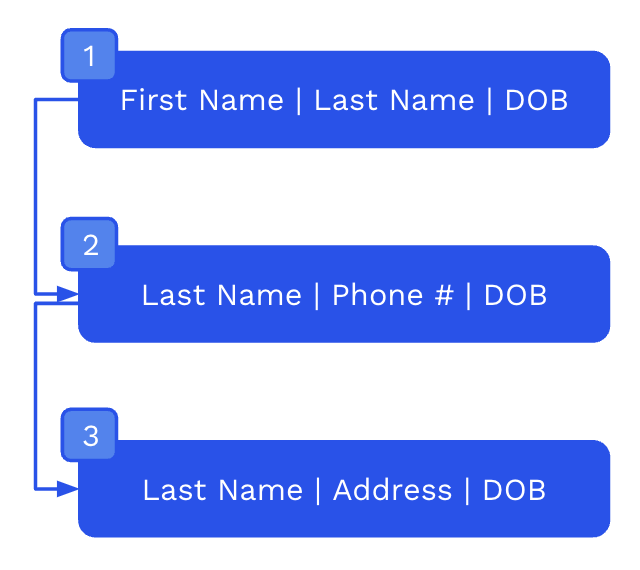
Step 3: Run Identity Module
- Run the Identity Module
- Processing will occur in your data cloud following the processing steps in the diagram below.
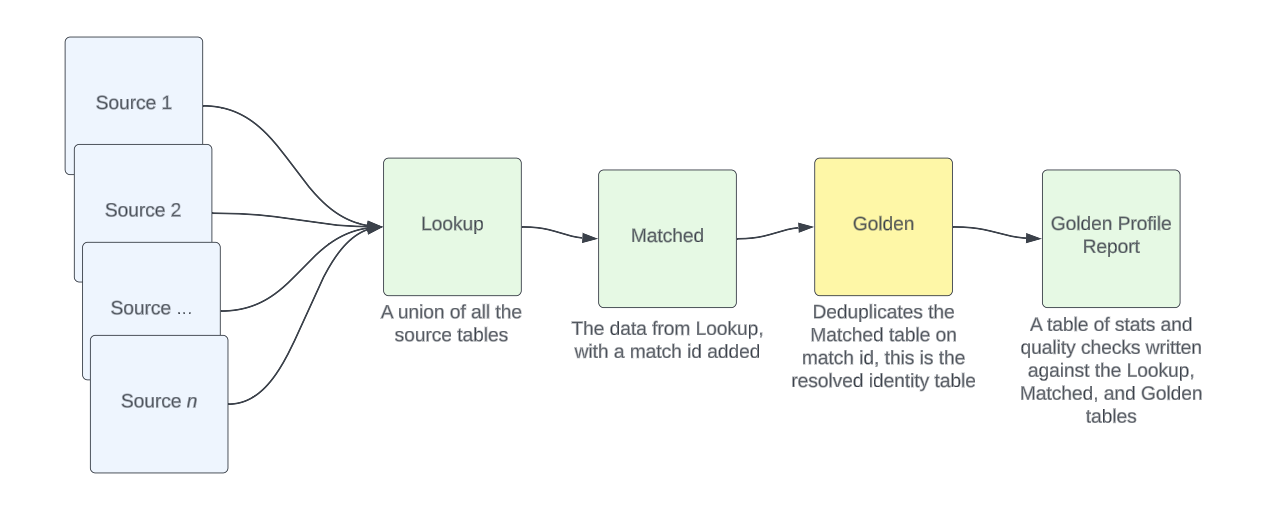
- Identity Module will provide the following outputs in your data cloud:
Lookup Table: The Lookup table is a union of all the source tables. During this first step, we align the necessary columns of these disparate tables into a uniform schema. The columns of this table will be the set of columns the user has chosen to appear in the Golden Table, along with some metadata. This table is also responsible for adding columns for nickname and the standardized address. If the end user has selected to use a 3rd party identity graph, this table will also populate the 3rd party identity id.
Table name: id_res_lookup[identity_id]
Example Table Schema:
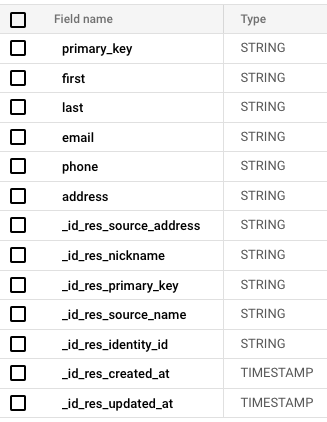
Match Table: This table contains all of the data from the Lookup Table, but with an additional column for the match_id. This step is where all of the matching logic occurs.
Table name: id_res_matched[identity_id]
Table Schema: (plus whatever columns appear in the Lookup Table)
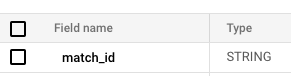
Golden Table: The Golden Table is ultimately the desired output from this whole process. This table will only contain the columns which the user has chosen to appear in the Golden Table. The data in this table represents a golden customer record, and is essentially the data from the Matched Table, but deduplicated on match_id.
Table name: id_res_golden[identity_id]
Example Table Schema:
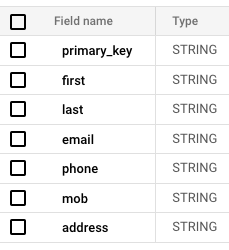
Golden Profile Report Table: This is the output final table of the process. This table contains metrics which represent a set of statistics and data quality checks which populates a dashboard to give the user a visual understanding of how their match rules and customer data are performing over time.
Table name: id_res_golden_profile_report[identity_id]
Example Table Schema:
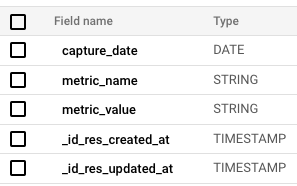
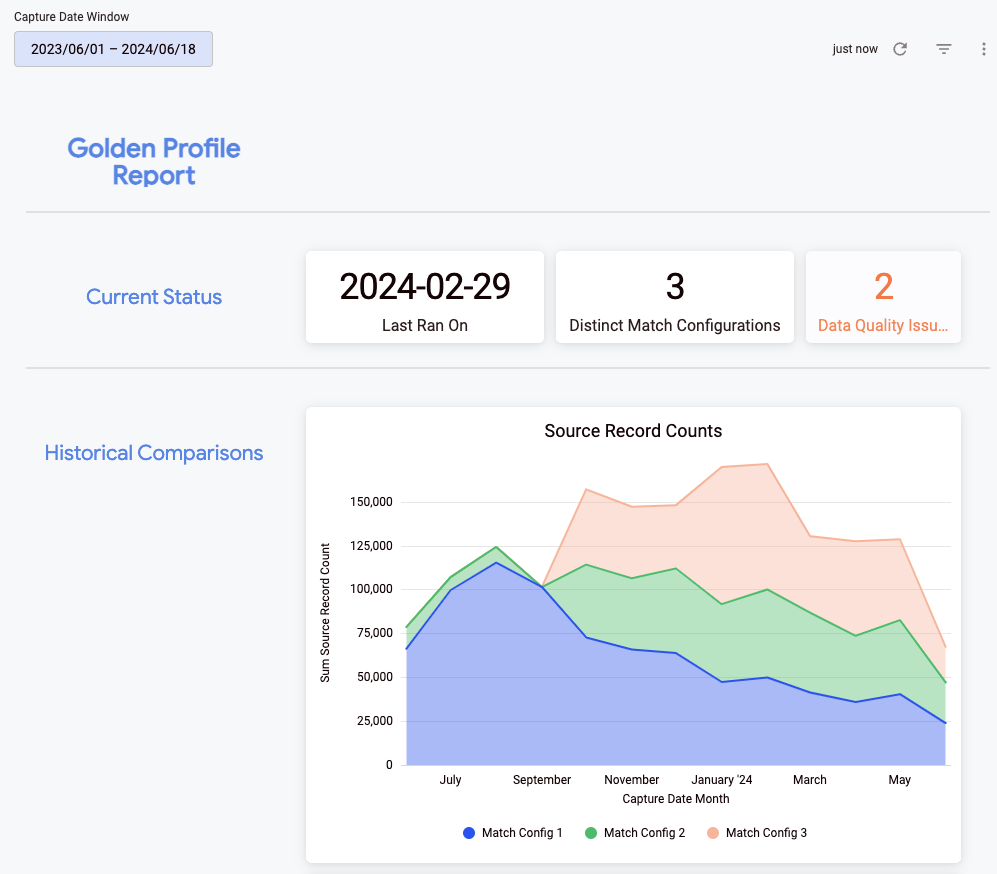
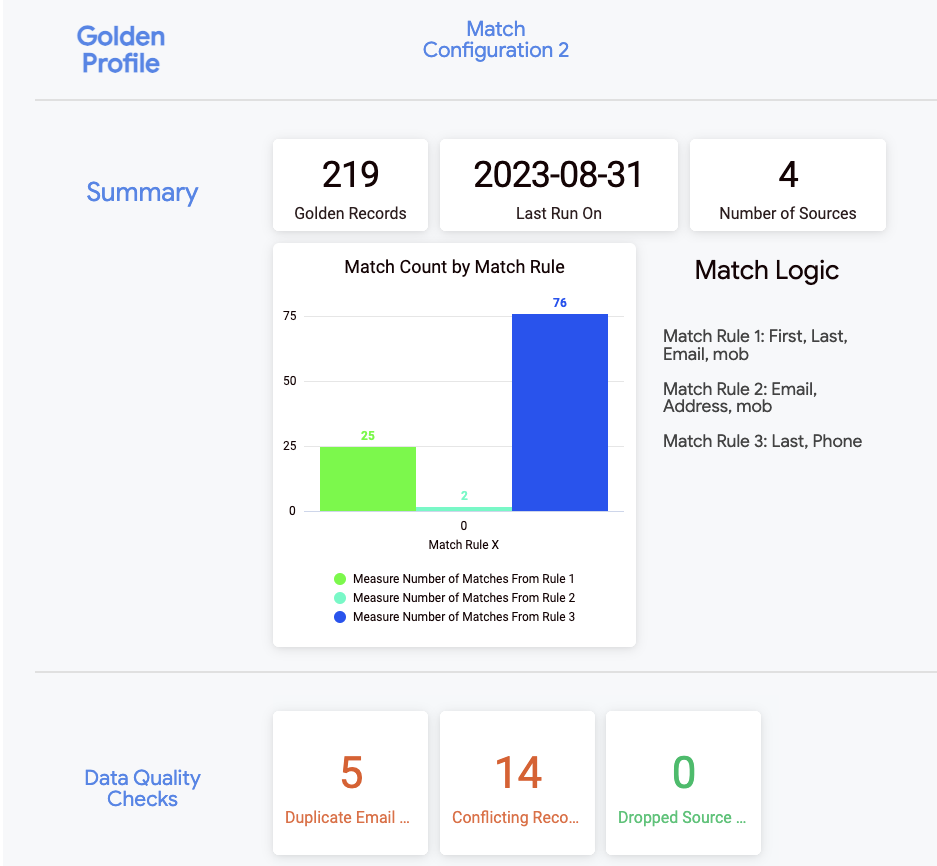
Step 4: Optimize Match Paths
- Every Identity Module Run produces a Golden Profile Report
- This report provides you with key metrics on your identity run, and metric averages for comparison to previous identity runs.
- golden_column_had_conflicting_data_count: Tracks the number of columns in the golden table which had conflicting values when deduplicating. A high number for this metric may indicate the columns included in match rules should be expanded.
- golden_records_had_conflicting_data_count: Total count of matched source records which conflicted on a non-match field chosen to appear in the golden table. A high number for this metric similarly may indicate the columns included in match rules should be expanded.
- max_sources_for_golden_record: Captures the maximum number of source records matched to a single golden record. Any golden customer rows which are anomalous in by this metric should be reviewed by a human to check for data quality issues.
- match_rules: Specifies the match rules applied across different steps in the data matching process.
- source_records_not_matched_count: Count of source records that didn't find a match in the golden table.
- source_records_total_count: Total count of individual source records.
- matched_table_record_count: Total count of records that matched between source and golden tables.
- source_records_matched_count: Count of source records that found a match in the golden table.
- golden_table_record_count: Total count of records in the golden table.
- lookup_table_record_count: Total count of records in the lookup table.
- matched_rows_rule_1_count: Number of rows matched based on the first match rule. There will be an additional column for each additional match rule provided. These metrics provide insight into which match rules are most influential. This helps determine if certain match rules should be removed, modified or swapped in priority for the ideal match configuration.
- golden_table_duplicate_email_count: Count of duplicate email addresses found in the golden table. This is a data quality metric which indicates potential issues with the match configuration, depending on the expected result. It typically means the match configuration should be adjusted, or, an additional deduplication step should be added.
- Review the Golden Profile report, and repeat Step 2 to refine your Match Rules, and rerun your Identity Module.
Step 5: Add Attributes Golden Profile Records
- Add key fields to your Golden Record Table to be used in audience building in GrowthLoop (ie. Total spend last 12 months).
- For each Golden Profile you can leverage the Lookup Table to aggregate key metrics like spend from source tables, and place them as additional fields on the Golden Record Table.
- You can leverage GrowthLoop Models to add new attributes to your Golden Profile directly within the GrowthLoop application..
GrowthLoop's solutions team has effectively managed Fortune 500 identity projects. We have a well-honed playbook and will be with your team every step of the way. One of the most important things to note about identity projects is how the process is managed. If managed well, you can iterate quickly and build confidence in your organization within 6 weeks. If identity projects are managed poorly, the project will drain resources, and not be trusted by marketing. We help make sure your Identity work follows the first path.
Once you have your Golden Profile in your data cloud you are ready to activate. Set up your new Golden Profile in a new Dataset Group and begin creating audiences.
If you have any questions about our Identity Module and Playbook, please contact [email protected].
Updated 5 months ago
Learn how to setup your data in GrowthLoop.
