Rokt
Learn how to set up Rokt as a destination so you can start exporting audiences to it.
Rokt is an e-commerce technology and marketing company that uses AI to deliver personalized offers during checkout, increasing conversions and customer retention. This article outlines the steps necessary to set up Rokt as a GrowthLoop destination and begin exporting audiences for activation.
GrowthLoop uses the Rokt Custom Audience Import API endpoint.
Requirements
- API Key
- App ID
- App Secret
- Account ID
If you already have these credentials on hand, you can skip down to Setting Rokt as a Destination. If not, see below for instructions on finding your API Key, App ID, App Secret and Account ID.
In order to sync custom audiences to Rokt, the Rokt user must have a user type of Editor and have permissions to create and manage campaigns and calendars toggled on when creating the user
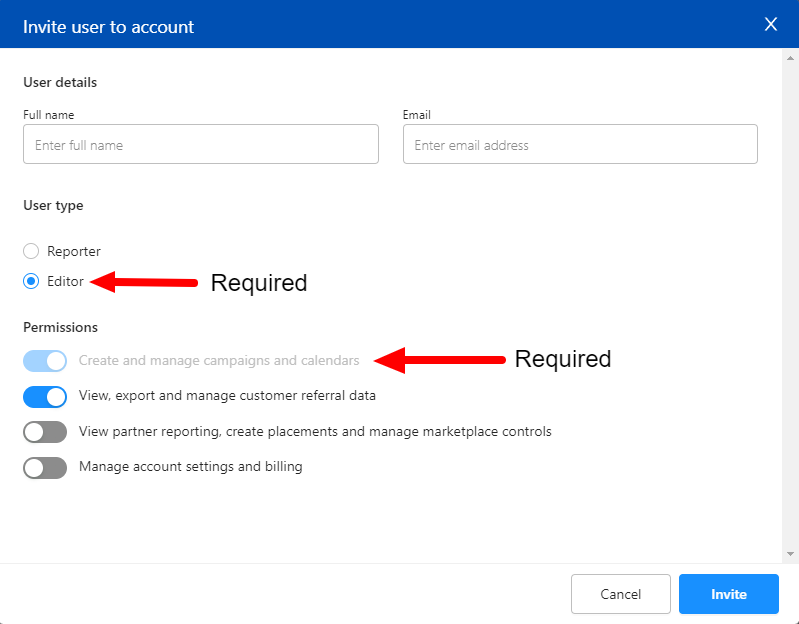
Finding your API Key
The authorization header for Rokt’s Custom Audience Import API should be your account's unique API key. You must reach out to your Rokt account manager to obtain this value.
Finding your Account ID
In order to find your Account ID go to the Rokt platform my.rokt.com and log in. Then select the account you are using to connect to Growthloop and then look at the URL. Your Account ID is the number immediately following my.rokt.com/accounts/ .
For example given the URL: https://my.rokt.com/accounts/1324473528547594749/new-campaign/campaigns, the Account ID is 1324473528547594749.
Generating your App ID and App Secret
The Rokt App ID and App Secret can be generated by first going to your profile settings which can be found in the bottom left corner of the Rokt platform after clicking on your user name.
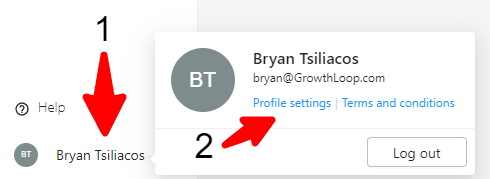
Under the section Generate Personal API Credentials you can generate a new set of credentials by typing in an App Name such as “GrowthLoop” and clicking Generate. From there you can record the App ID and App Secret for the app.
Note: This is the only time you will be able to view or copy the App Secret although you can always generate a new set of API credentials.
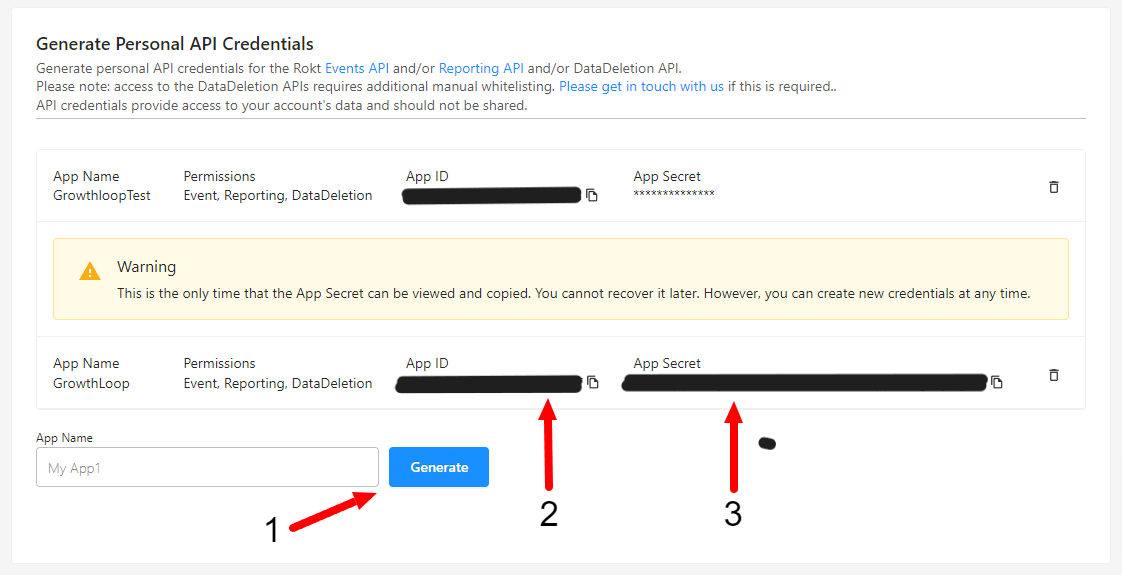
Once you have all the required values you can then set up Rokt as a destination in GrowthLoop!
If you still need help generating these values you can also check out the Rokt documentation for this part of the process.
Setting up Rokt as a Destination
Select Destinations from the left rail of your Flywheel home screen.
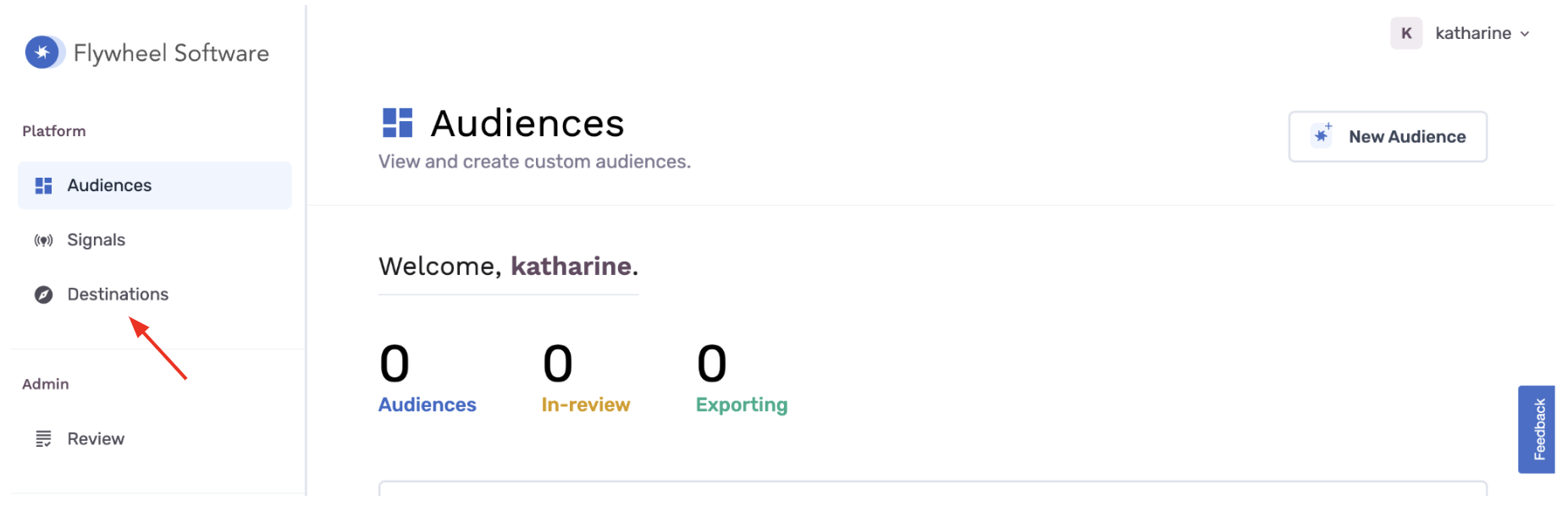
Click New Destination on the top right.
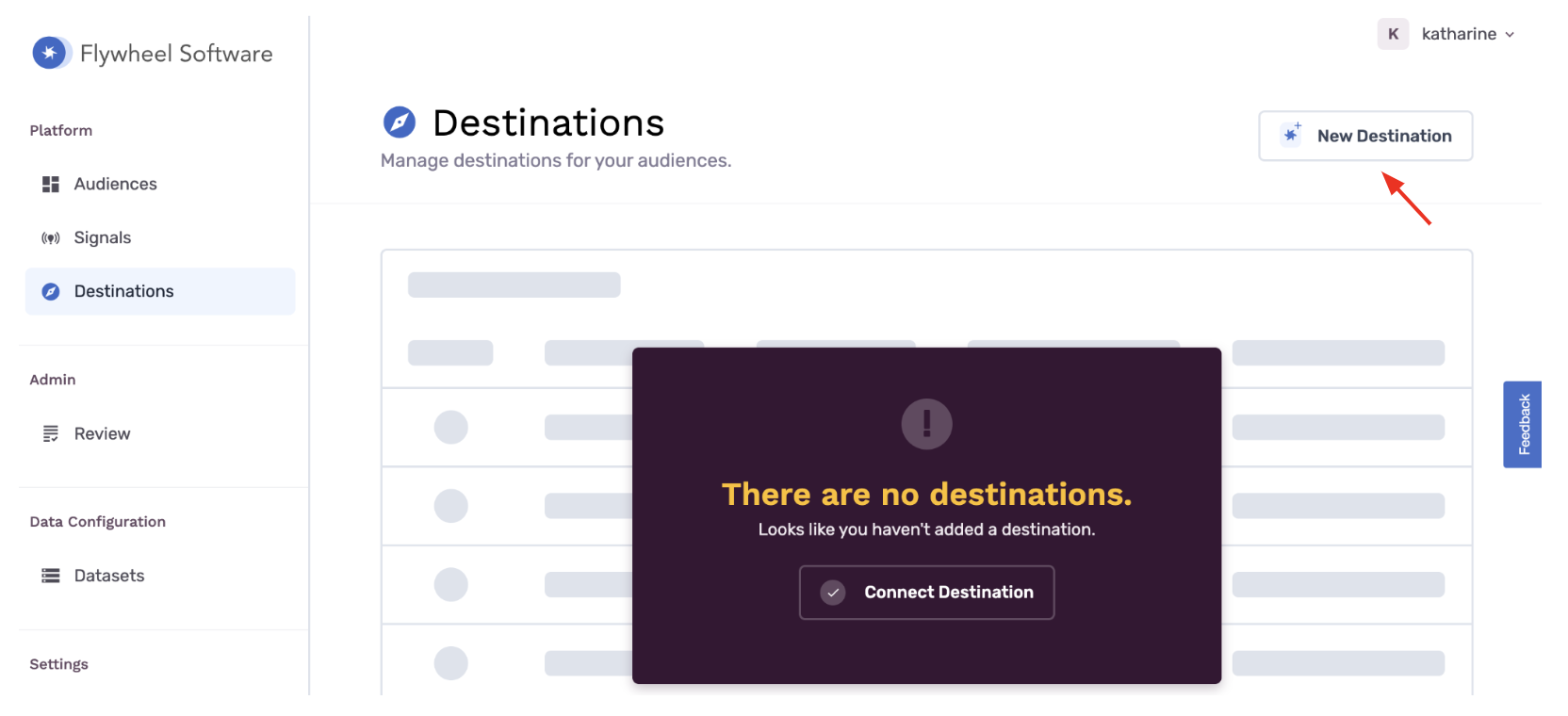
Scroll down to the Email section and click Add Rokt.
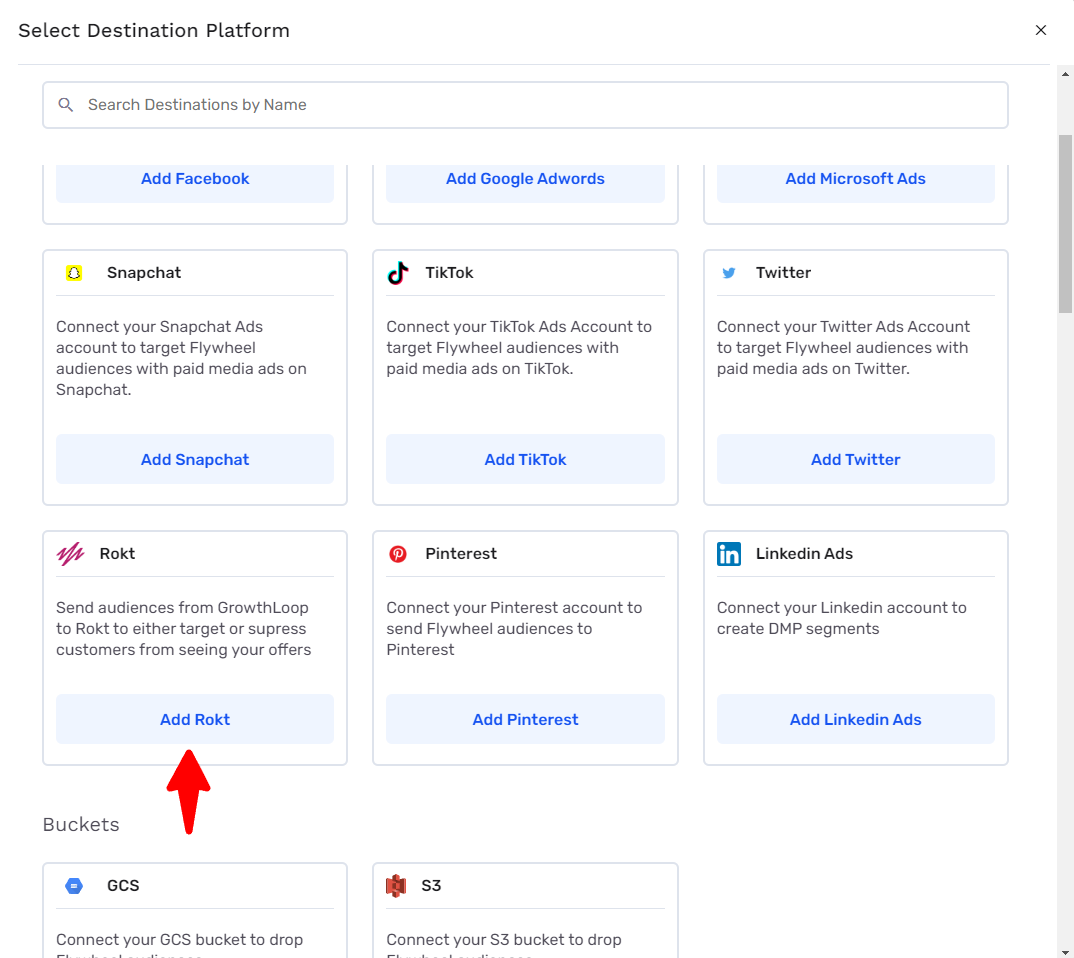
A modal window will prompt you to fill out Destination Info and Credentials.
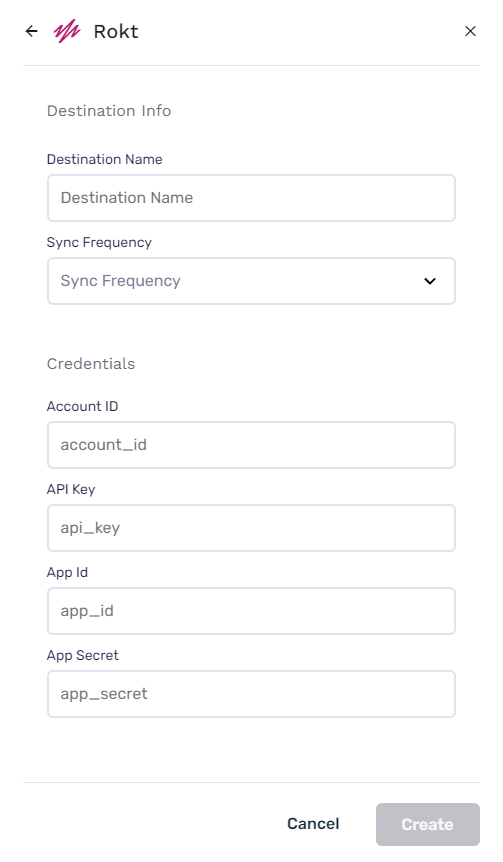
Destination Name: A custom name for your destination.
Sync Frequency: The frequency at which GrowthLoop will export audiences to your destination (hourly or daily)
Account ID: Your Rokt account number from the platform URL
API Key: Your API Key given by your Rokt account manager
App ID: Your App ID generated in the Rokt platform
App Secret: Your App ID generated in the Rokt platform
Click Create and you are now ready to export your first audience to Rokt! You can confirm that your Rokt account is connected by clicking Destinations on the left rail.


Exporting to Rokt
First, navigate to Audience under Platform in the GrowthLoop app on the left hand side. This will bring you to the Central Audience Hub where you can view, filter, and search all your organization’s audiences.
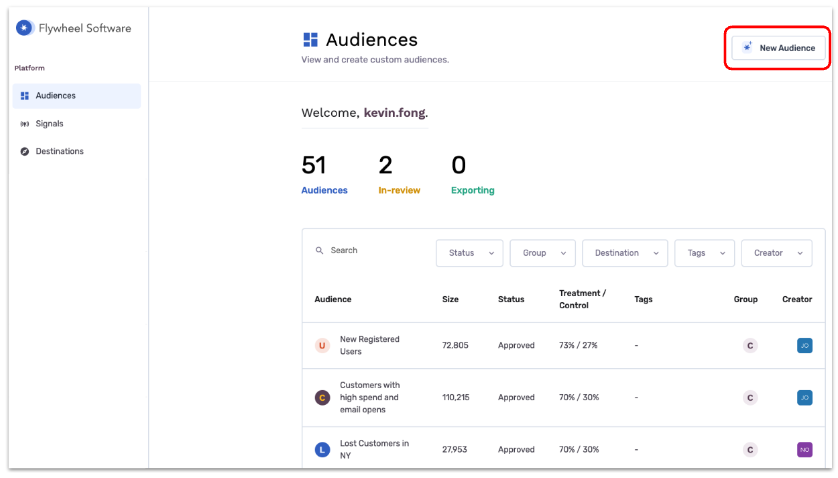
Then either click New Audience or select the existing audience that you wish to export to Rokt. (Documentation on how to create an audience can be found here)
Once you have selected or created your audience you should be able to select Export from the dropdown at the top right corner of the audience page.
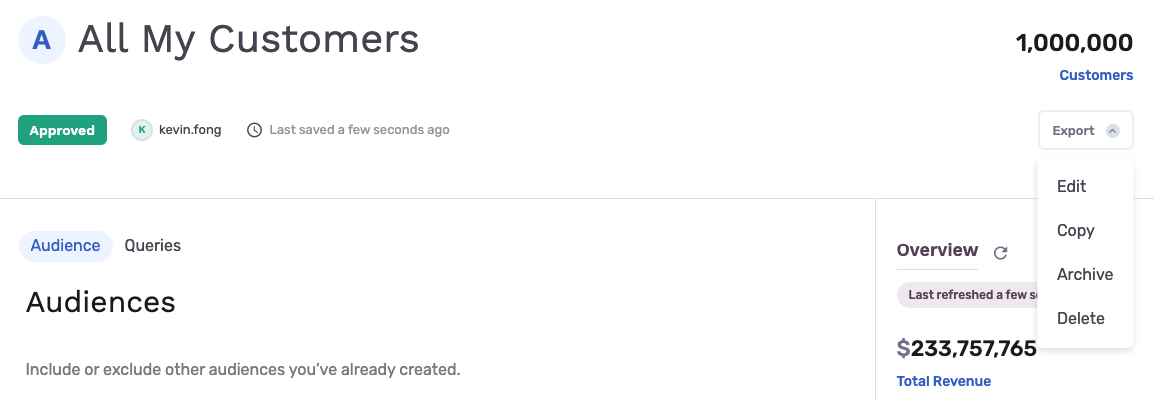
After selecting export you can then search for and Select your Rokt destination.

You can then select your campaign type, export schedule, and sync end date. As well as configure your match fields which by default will only be email. Click the Export button.
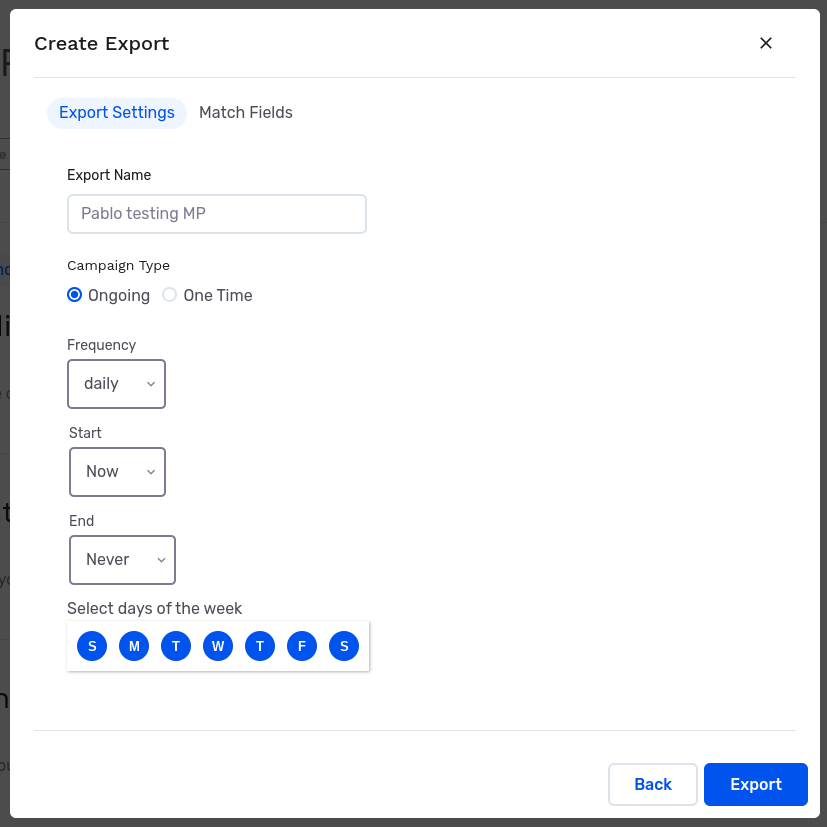
You will be taken to the Exports tab in the audience page where your export should appear below. Once the export is complete it’s status will show Exported and we can then check in Rokt to find our audience.
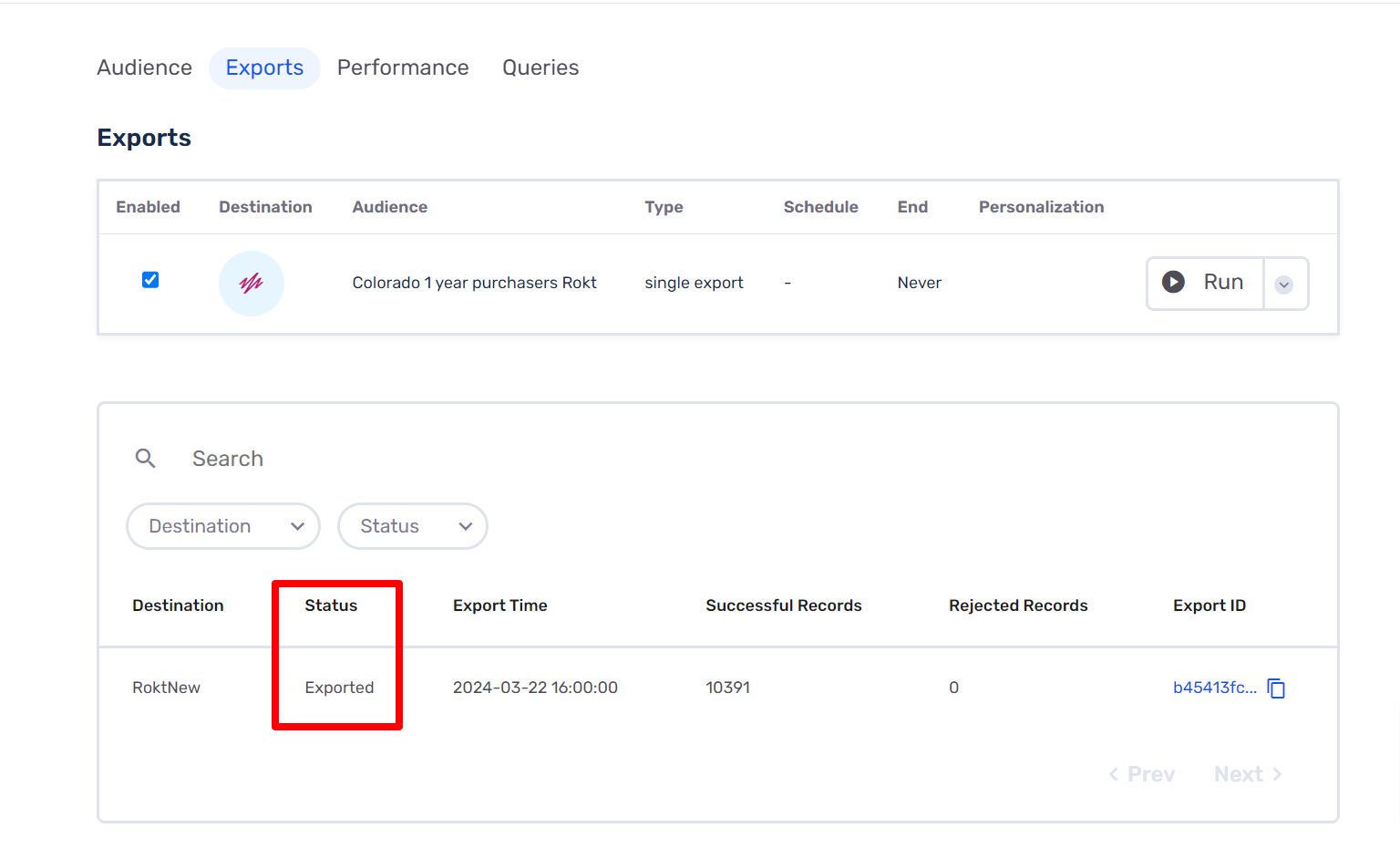
Finding your audience in Rokt
After logging in to your Rokt instance and selecting the account you are using with growthloop you should be able to find your audience by going to Campaigns > Custom Audiences in the left side menu.
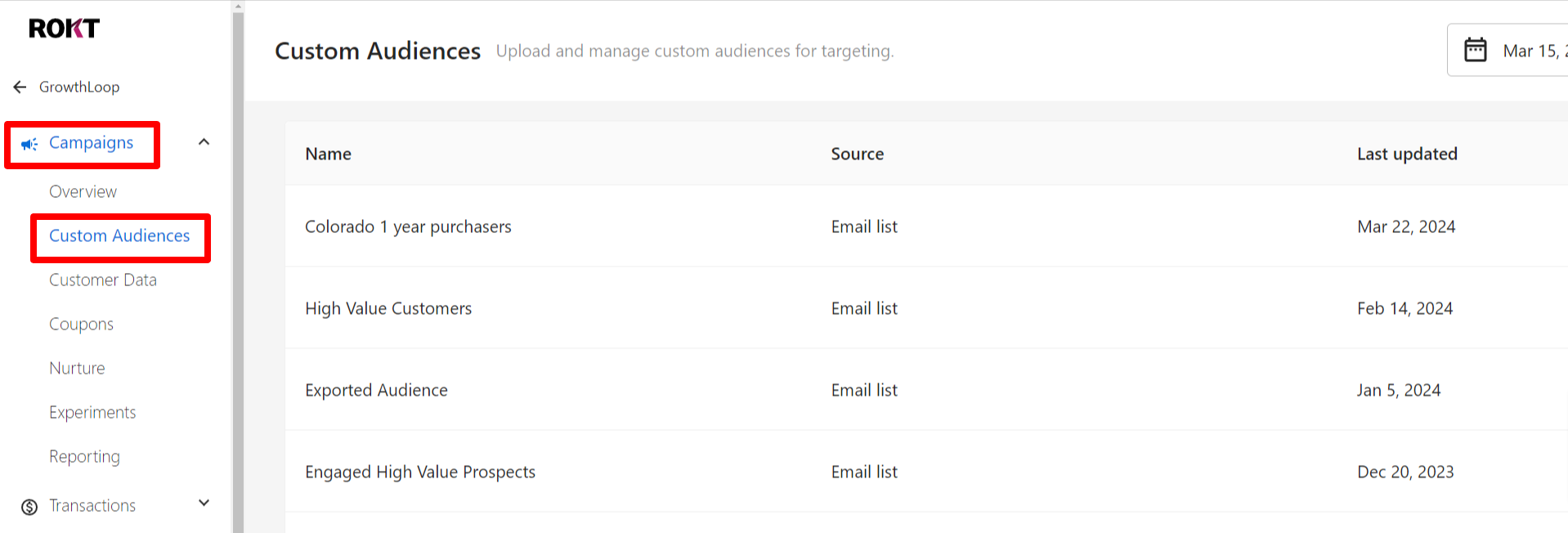
Once the audience is shown here it will be available for use in any of your Rokt Campaigns.
If you are experiencing any issues connecting to Rokt as a destination please reach out to us at [email protected] and we’ll be in touch shortly!
Updated 8 months ago
