Criteo: Commerce Growth
Learn how to connect and send audiences to Criteo: Commerce Growth
In this article, we'll guide you through connecting Criteo: Commerce Growth to GrowthLoop and exporting your audiences to the destination.
Criteo: Commerce Growth is a performance marketing solution designed to drive sales and engagement by leveraging advanced data-driven strategies to reach potential customers across various platforms.
Prerequisites
- Make sure you have a Criteo: Commerce Growth account. If you don't, fill out this form to get in touch with a rep!
Set up destination
-
Log into GrowthLoop and click the Destinations tab on the left sidebar.
-
Then click New Destinations on the upper right side.
-
Next, search for Criteo: Commerce Growth in the destination modal and click Add Criteo: Commerce Growth.
-
After that, follow the prompts on the Criteo consent screen to log in and delegate permissions for the appropriate advertisers. Only users in the Admin role can grant access.
-
Finally, enter the required information in the modal and click Create.
Destination: Enter the name you want to give the destination.Sync Frequency: Select a default export frequency to the destination.Select Ad Account: Select the ad account from the drop-down menu where you want to export your audiences.GUM Caller ID: This field is only required if you want to export an audience of Criteo GUM Cookie Identifiers. Please contact your Criteo account team to obtain it.
Export to destination
- Navigate to your list of audiences by clicking the Audiences tab on the left sidebar.
- Choose an existing audience or create a new one. Need help creating? Click here to learn how!
- Once created, click the Export button on the upper right side.
- Search for Criteo: Commerce Growth in the export modal and then click Add Criteo: Commerce Growth.
- Map one of the following user identifiers under Configure Match Field Settings:
Email,Mobile Ad Identifier,LiveRamp Identity Link,Criteo GUM Cookie Identifier,Customer ID, orPhone Number. After mapping, click Next. - Configure your export settings:
- Export Name: Automatically populated with your audience name for easy identification in the destination.
- Campaign Type: Choose between a One Time export or Ongoing basis.
- Audience Segment Status: Choose between New or Existing.
- New: Selected by default, this option will create a new audience segment of the type contact list, using the audience name, and add users to the segment.
- Existing: When selected, you're required to input the Audience Segment ID. This action will add users to an existing audience segment.
- Export Schedule: Set the frequency, start date, end date, and specific days of the week.
- Finally, click Export to send the audience to Criteo: Commerce Growth!
SuccessYou have successfully exported the audience!
To view your audience, log in to Criteo: Commerce Growth, click Audiences on the left-hand sidebar, select Audience Library, and then click the Segments tab.
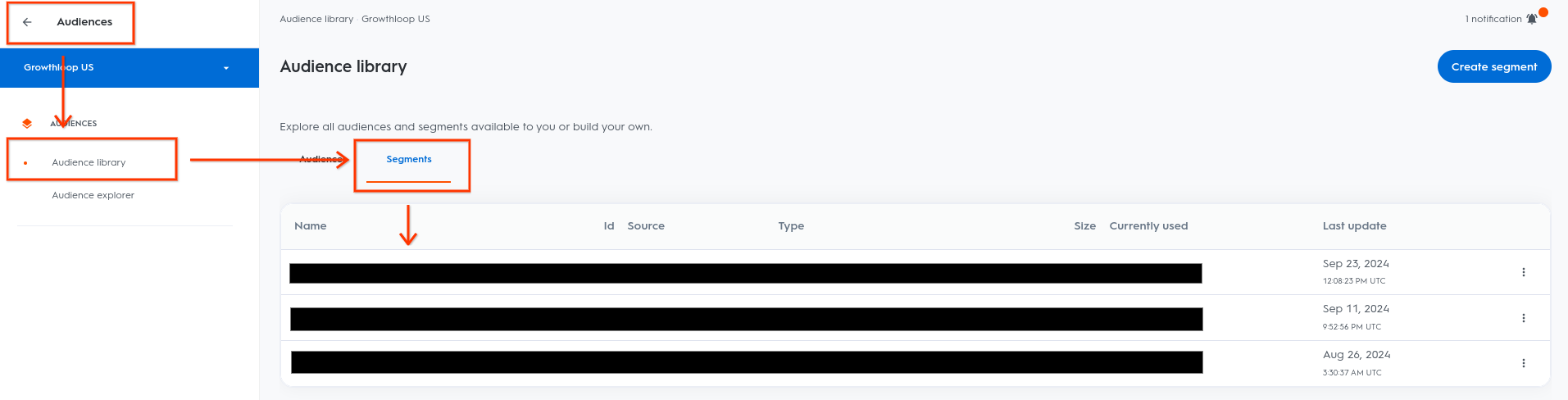
NoteExperiencing any issues when connecting and/or exporting to Criteo: Commerce Growth? Reach out to us at [email protected] and we’ll be in touch shortly to help resolve the matter!
Updated 7 months ago
