HubSpot
Learn how to set up Hubspot as a destination so you can start exporting audiences to it.
This article outlines the steps necessary to set up Hubspot as a GrowthLoop destination and begin exporting audiences for activation.
Requirements
To connect the GrowthLoop application to Hubspot, you must have an Hubspot account. You will be prompted to log in or be prompted to connect GrowthLoop if you are already logged in in your browser.
Connecting to Hubspot
-
When you sign into the GrowthLoop Platform, navigate to the Destinations tab on the left sidebar and click New Destination in the top right corner .
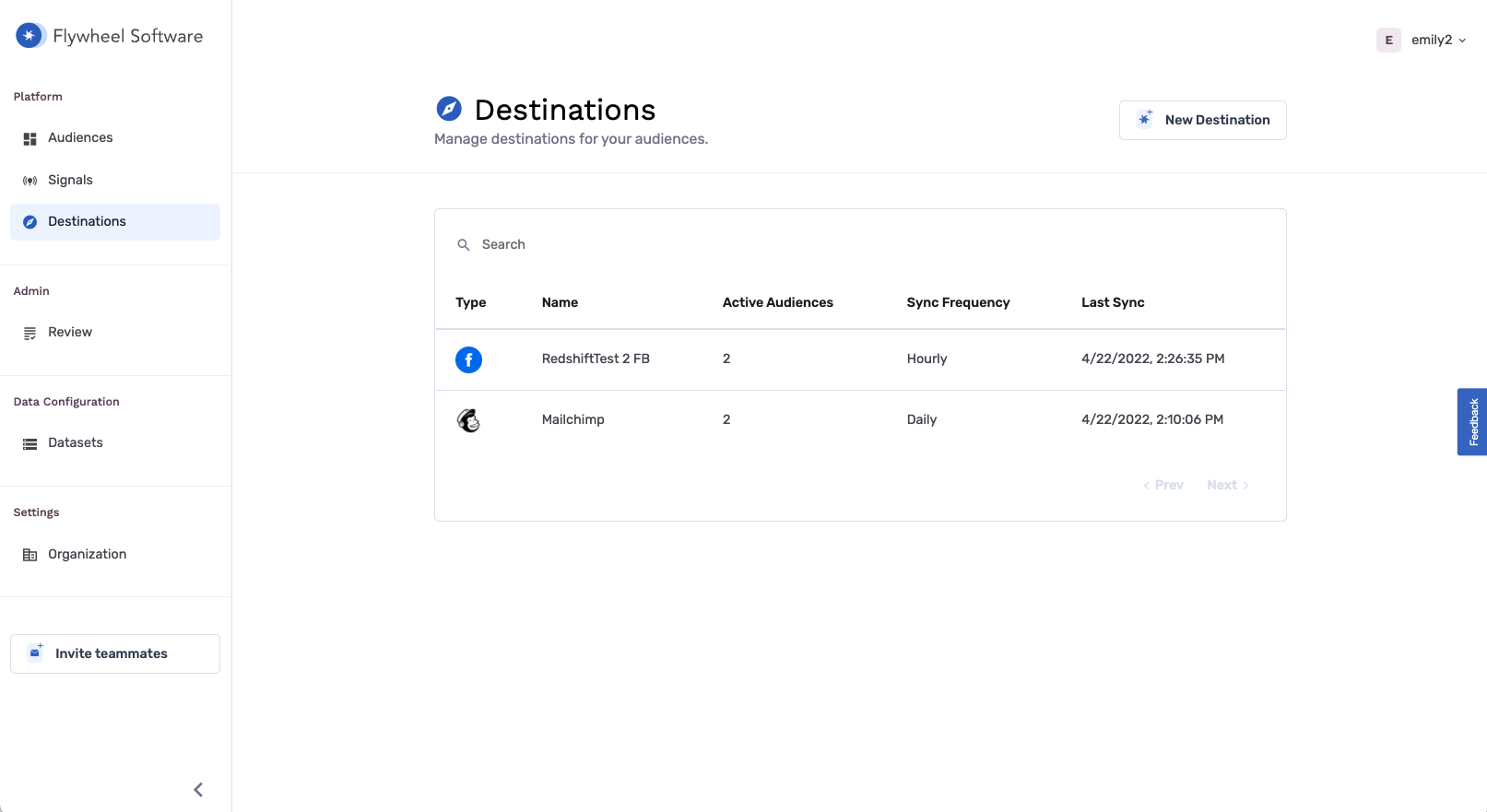
-
When the Select Destination window pops up, type HubSpot into the Search Bar to find HubSpot and click Add Hubspot Audience.
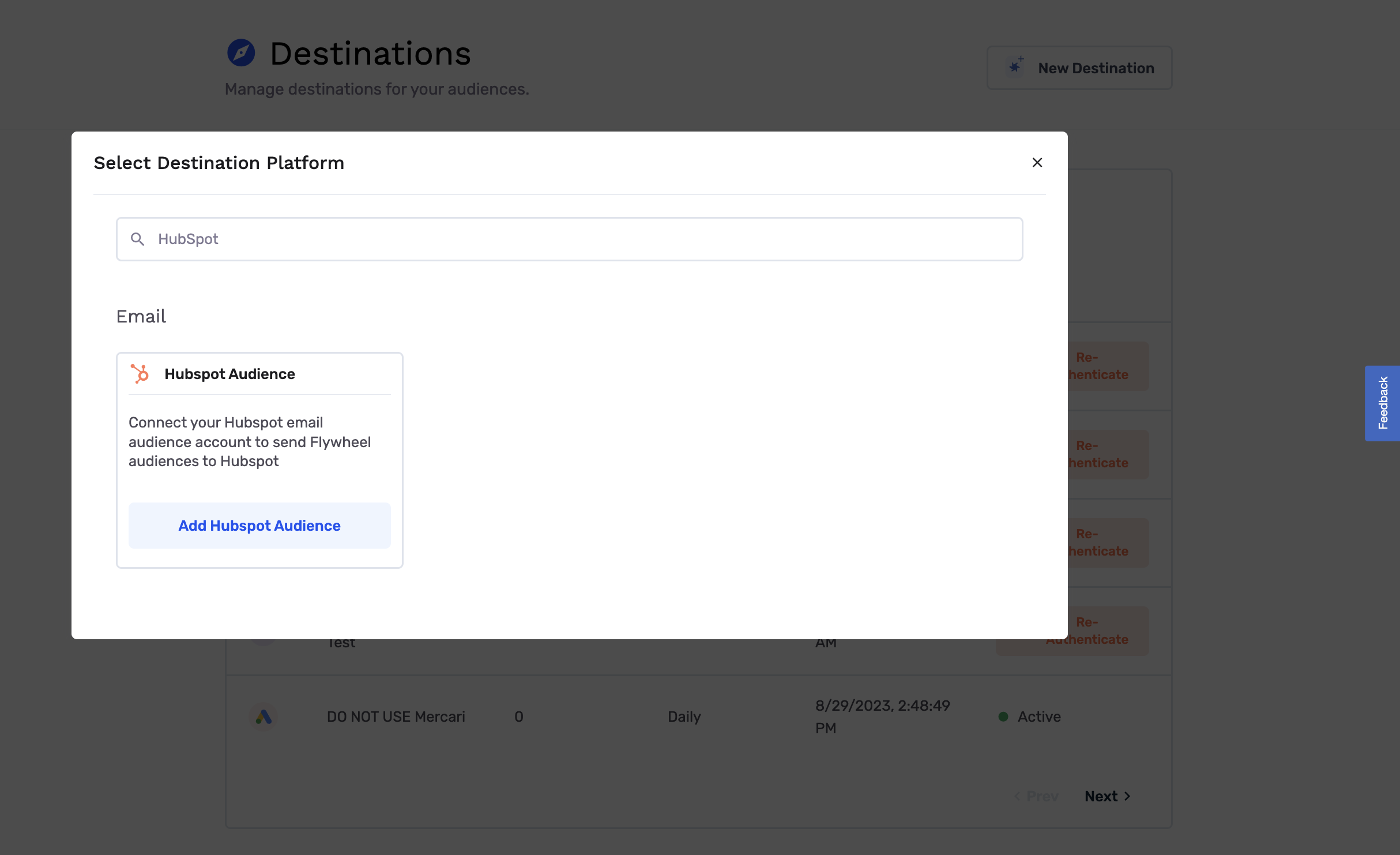
-
Clicking Add HubSpot Audience will take you to the HubSpot login page where you can input your credentials and click Log in.
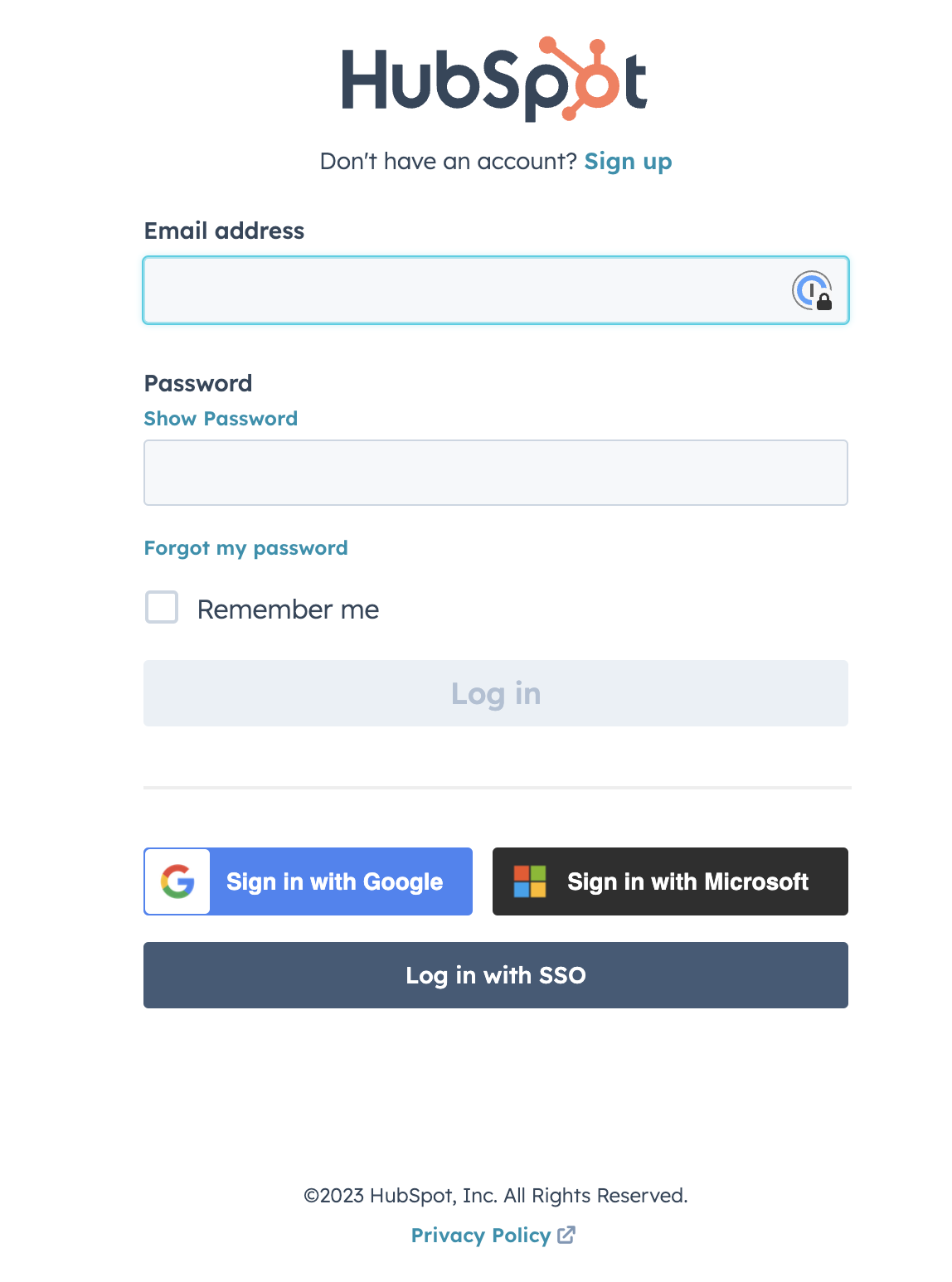
-
Choose the account you’d like to connect to GrowthLoop and click Choose Account.
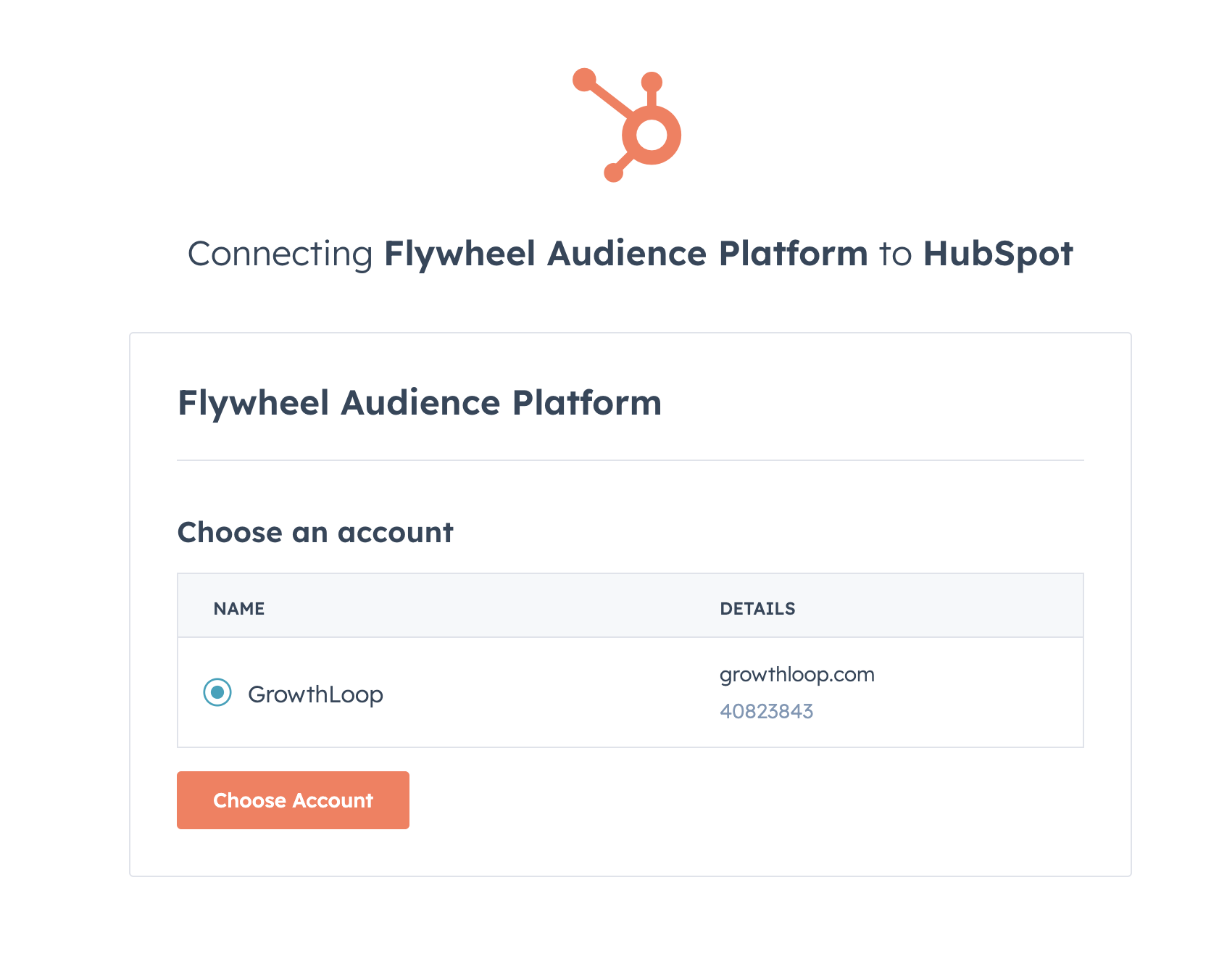
-
Then click Connect app.
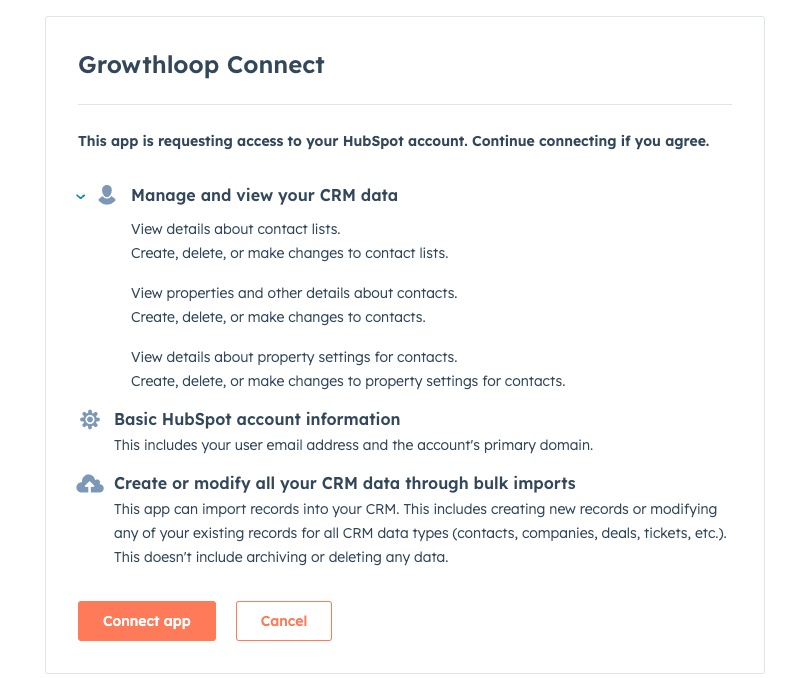
-
After this you will be prompted to select/insert the following information
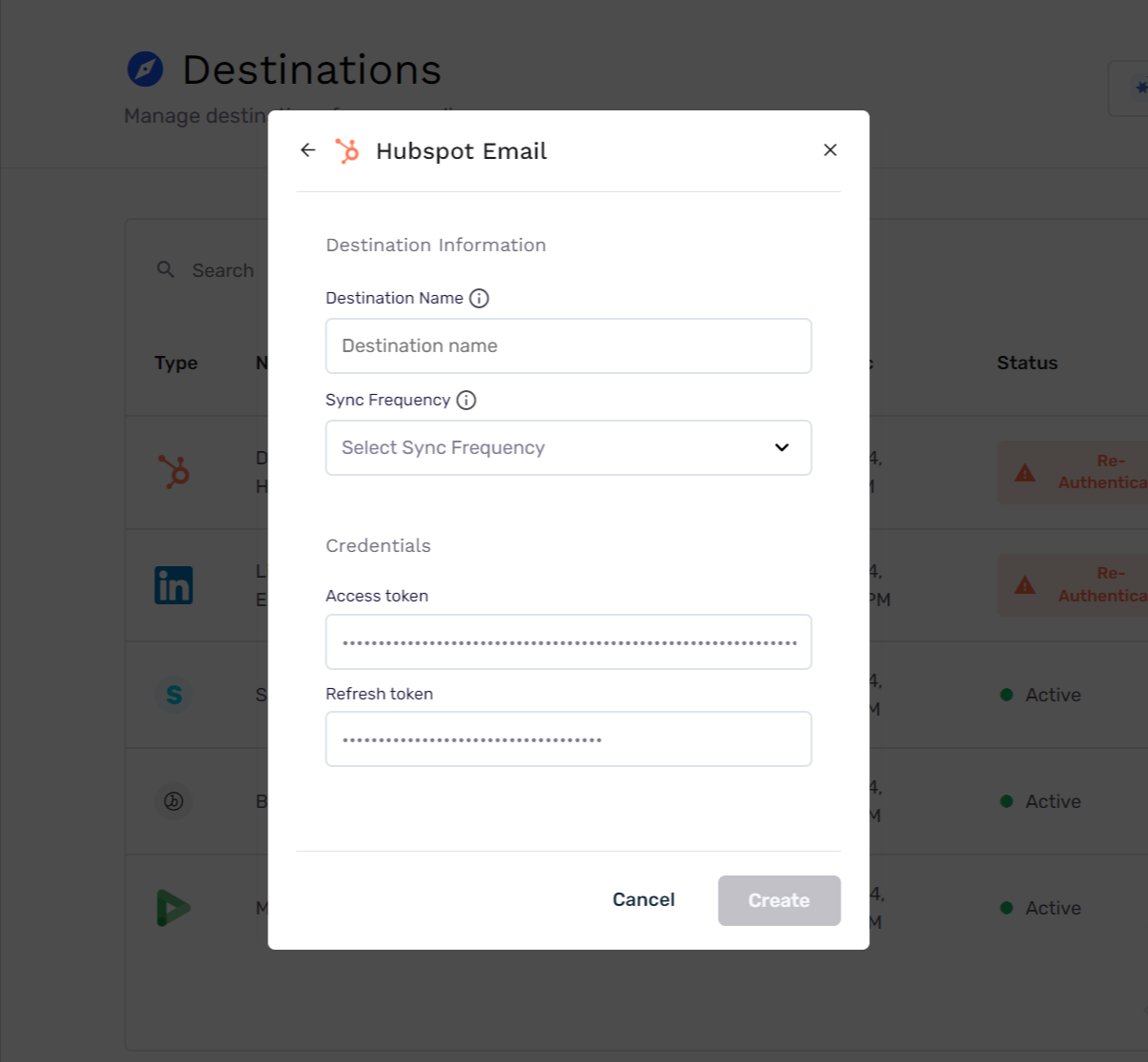
- Destination name: This is a friendly name for the destination, used to refer to it within the app.
- Sync Frequency: The default frequency for syncing audiences to a destination (Hourly or Daily).
- Access Token: Automatically populated by Hubspot
- Refresh Token: Automatically populated by Hubspot
-
Once all required information is provided, the Create button will turn blue. Click it to finalize the destination.
Exporting to the destination
-
Navigate to the Audiences section in the left sidebar. From there, you can either select an existing audience or create a new one. (Click here to learn how!)
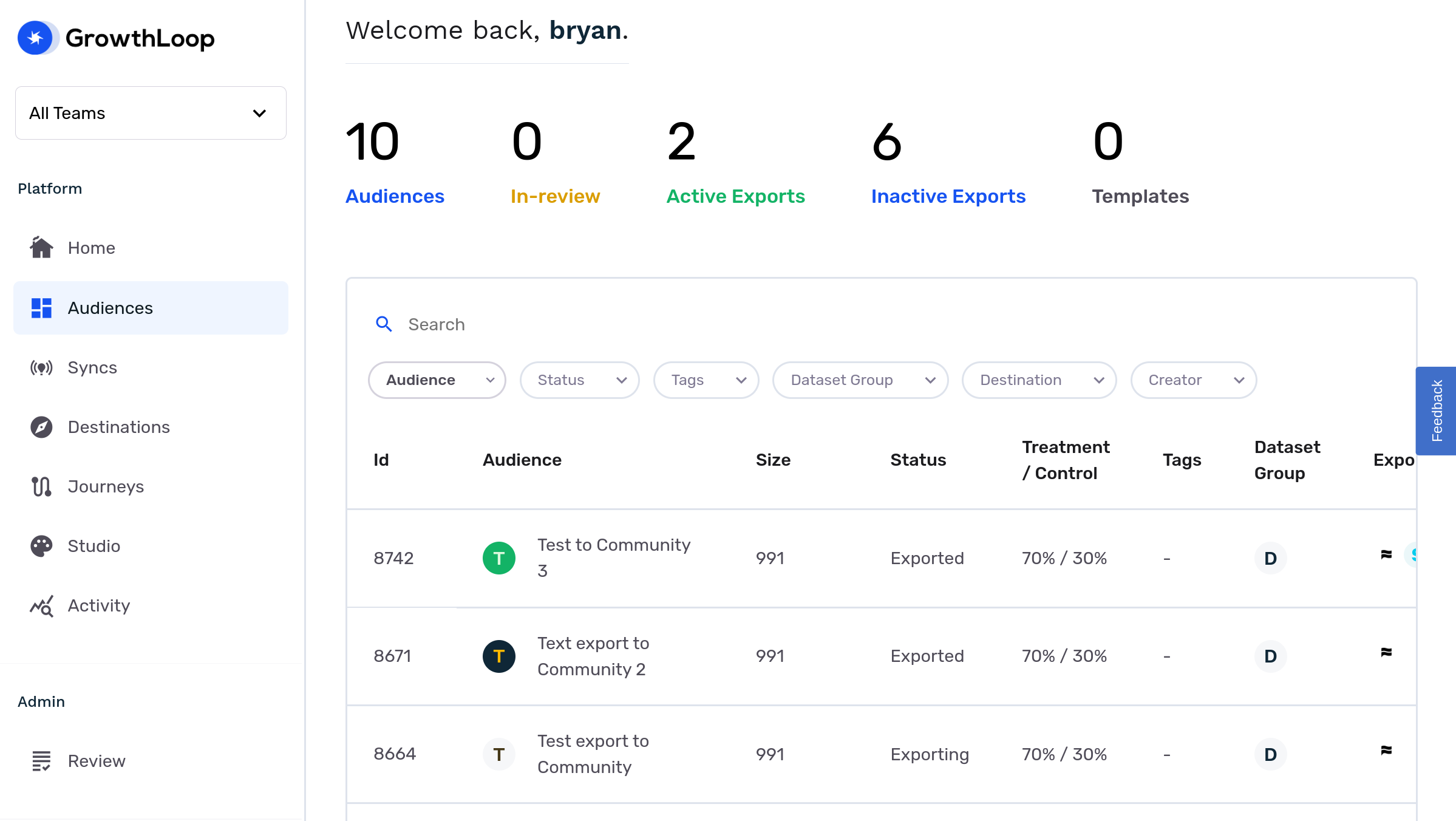
-
After selecting or creating your audience, click Export Audience.
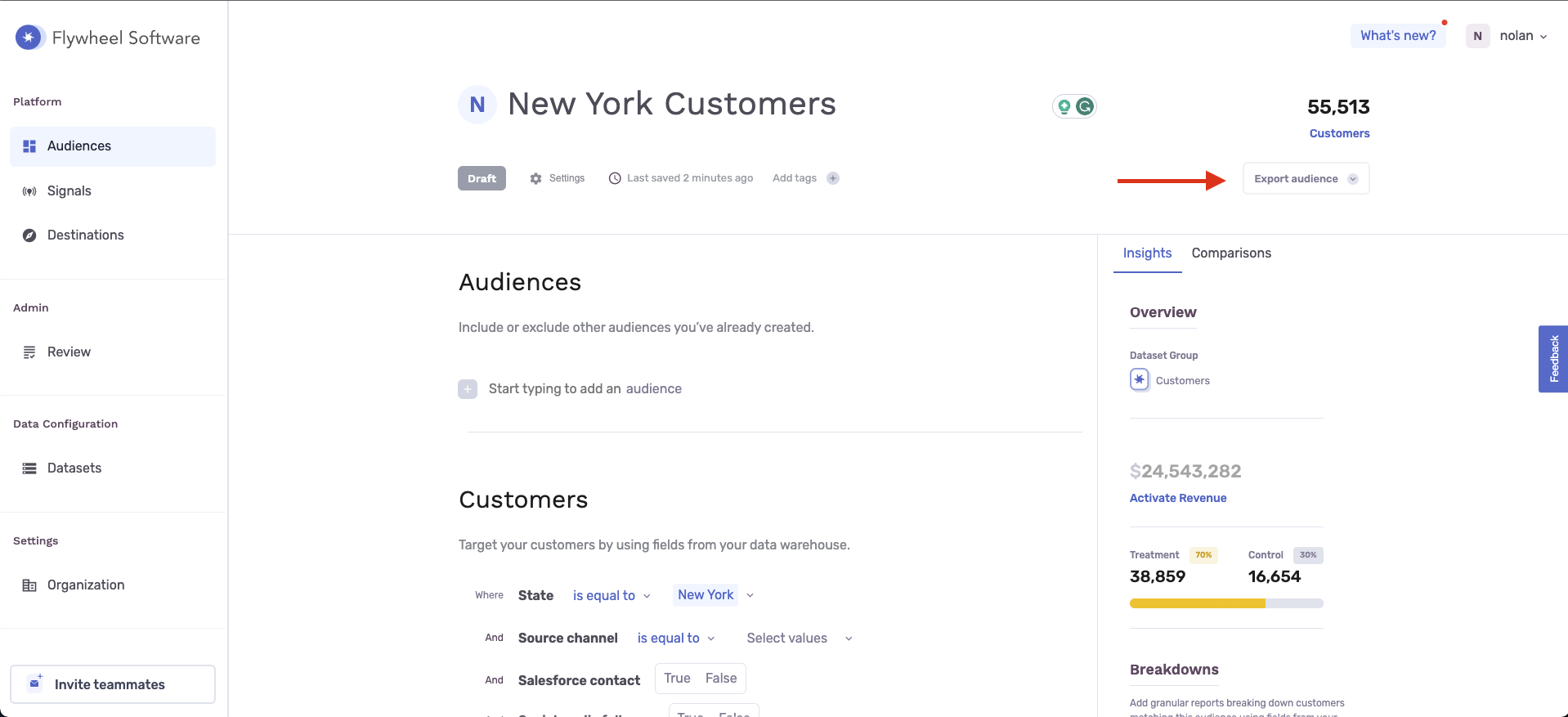
-
In the Create Export view, search for your Hubspot Destination and click Select.
-
Then in the Export Settings tab, configure your desired Campaign Type, Export Schedule, and **the Personalization Fields** that will be exported to Hubspot as new custom properties.
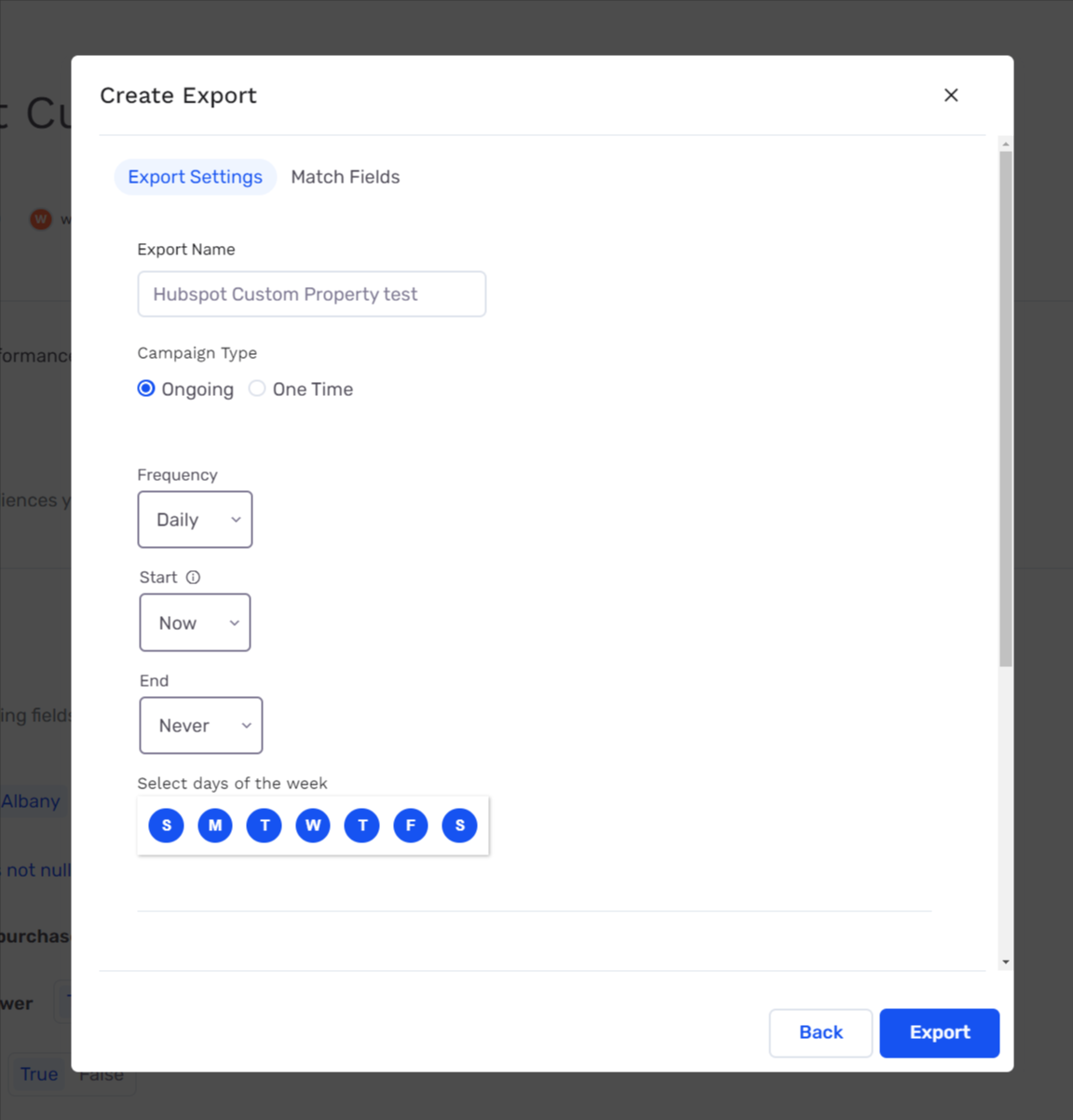
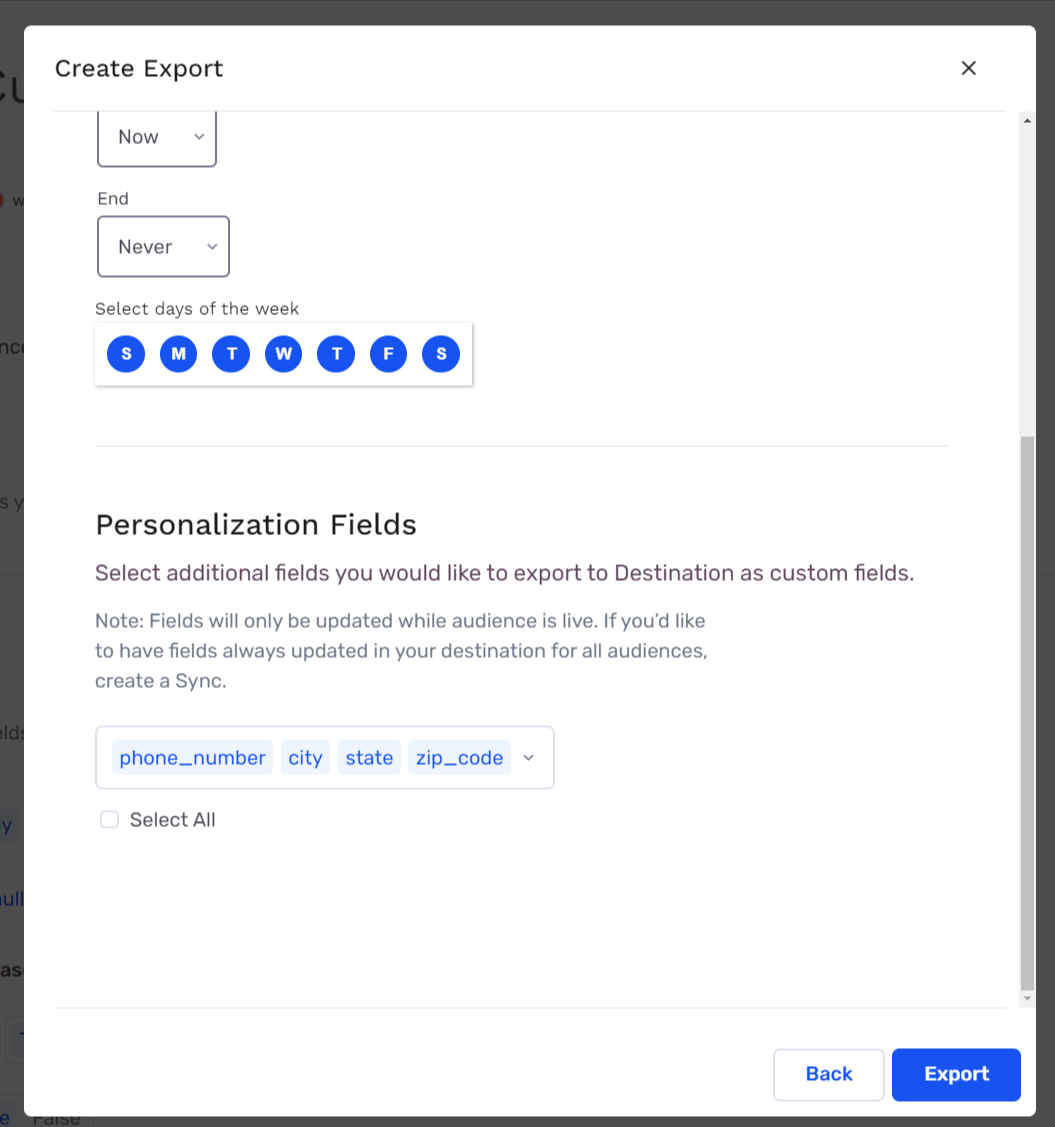
-
Next, configure your match fields in the Match Fields tab. Currently, only Email Address is supported, with potential for more options in the future!
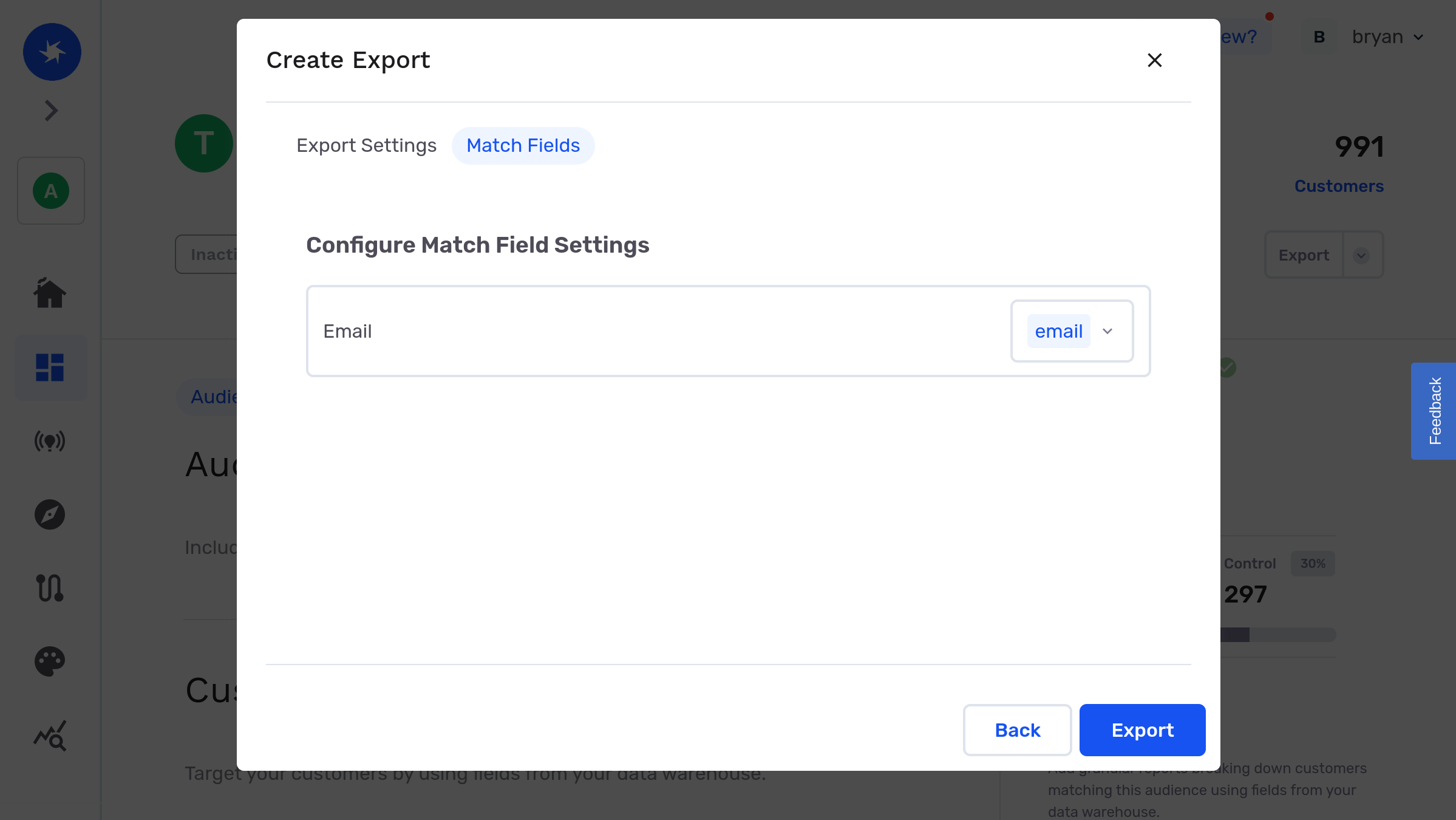
-
Lastly, click Export, and you're done! You can double check a successful export to Hubsport by navigating to your audience viewer Exports tab within your GrowthLoop app to view the activity tracker and make any scheduling changes you may need.
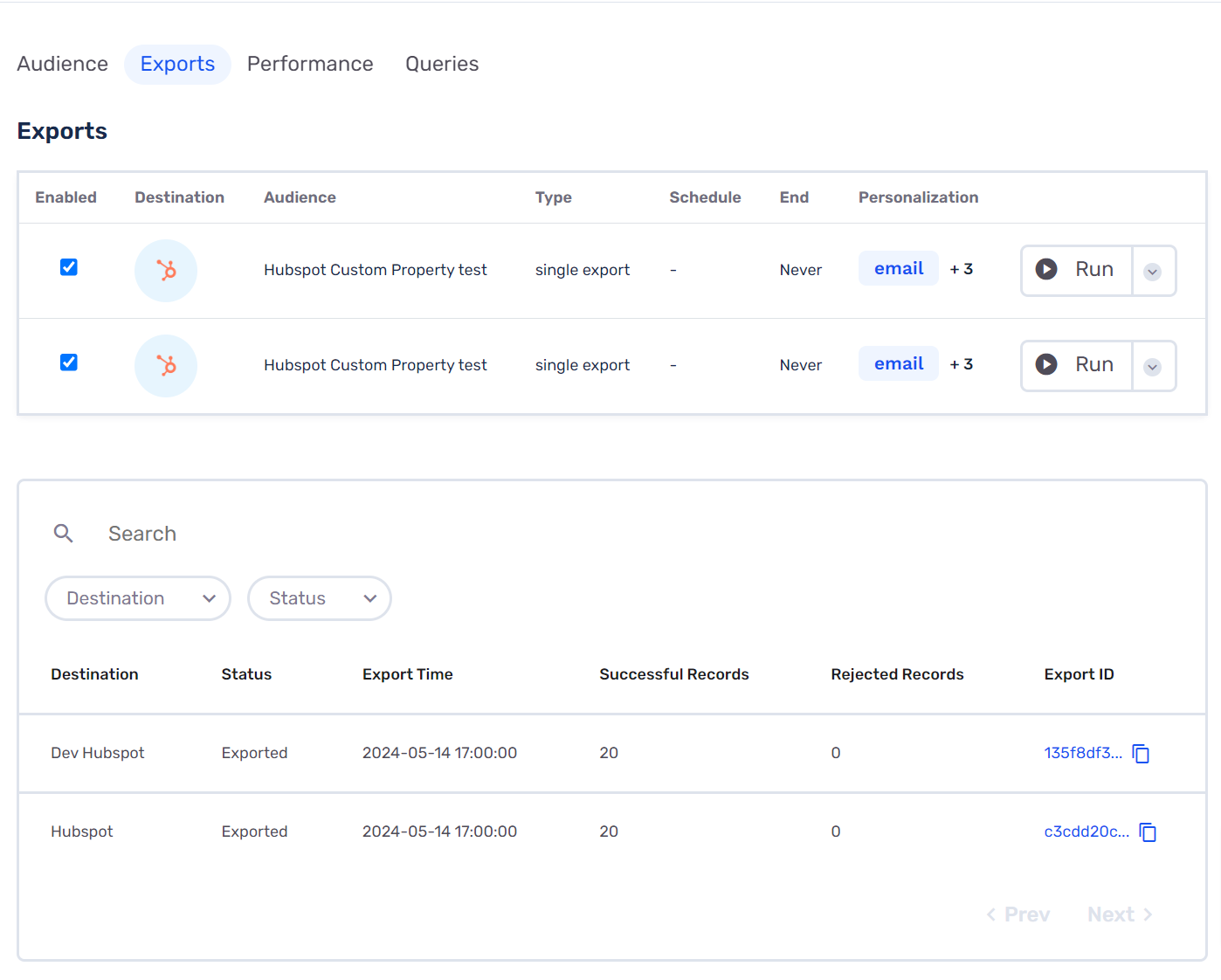
-
To see your audience in Hubspot, navigate to the CRM tab in the sidebar and click Lists. GrowthLoop exports audiences as a Contact object type and any personalization fields sent as part of the export can be found under the Flywheel Contact Properties group and will be named with the following scheme
Flywheel Personalization - flywheel_personalization_[field name].
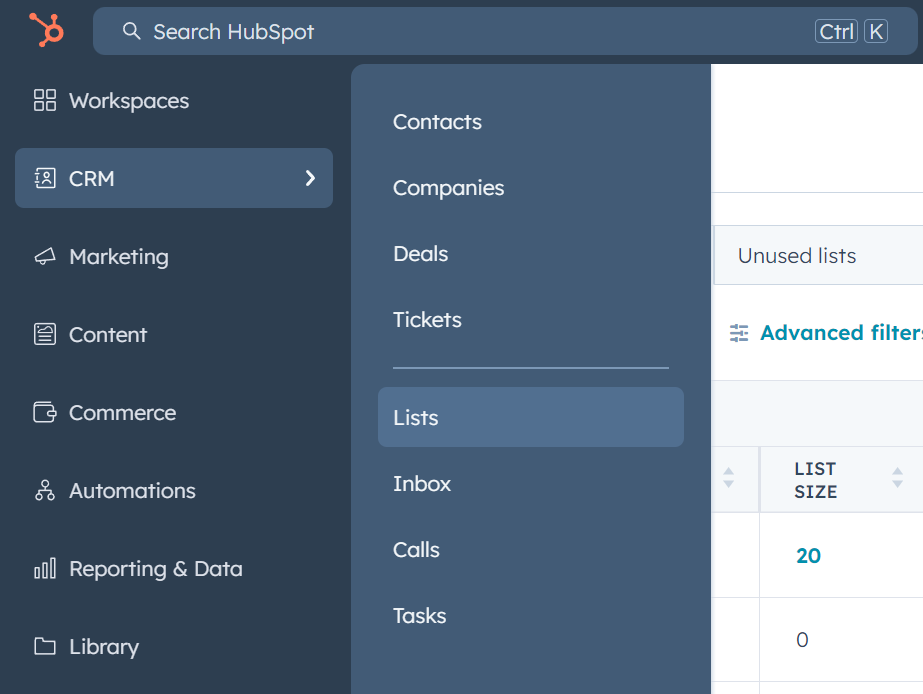
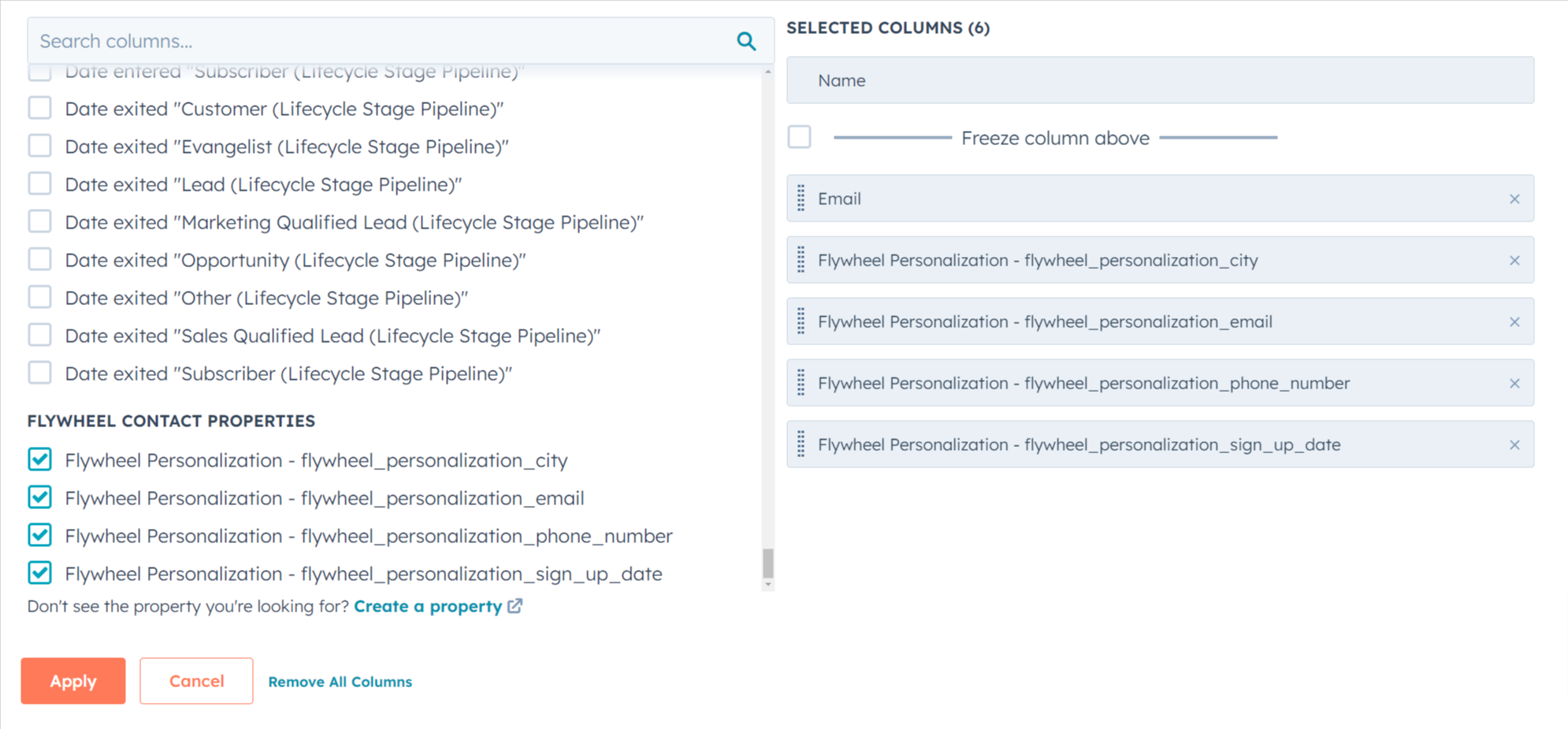
Experiencing any issues when connecting to HubSpot? Reach out to us at [email protected] and we’ll be in-touch shortly to help resolve the matter!
Updated 7 months ago
