Invite and Manage Team Members
In this help doc, we’ll walk you through the steps for inviting your teammates to GrowthLoop, adding them to the right teams and managing their roles and access.
Inviting teammates
The first step to have your teammates join GrowthLoop is to invite them. To do that, head over to the Organization menu on the left hand side and click on the Invitations tab.
There you’ll see an Invite Teammates button which opens the following modal. If you (who is sending the invite) only belong to 1 team, the new user will automatically be invited to the same team and the modal does not ask you to pick a team to invite your teammate to.
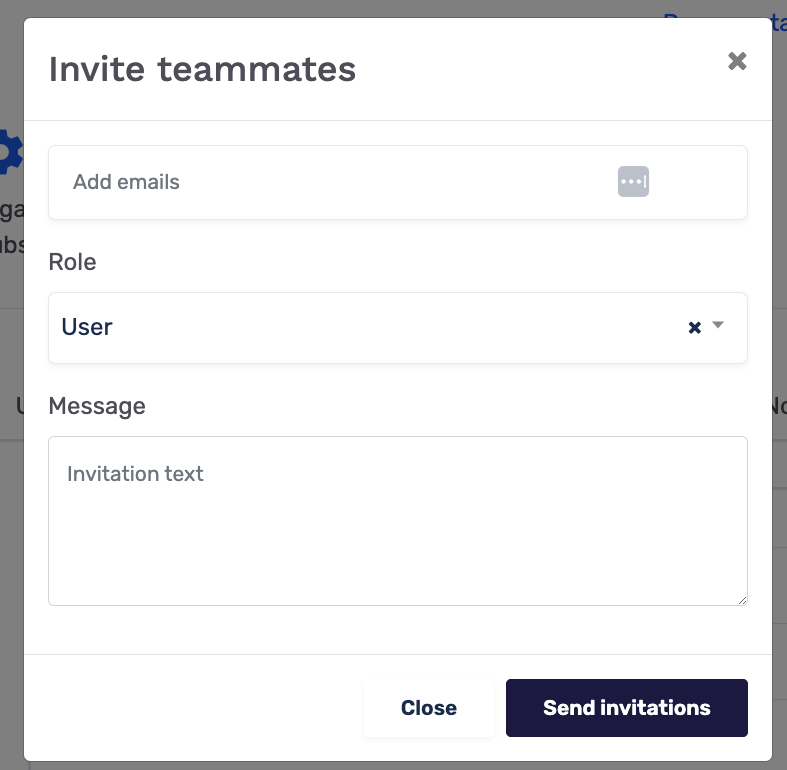
If you belong to multiple teams, then the invitation modal prompts you to choose the team you’d like to invite the new user to, like the screen below:
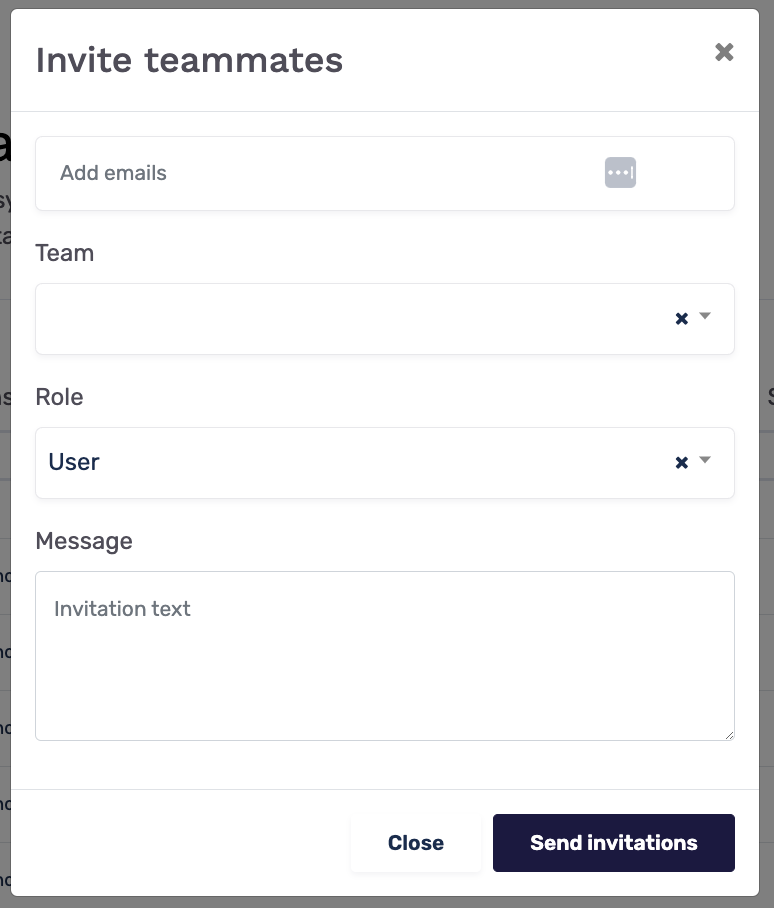
Enter your teammate’s email address, define their role and include a quick invitation message before you press Send invitations.
Your teammate will then receive an email from [email protected] that looks something like this:
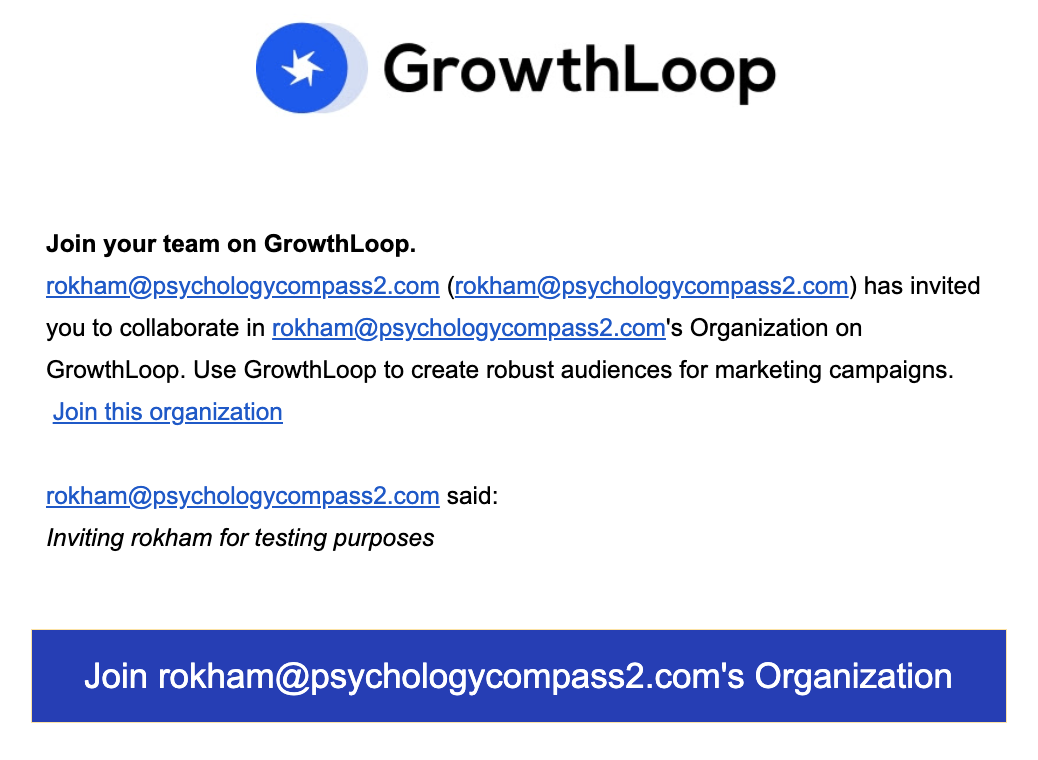
Once they click the link in the email to join your organization, they’re prompted to sign up, either using Google OAuth or by setting up an email & password. Make sure they pick the Sign Up tab.

Once they join, they’re added to the team you invited them to.
Adding teammates to specific teams
To add a teammate to a different team in your organization, head over to the Organization menu on the left hand side and click on the Teams tab.
You can create new teams using the Create Team button on the top-right side of the page and define Source Connections that they have access to as well as existing users you want to add to them by default.
However if you’re adding a newly joined teammate to an existing team, click the “Add User to <team name>” button, which launches the following modal:
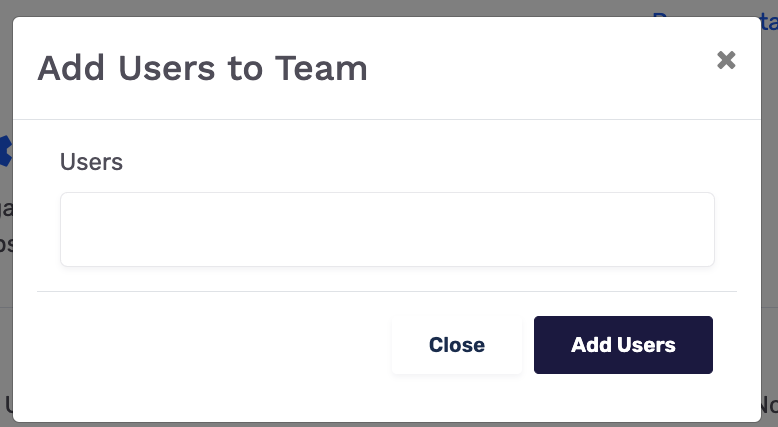
Pick one or more teammates and click the Add Users button. And now the users are added to that team.
If you would like to remove a user from a team, you’ll see a Remove button next to their email for every team they’re part of.
Role modification and access
Once in a while you’ll need to change a teammate’s role or remove their access from GrowthLoop. To do that, you can head over to the Organization menu and click the Users tab.
Every user has their role defined and you can simply choose the appropriate role for them from the drop-down. However, refer to our docs on privileges per role to make sure you assign the appropriate role to your teammates.
And if you need to deactivate a teammate’s access to GrowthLoop turn off the Activate toggle in front of their name, which prevents them from logging into the platform if deactivated. You can always reactivate the user and they can log back in.
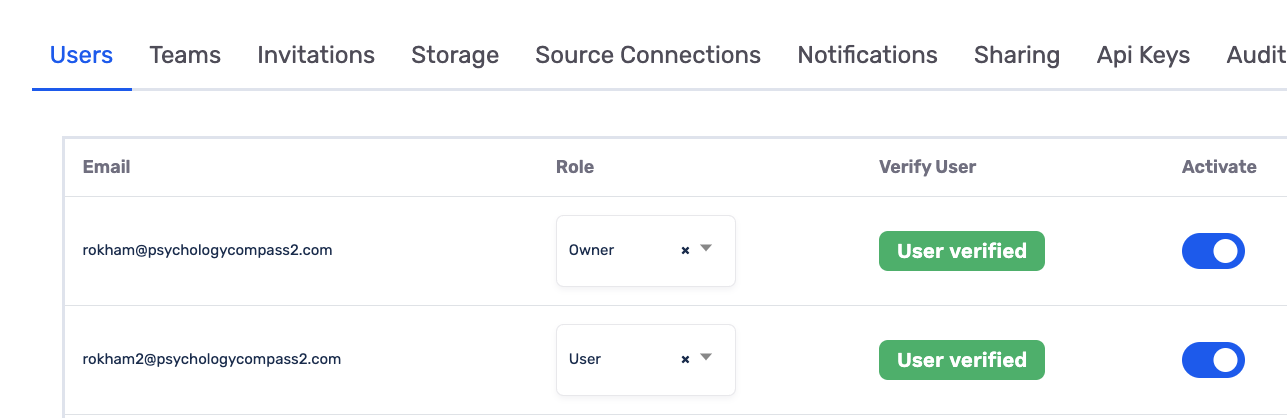
We hope you find this resource helpful and if you have any questions, please contact our team at [email protected].
Updated 8 months ago
