Role Management
Learn how to manage user permissions and roles in GrowthLoop.
In this article, you'll learn what types of custom roles can be created in GrowthLoop for permission management. You are able to design specific roles for your organization with granular permissions on datasets, audiences, and other objects within GrowthLoop.
By default, GrowthLoop has three defined roles within an organization:
User Role:- Create Audiences: User can create audience
- Edit Audiences: User can edit audiences (Audiences that are shared with them as editor)
- Delete Audiences: User can delete audiences (Audiences that are shared with them as editor)
- View Audience: User can view audience (Audiences that are shared with them as viewer or editor)
- List Audiences: User can view list of all audiences (Audiences that are shared with them as viewer or editor)
- Create Export: User can export audiences (Audiences that are shared with them as editor)
- Update Exports: User can update Exports ( Audiences that are shared with them as editor)
- Create Destination: User can create Destinations
- Delete Destination: User can delete Destinations
- Create Studio: User can create audiences in studio
- Create Journey: User can create journeys
- Update Journeys: User can update journeys
- Delete Journeys: User can delete journeys
- Create Syncs: User can create syncs
- Update Syncs: User can update syncs
- View Activity: Admins can view activity across audiences and syncs in central dashboard
Admin role- Admin Role has all the permissions of User Role.
- In addition, it has permissions to:
- Create Datasets: Admin can create Datasets
- List Datasets: Admin can view a list of all Datasets
- View Dataset: Admin can view details of a specific dataset
- Update Dataset: Admin can update Datasets
- Create Dataset Groups: Admin can create Dataset Groups
- List Dataset Groups: Admin can view a list of all Dataset Groups
- View Dataset Group: Admin can view a specific Dataset Group
- Update Dataset Groups: Admin can update Dataset Groups
- PII Exports: Admin can use fields labeled as PII in exports for personalization of marketing messages
- List Teams: Admin can view a list of all teams in organization
- Edit Teams: Admin can add or remove users from teams
- List Users: Admin can view a list of all users in organization
- Review Audiences: Admins can review and approve audiences for export
- Refresh Source Connection: Admins can refresh Source Connection
- Create Sources: Admin can add source ingests to Data Cloud
- List Sources: Admin can view list of all source ingests
Owner Role- Owner Role has all the permissions of User Role and Admin Role.
- In addition, it has permissions to:
- Create Invites: Owner can invite users to join organization.
- List Invites: Owner can see list of all invites to organization.
- Create Storage: Owner can set external storage configuration for exports.
- Update Notifications: Owner can set who in the organization receives notifications.
- Update Share Settings: Owner can set default audience share settings for organization.
- Create Source Connection: Owner can create source connection for organizatoin.
- List Source Connections: Owner can view list of all source conenctions.
- Update Source Connections: Owner can assign Source Connections to specific teams and modify logging settings.
Custom Roles
Custom RolesCustom roles are available on GrowthLoop Enterprise plan
GrowthLoop roles were designed to be completely customizable for enterprise teams. Many of our customers need high specific roles that fit their organization with granular permissioning. You are able to design an unlimited number of custom roles for users within your GrowthLoop Organization. These roles can then be assign to users to provide them with specific permissions.
To design a custom role simply select the permissions from GrowthLoops available list and give your role a name.
Our team will configure the Custom Role for your organization in the GrowthLoop platform, and you will be able to assign your users with that specific role.
Role Assignments
To update role assignments for users in your organization, simply follow these steps:
- Navigate to
Organizationpage - Click
Userstab - Select role next to user name, and the new role will automatically save for that user.
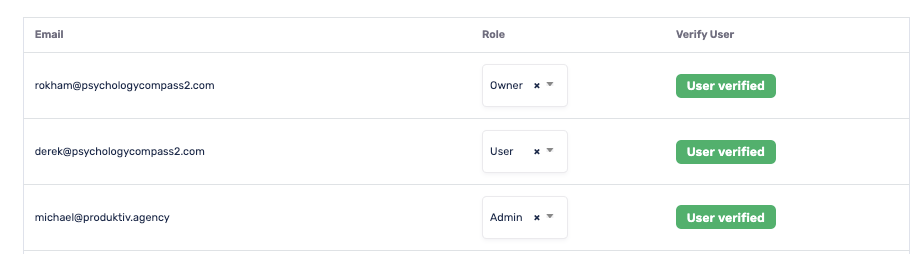
Update user roles on Organization Management Panel
If you experience any issues or have any questions, please reach out to us at [email protected], and we’ll be in touch shortly!
Updated 8 months ago
